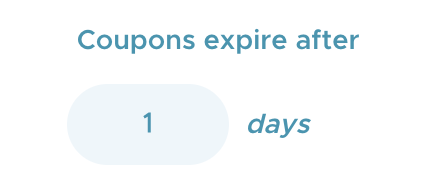- Help Center
- Kangaroo Apps
- Ecwid (E-Series)
-
Kangaroo Apps
-
Email/SMS/Push Marketing
-
Workflows
-
Kangaroo Business Portal App
-
Points
-
Redeeming points
-
Offers
-
Tiers
-
Referrals
-
Branding
-
Release Notes
-
Rules
-
Customers
-
Gamification
-
Gift Cards
-
Analytics
-
Branches
-
Kiosk
-
Frequent Buyers Program
-
Surveys
-
Merchant App
-
White Label App
-
Business portal
-
Subscription
-
Members App
-
New Business Portal
-
Business Profile
-
Import Transaction
-
One-Pagers
-
FAQ
- FAQ- Lightspeed R Series
- FAQ- Shopify POS
- FAQ- Shopify ECOM
- FAQ- Lightspeed ECOM
- FAQ - WooCommerce
- FAQ - Standalone
- FAQ - BigCommerce
- FAQ - Magento
- Kangaroo Booking
- FAQ-Heartland
- FAQ - Judge.me
- FAQ- Lightspeed X Series
- FAQ- Lightspeed K Series
- FAQ- Lightspeed L Series
- FAQ - Lightspeed E Series (Ecwid)
- FAQ - MindBody POS
-
API
-
Kangaroo Reviews
-
Products
Ecwid (E-Series) - How to cancel a coupon.
After applying a coupon to an offer or redeeming a reward, there are two ways customers can cancel a coupon before completing the transaction.
Method 1
- Customer goes to the cart and scrolls down to bottom of page.
- Customer finds the coupon code they want to cancel and Cancel coupon.
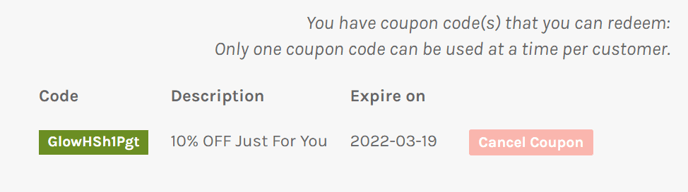
Method 2
- Click on the Widget.
- Click on the Person Icon.
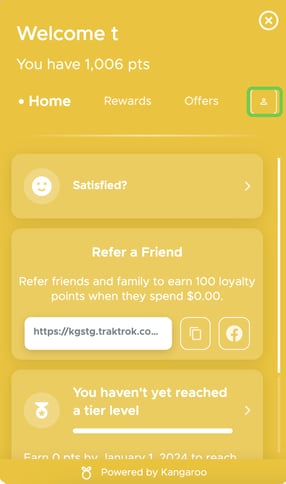
- Click on History.
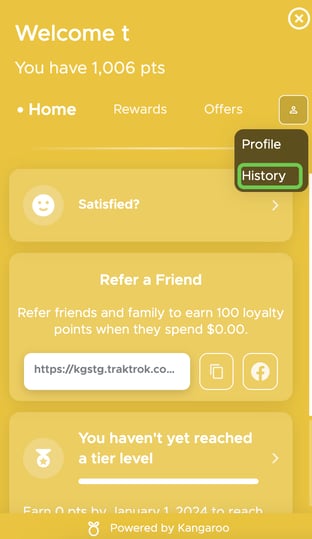
- Click on Cancel Coupon.
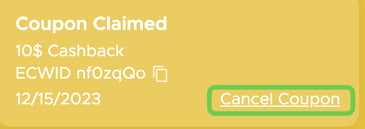
Uncancelled coupons left in a cart expire automatically. In the case of point deductions (e.g. redeeming a reward from your redemption catalogue), the deducted points will be returned to the customer's points balance.
The number of days it takes for a redemption coupon to expire, can be adjusted.
- Log into your Kangaroo business portal and go to Settings then to Apps & Integrations.
- Click on Configure for Ecwid.
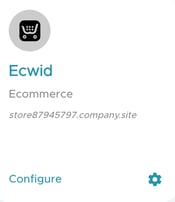
- Enter the number of days into Coupons expire after