- Help Center
- Kangaroo Apps
-
Kangaroo Apps
-
Email/SMS/Push Marketing
-
Workflows
-
Kangaroo Business Portal App
-
Points
-
Redeeming points
-
Offers
-
Tiers
-
Referrals
-
Branding
-
Release Notes
-
Rules
-
Customers
-
Gamification
-
Gift Cards
-
Analytics
-
Branches
-
Kiosk
-
Frequent Buyers Program
-
Surveys
-
Merchant App
-
White Label App
-
Business portal
-
Subscription
-
Members App
-
New Business Portal
-
Business Profile
-
Import Transaction
-
One-Pagers
-
FAQ
- FAQ- Lightspeed R Series
- FAQ- Shopify POS
- FAQ- Shopify ECOM
- FAQ- Lightspeed ECOM
- FAQ - WooCommerce
- FAQ - Standalone
- FAQ - BigCommerce
- FAQ - Magento
- Kangaroo Booking
- FAQ-Heartland
- FAQ - Judge.me
- FAQ- Lightspeed X Series
- FAQ- Lightspeed K Series
- FAQ- Lightspeed L Series
- FAQ - Lightspeed E Series (Ecwid)
- FAQ - MindBody POS
-
API
-
Kangaroo Reviews
-
Products
How to utilize Widget URL Targeting
The following guide will provide you with instructions on how to utilize the URL Targeting feature which will allow you to choose at which page the widget is displayed.
- Go to Kangaroo Rewards business portal.
- Click on Settings.

- Click on Apps & Integrations.
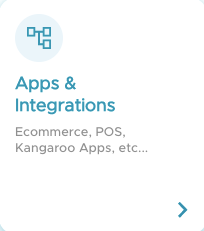
- Click on Configure.

- Scroll down to the end of the page and click on Advanced.
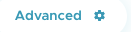
- On the top bar press on Widget URL Targeting.
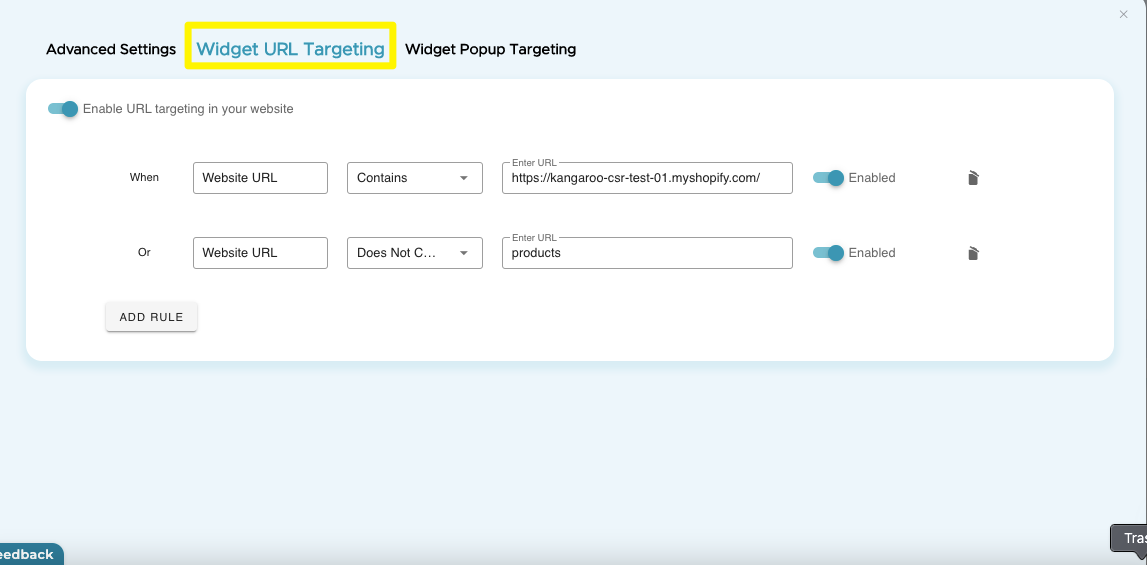
- Select one of the six available conditions.
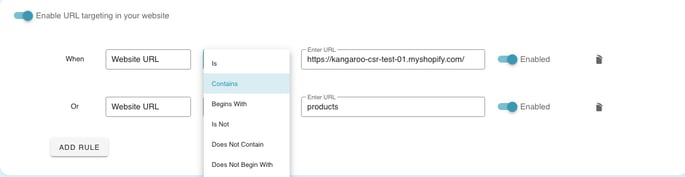
- Enable/disable or delete the condition by pressing on the highlighted buttons.
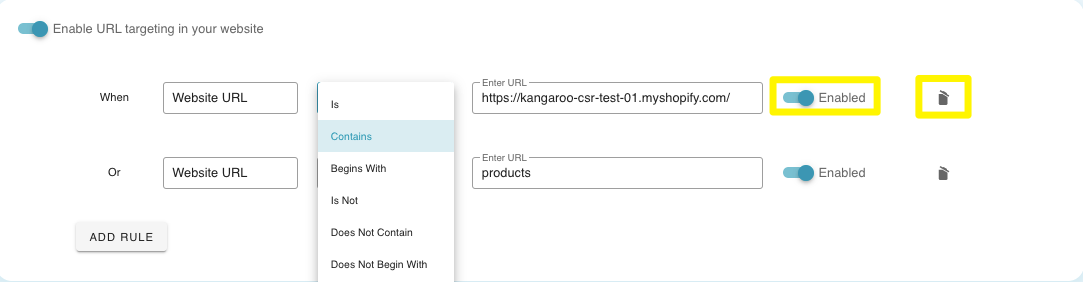
- Add an unlimited amount of rules by pressing on Add Rule.
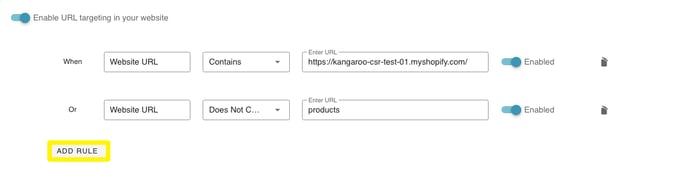
- Press Save to finalize.
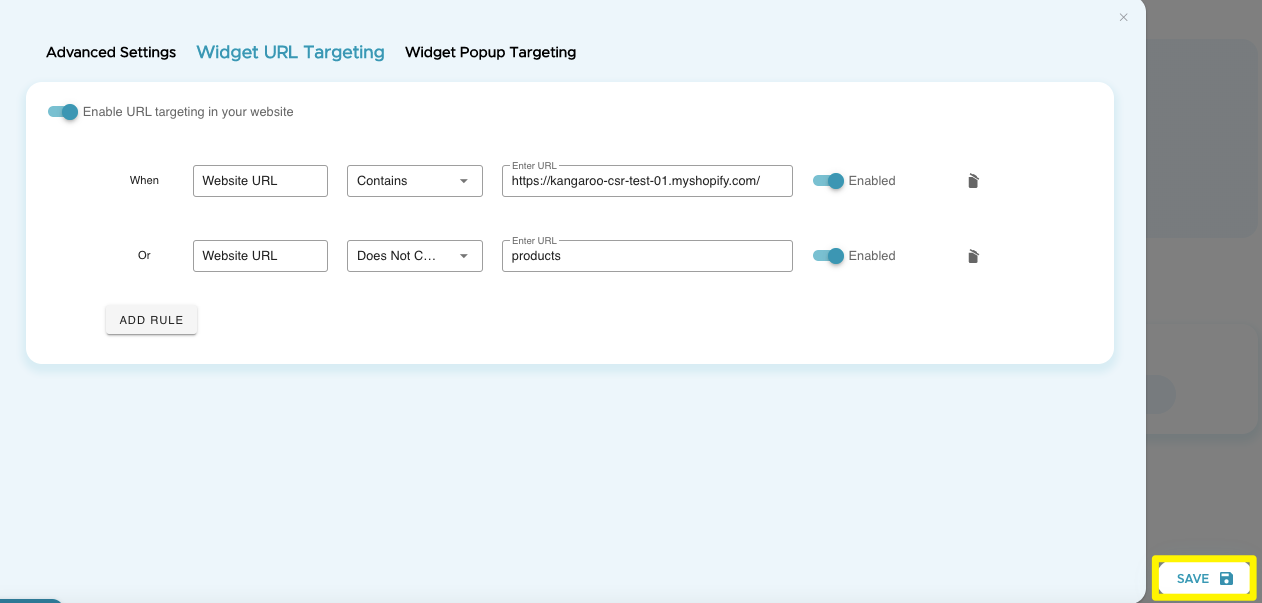
Please note that the conditions 'Is' and 'Is Not' only support urls.