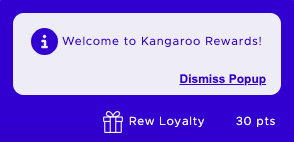- Help Center
- Kangaroo Apps
-
Kangaroo Apps
-
Email/SMS/Push Marketing
-
Workflows
-
Kangaroo Business Portal App
-
Points
-
Redeeming points
-
Offers
-
Tiers
-
Referrals
-
Branding
-
Release Notes
-
Rules
-
Customers
-
Gamification
-
Gift Cards
-
Analytics
-
Branches
-
Kiosk
-
Frequent Buyers Program
-
Surveys
-
Merchant App
-
White Label App
-
Business portal
-
Subscription
-
Members App
-
New Business Portal
-
Business Profile
-
Import Transaction
-
One-Pagers
-
FAQ
- FAQ- Lightspeed R Series
- FAQ- Shopify POS
- FAQ- Shopify ECOM
- FAQ- Lightspeed ECOM
- FAQ - WooCommerce
- FAQ - Standalone
- FAQ - BigCommerce
- FAQ - Magento
- Kangaroo Booking
- FAQ-Heartland
- FAQ - Judge.me
- FAQ- Lightspeed X Series
- FAQ- Lightspeed K Series
- FAQ- Lightspeed L Series
- FAQ - Lightspeed E Series (Ecwid)
- FAQ - MindBody POS
-
API
-
Kangaroo Reviews
-
Products
How to utilize Widget Popup Targeting
Popups are small messages that are now available on the widget.
- Go to the Kangaroo Rewards business portal.
- Click on Settings.

- Click on Apps & Integrations.
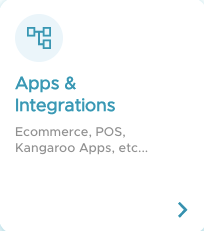
- Click on Configure.

- Scroll down to the end of the page and click on Advanced.

- On the top bar press on Widget Popup Targeting and Enable popup management on your widget button.
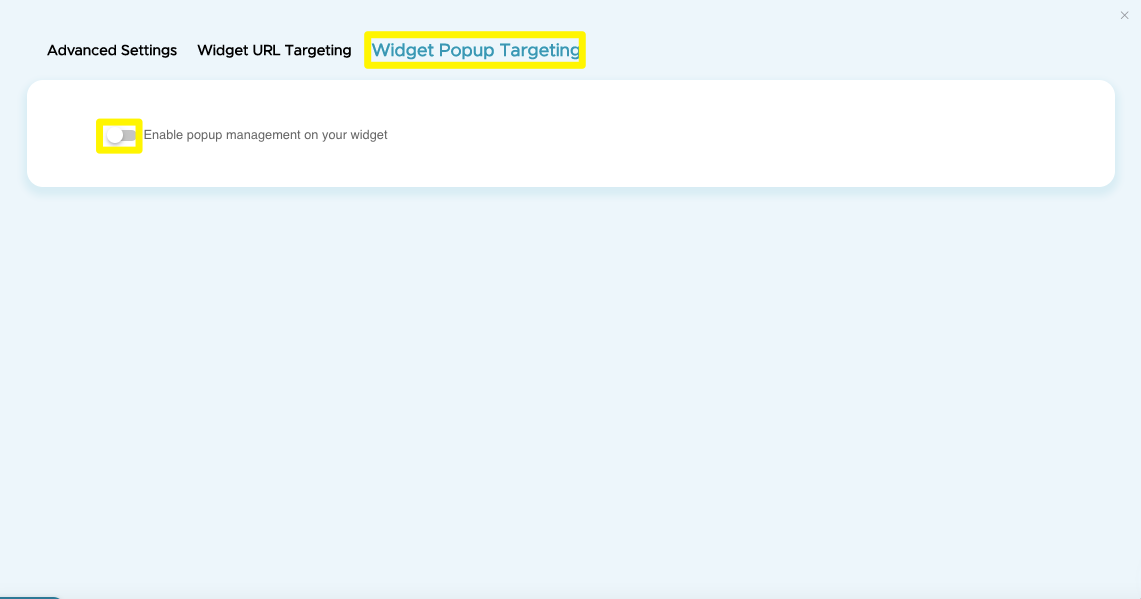
- Once enabled press on Add New Pop.

- Choose which type of audience to target from the available options.
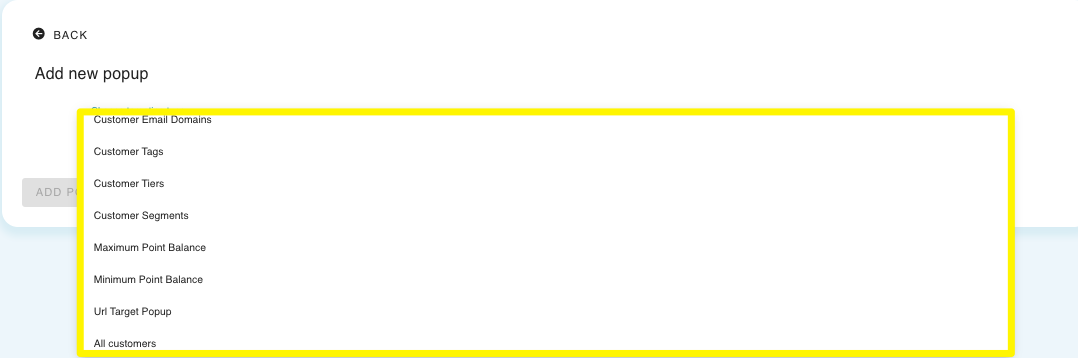
- Choose the targeted audience, you will be able to add the conditions as shown below.
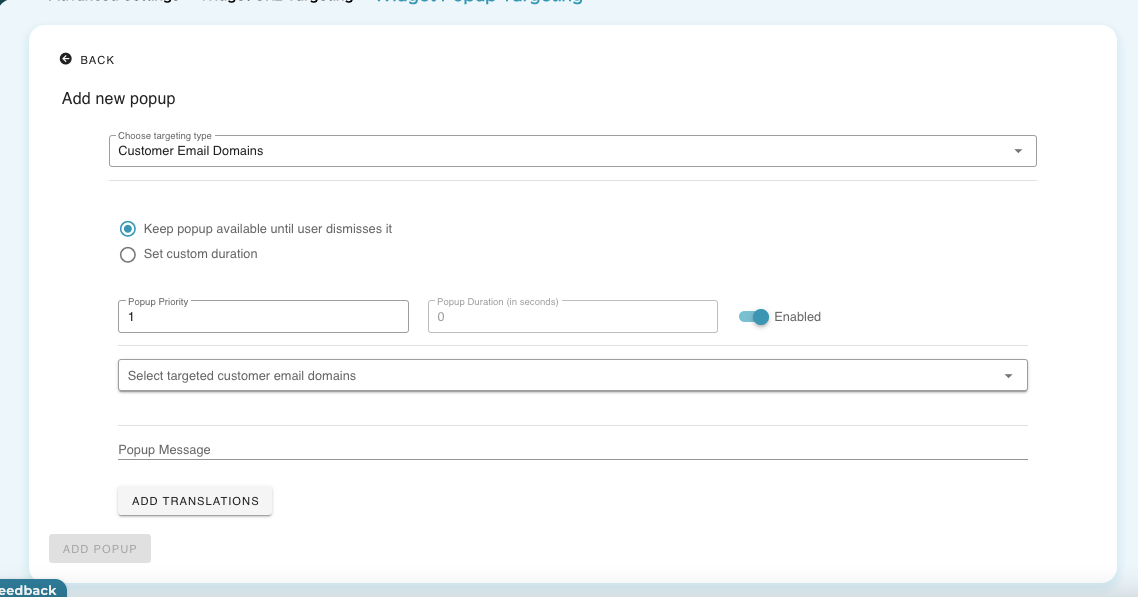
- Choose the duration of the popup by checking the Set Custom Duration button.
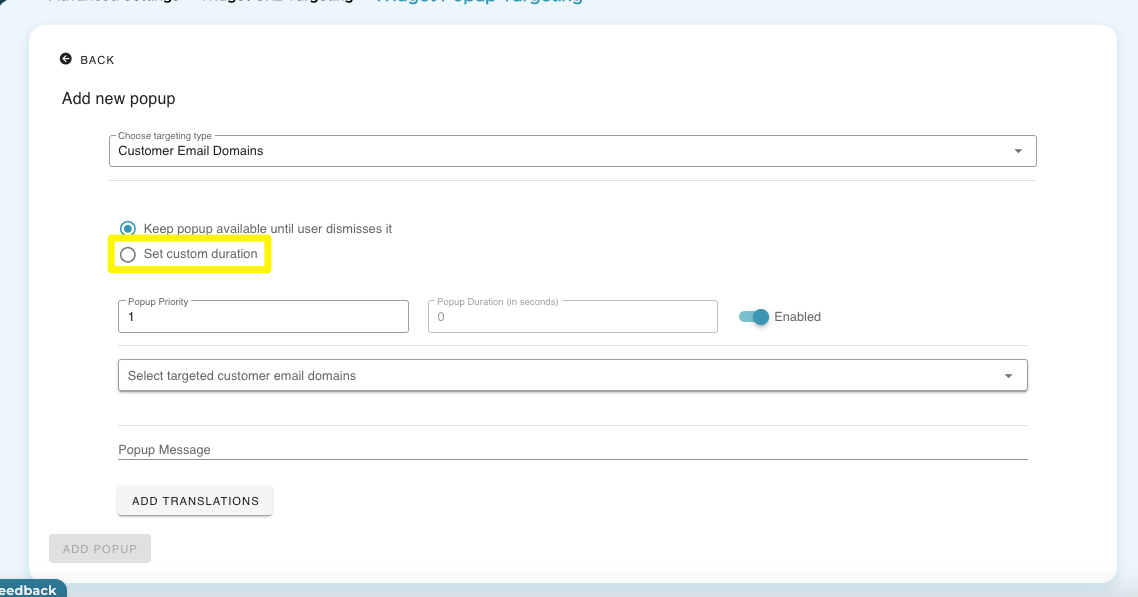
- Set the translation for your popup message from the available languages by pressing on Add Translations.
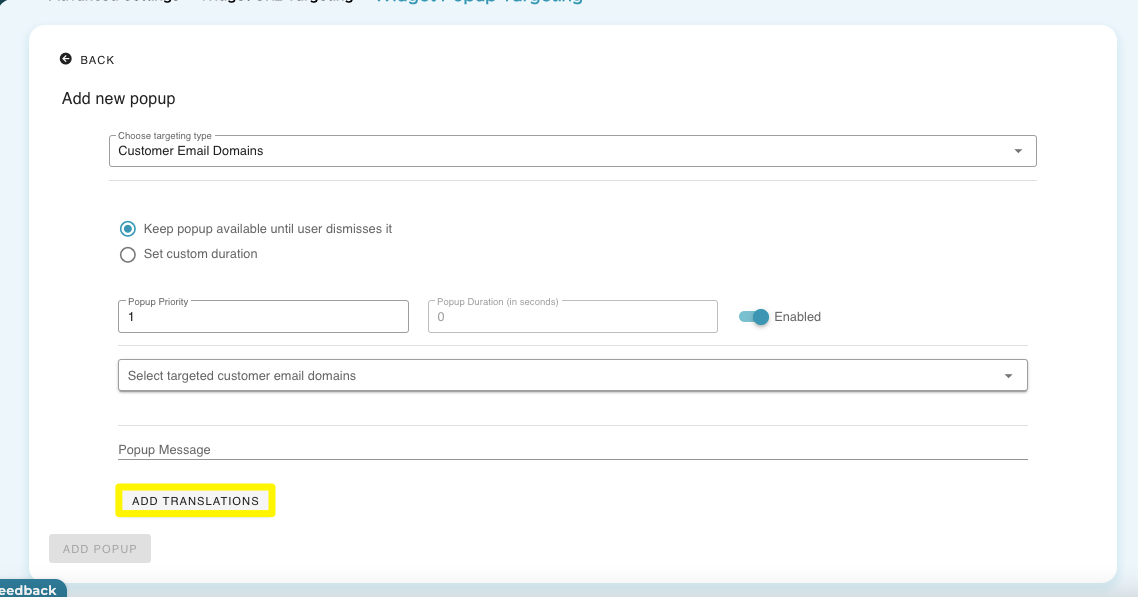
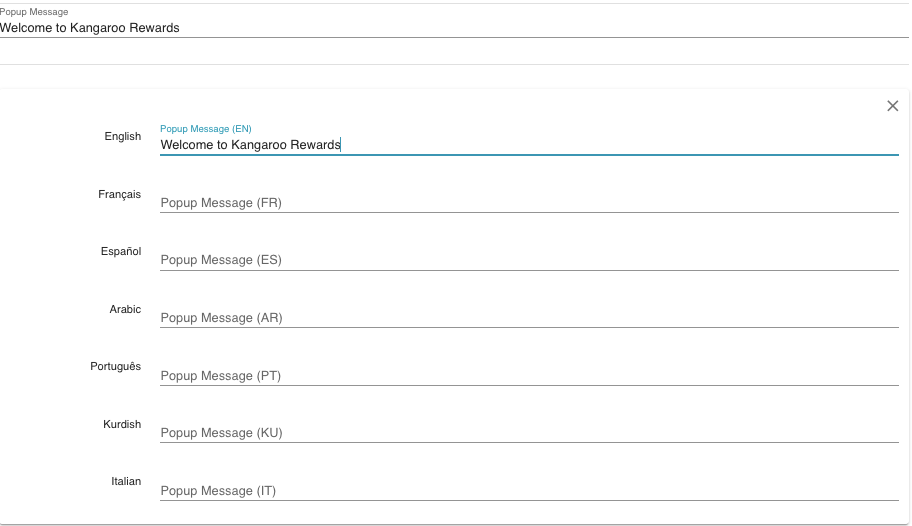
- Choose the Priority of each of your popups.
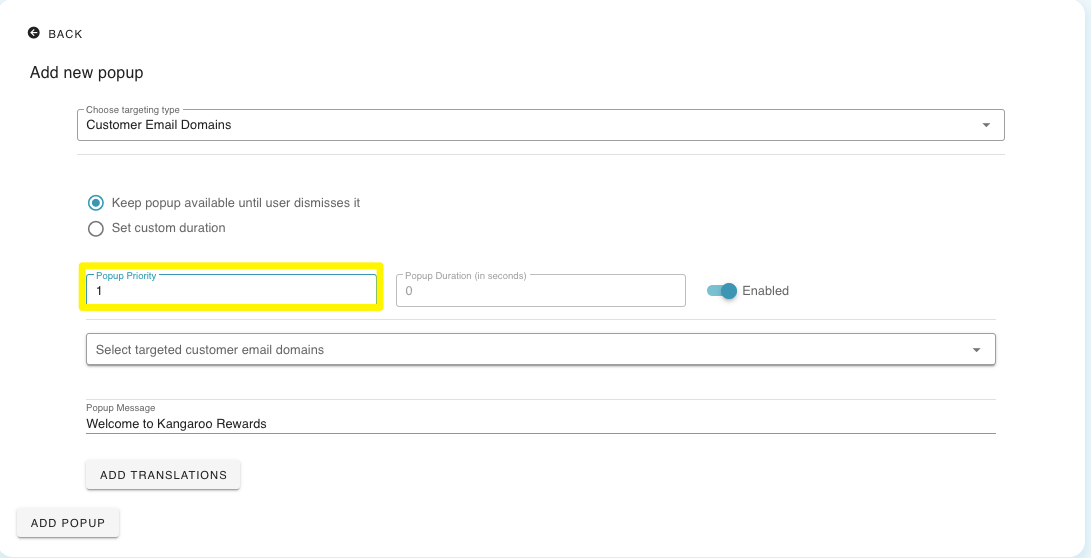
- Choose a priority for your popups they will be displayed as shown below.
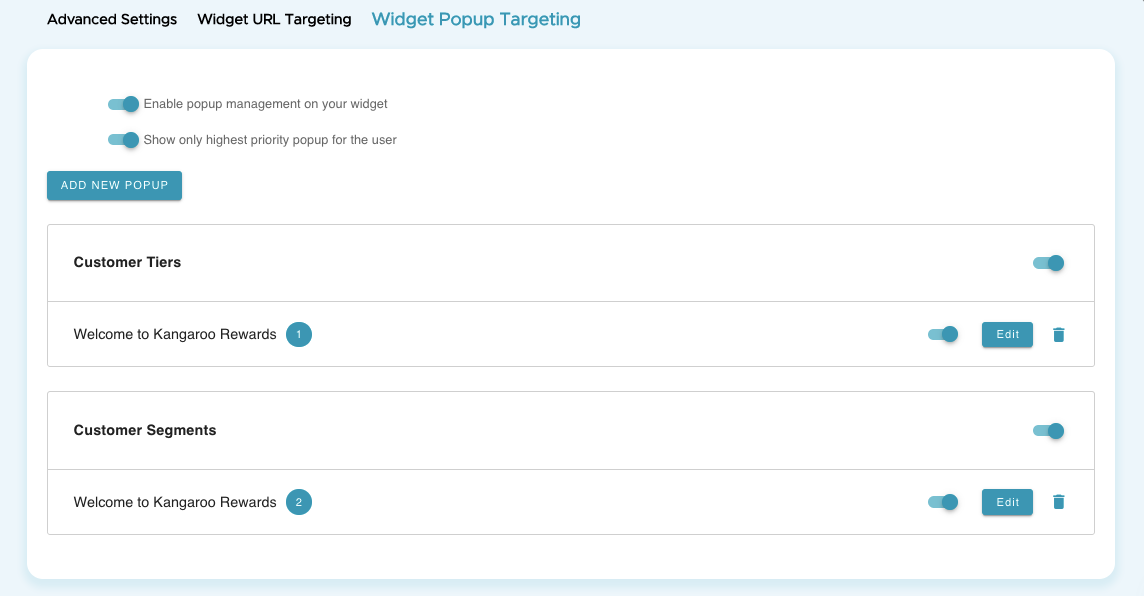
- Choose to edit, delete or disable the popup from the buttons on the right side.
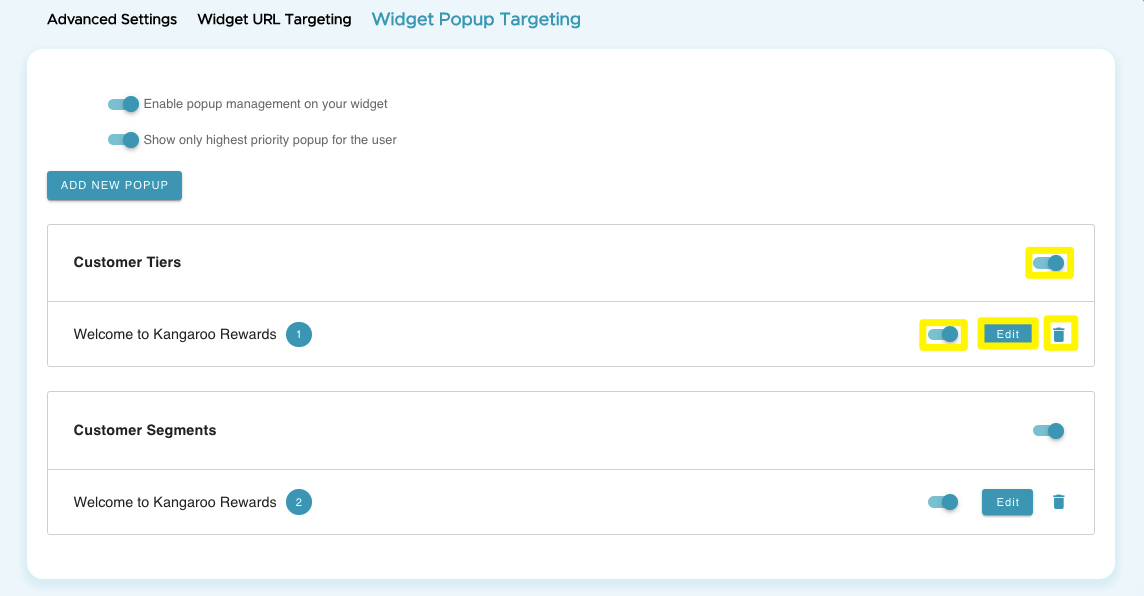
- The pop up message will only show once and it will be dismissed based on the settings you have chosen whether to be dismissed by the user or at a specific duration.

- Pop display on widget.