- Help Center
- Email/SMS/Push Marketing
- Schedule Campaign
-
Kangaroo Apps
-
Email/SMS/Push Marketing
-
Workflows
-
Kangaroo Business Portal App
-
Points
-
Redeeming points
-
Offers
-
Tiers
-
Referrals
-
Branding
-
Release Notes
-
Rules
-
Customers
-
Gamification
-
Gift Cards
-
Analytics
-
Branches
-
Kiosk
-
Frequent Buyers Program
-
Surveys
-
Merchant App
-
White Label App
-
Business portal
-
Subscription
-
Members App
-
New Business Portal
-
Business Profile
-
Import Transaction
-
One-Pagers
-
FAQ
- FAQ- Lightspeed R Series
- FAQ- Shopify POS
- FAQ- Shopify ECOM
- FAQ- Lightspeed ECOM
- FAQ - WooCommerce
- FAQ - Standalone
- FAQ - BigCommerce
- FAQ - Magento
- Kangaroo Booking
- FAQ-Heartland
- FAQ - Judge.me
- FAQ- Lightspeed X Series
- FAQ- Lightspeed K Series
- FAQ- Lightspeed L Series
- FAQ - Lightspeed E Series (Ecwid)
- FAQ - MindBody POS
-
API
-
Kangaroo Reviews
-
Products
How to schedule push/email/SMS campaigns for a weekly campaign on a specific day.
- Go to the Kangaroo Business portal and go to the Marketing section.

- Click on Create Campaign on the top left side of the screen.
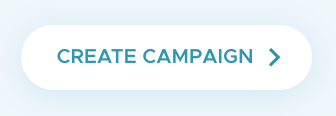
- Select how this campaign will be sent out by selecting the email/SMS/push option using the box on the left side. Prioritize Email or SMS by dragging the box up to the top. Click on the Next button.
- Select your audience
- For an announcement fill out the email and SMS section. For sending an offer, the email section is imputed with the offer already created. Send a test email/text by clicking on the Send Test Email/Text button on the bottom left. Click the Next button.
- Schedule this campaign to start on a specific date/time by checking the box.
- Select the delivery date and time.

- Click on the Start Campaign on Schedule button.
- Check the scheduled campaign on the main page of the Marketing section.

- Click on the scheduled campaign to see details.