- Help Center
- Customers
-
Kangaroo Apps
-
Email/SMS/Push Marketing
-
Workflows
-
Kangaroo Business Portal App
-
Points
-
Redeeming points
-
Offers
-
Tiers
-
Referrals
-
Branding
-
Release Notes
-
Rules
-
Customers
-
Gamification
-
Gift Cards
-
Analytics
-
Branches
-
Kiosk
-
Frequent Buyers Program
-
Surveys
-
Merchant App
-
White Label App
-
Business portal
-
Subscription
-
Members App
-
New Business Portal
-
Business Profile
-
Import Transaction
-
One-Pagers
-
FAQ
- FAQ- Lightspeed R Series
- FAQ- Shopify POS
- FAQ- Shopify ECOM
- FAQ- Lightspeed ECOM
- FAQ - WooCommerce
- FAQ - Standalone
- FAQ - BigCommerce
- FAQ - Magento
- Kangaroo Booking
- FAQ-Heartland
- FAQ - Judge.me
- FAQ- Lightspeed X Series
- FAQ- Lightspeed K Series
- FAQ- Lightspeed L Series
- FAQ - Lightspeed E Series (Ecwid)
- FAQ - MindBody POS
-
API
-
Kangaroo Reviews
-
Products
How to scan customer's QR code in Lighstpeed L series
Follow the below steps:
- Go to the Lightspeed Resto Screen.
- Go to the floor section on the screen and select a table.
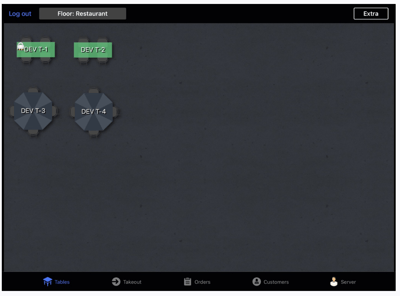
- Click on Customer Add in the bottom left of the screen.
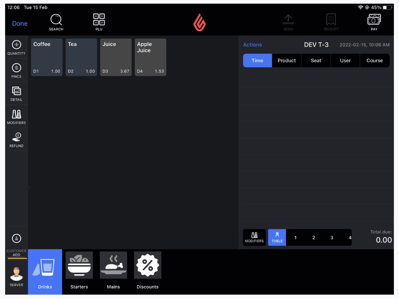
- Select the customer _QRCODE_ from the list and click Confirm to attach the customer to the sale.
- The camera will automatically open to scan the QR code from the mobile app.
- Attach an item to the transaction from your screen.
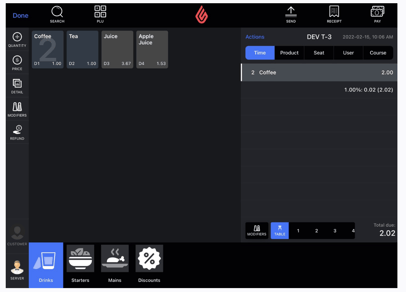
- Click on Pay on the upper right side of the page.
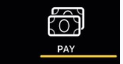
- Click the Loyalty button.
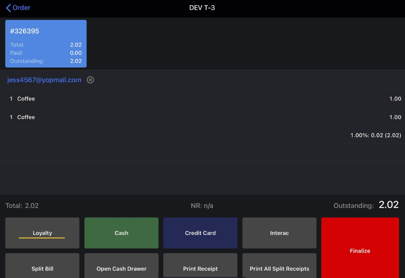
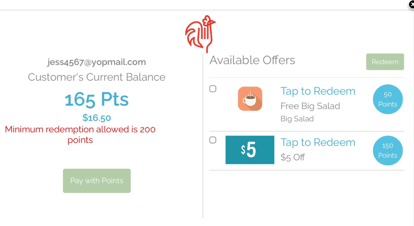
- Enable the checkbox of the reward where the circle is filled in blue and now the Redeem button will flash in green click on it.
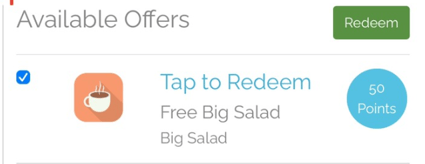
- A successful redemption message will pop up on the screen.
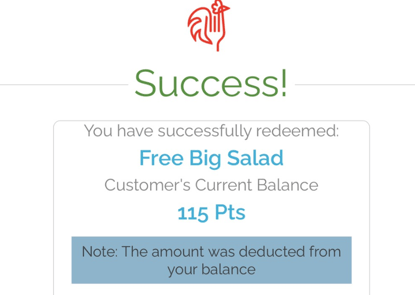
- The redeemed reward is applied now on the sales screen.
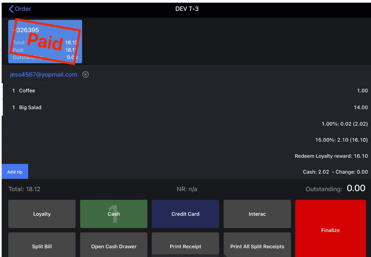
- Click Finalize to proceed with the sale transaction.