- Help Center
- Kangaroo Apps
- Heartland
-
Kangaroo Apps
-
Email/SMS/Push Marketing
-
Workflows
-
Kangaroo Business Portal App
-
Points
-
Redeeming points
-
Offers
-
Tiers
-
Referrals
-
Branding
-
Release Notes
-
Rules
-
Customers
-
Gamification
-
Gift Cards
-
Analytics
-
Branches
-
Kiosk
-
Frequent Buyers Program
-
Surveys
-
Merchant App
-
White Label App
-
Business portal
-
Subscription
-
Members App
-
New Business Portal
-
Business Profile
-
Import Transaction
-
One-Pagers
-
FAQ
- FAQ- Lightspeed R Series
- FAQ- Shopify POS
- FAQ- Shopify ECOM
- FAQ- Lightspeed ECOM
- FAQ - WooCommerce
- FAQ - Standalone
- FAQ - BigCommerce
- FAQ - Magento
- Kangaroo Booking
- FAQ-Heartland
- FAQ - Judge.me
- FAQ- Lightspeed X Series
- FAQ- Lightspeed K Series
- FAQ- Lightspeed L Series
- FAQ - Lightspeed E Series (Ecwid)
- FAQ - MindBody POS
-
API
-
Kangaroo Reviews
-
Products
How to refund on Heartland
- Go to the Heartland Screen.
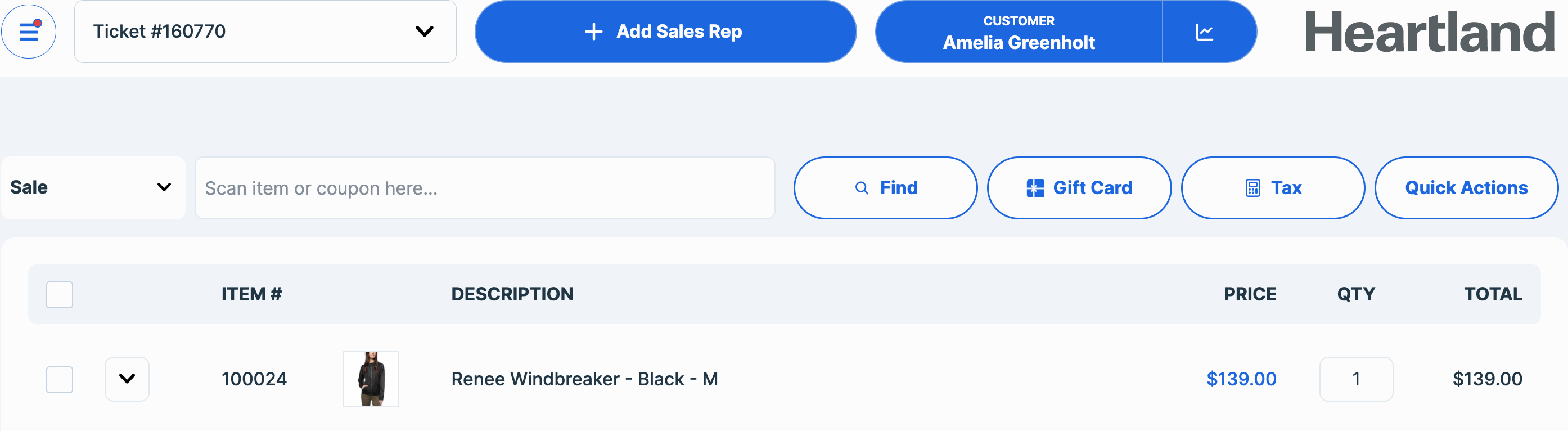
- Select an item add a sales rep and a customer.
- Add the (-) sign in the quantity to do a refund.
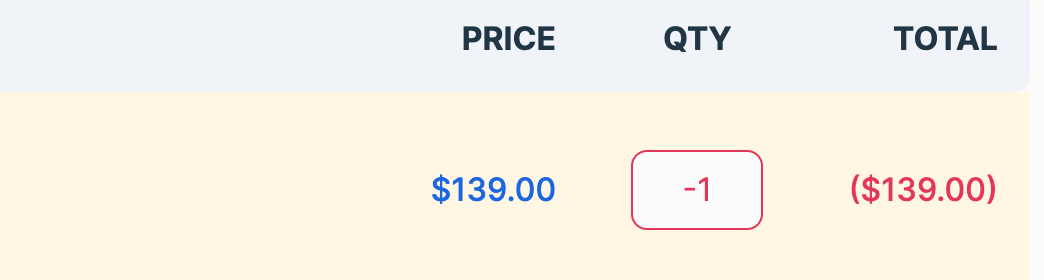
- Click on Tender to finish the sale.
- Click on Refund.
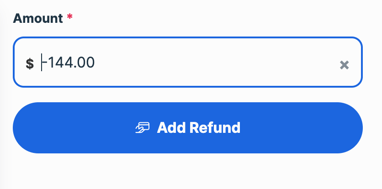
- In order to check the refund in the business portal go to the Transaction List in the Dashboard of the Kangaroo’s Business portal and select type Returns to see the refunds.

- You will be able to see the refund of your choosing and its details by clicking on the eye button.

-
Once a transaction status is changed to “Refund”, the points earned from that purchase will be deducted from the customer’s balance.
-
If the transaction included a redemption (using points to claim a reward), those points will be returned to the customer’s balance once the refund is processed.
-
A redemption cannot be refunded on its own. To refund a redemption, the entire sale must also be refunded.
-
Partial refunds are not supported.