- Help Center
- Kangaroo Apps
- Lightspeed K Series
-
Kangaroo Apps
-
Email/SMS/Push Marketing
-
Workflows
-
Kangaroo Business Portal App
-
Points
-
Redeeming points
-
Offers
-
Tiers
-
Referrals
-
Branding
-
Release Notes
-
Rules
-
Customers
-
Gamification
-
Gift Cards
-
Analytics
-
Branches
-
Kiosk
-
Frequent Buyers Program
-
Surveys
-
Merchant App
-
White Label App
-
Business portal
-
Subscription
-
Members App
-
New Business Portal
-
Business Profile
-
Import Transaction
-
One-Pagers
-
FAQ
- FAQ- Lightspeed R Series
- FAQ- Shopify POS
- FAQ- Shopify ECOM
- FAQ- Lightspeed ECOM
- FAQ - WooCommerce
- FAQ - Standalone
- FAQ - BigCommerce
- FAQ - Magento
- Kangaroo Booking
- FAQ-Heartland
- FAQ - Judge.me
- FAQ- Lightspeed X Series
- FAQ- Lightspeed K Series
- FAQ- Lightspeed L Series
- FAQ - Lightspeed E Series (Ecwid)
- FAQ - MindBody POS
-
API
-
Kangaroo Reviews
-
Products
How to refund a sale on Lightspeed K series
- Sign in to your account on Lightspeed K series screen.
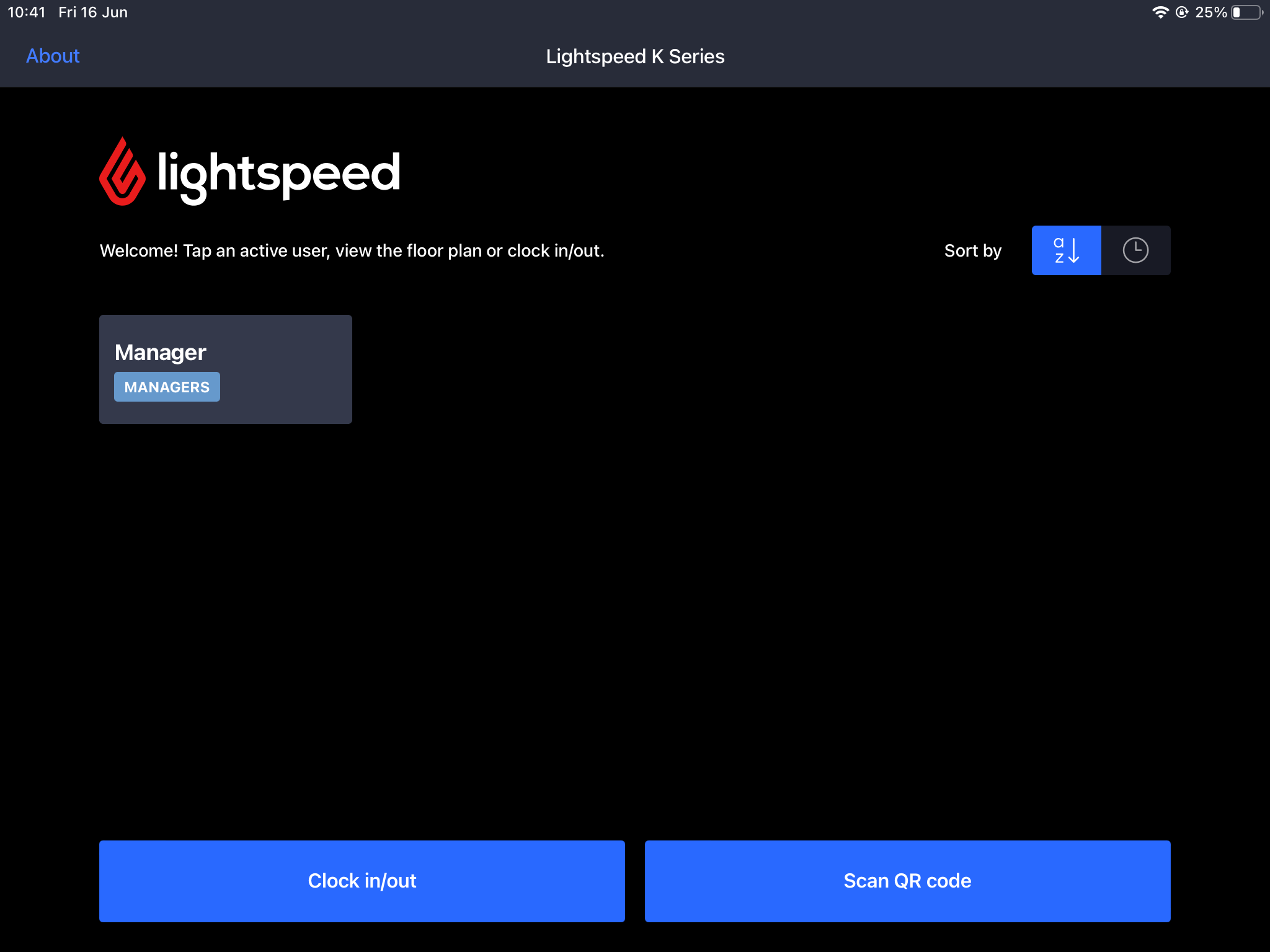
- Press on Receipts in the bottom bar and then click on the Green Icon.
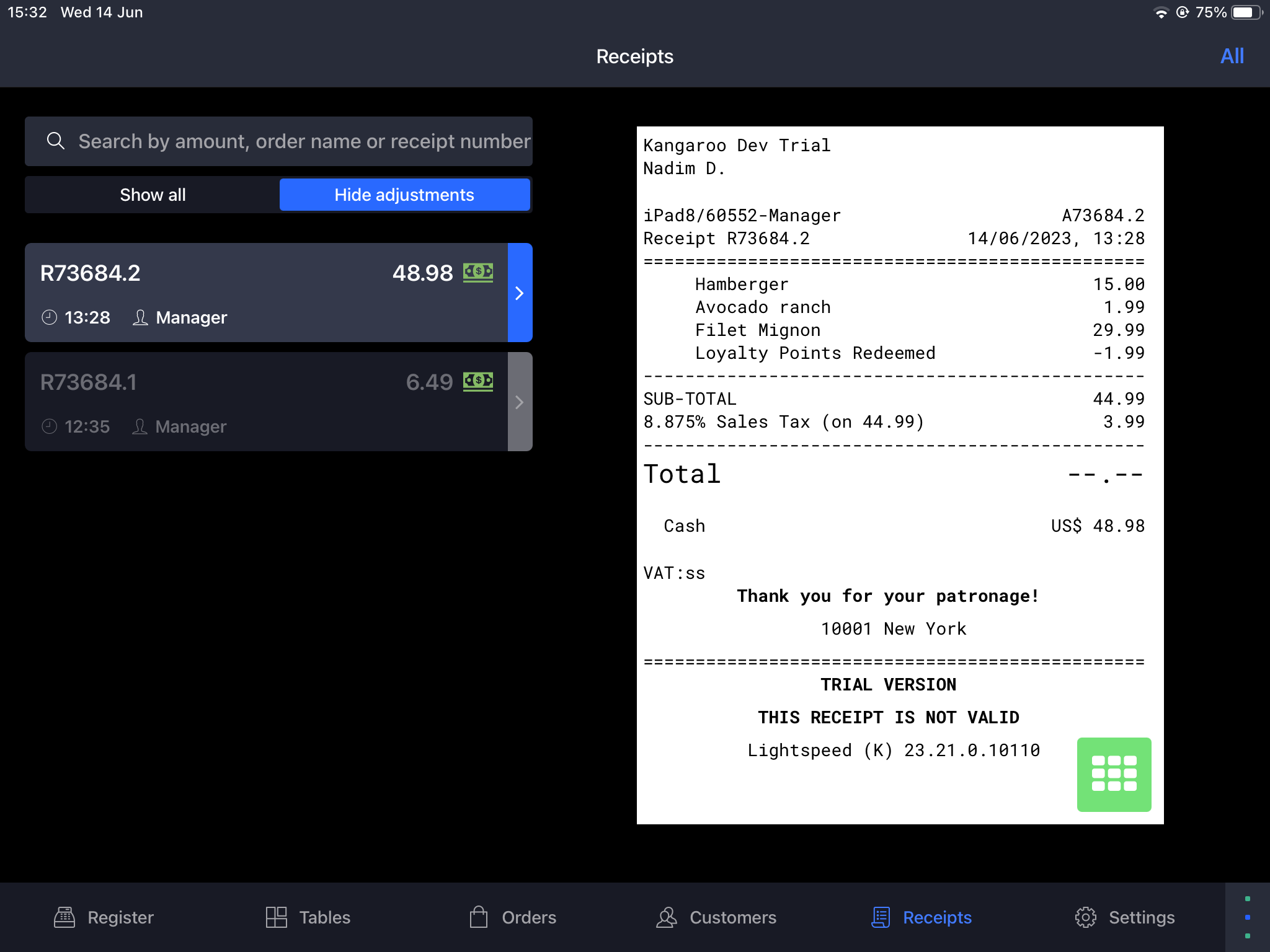
- Choose the transaction you wish to refund and press on Refund Receipt.
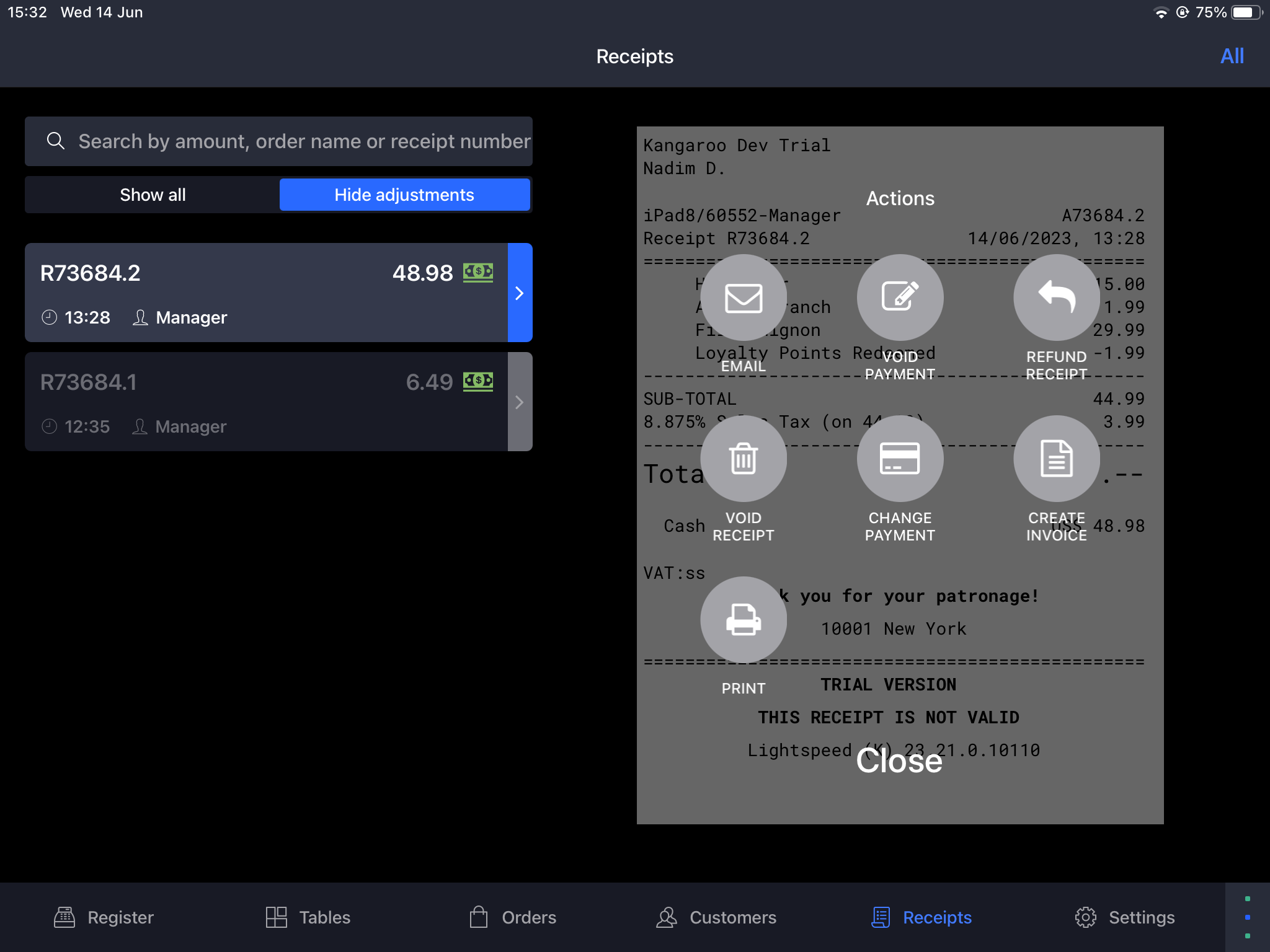
- Choose whether to fully refund or partially refund the transaction by removing a line from the attached items.
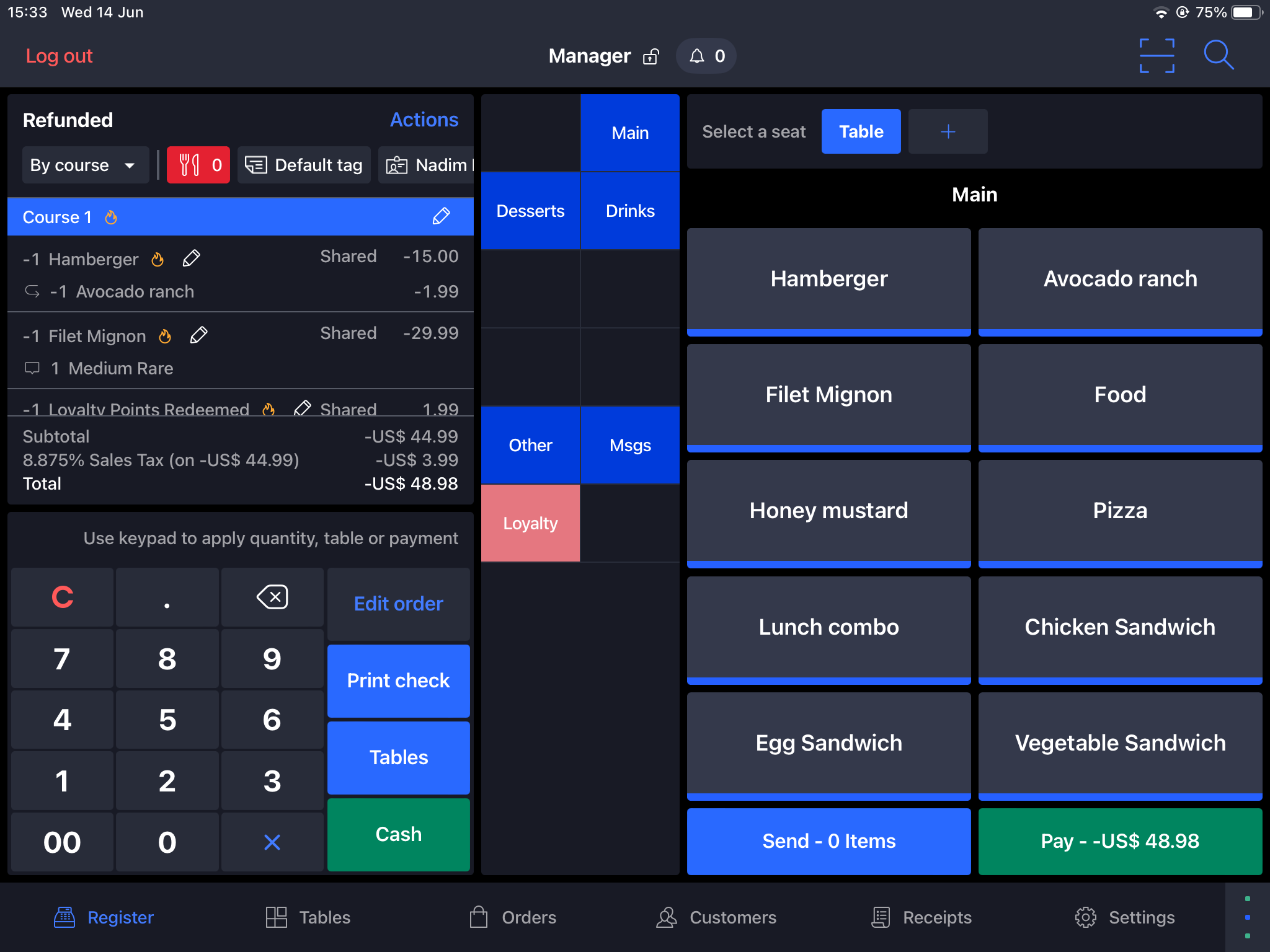
- Press on Pay to choose the payment type to refund via credit card or cash to finalize the process.
Notes:
.In order to refund the sale, the receipt should be enabled for any previous sale.
.If you wish to refund a redemption you will need to refund the sale as well.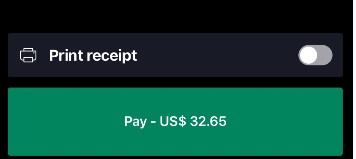
- In order to check the refund in the business portal go to the Transaction List in the Dashboard of the Kangaroo’s Business portal and select type Returns to see the refunds.
- You will be able to see the refund of your choosing and its details by clicking on the eye button.
N.B: Once the transaction status is changed to a “Refund” the earning points will be deducted from the user balance again.
In addition, if it's the case of redeeming to benefit from the reward the points will get back to the customer balance.
If you wish to refund a redemption the sale will have to refunded as well as it cannot be refunded alone.