- Help Center
- Kangaroo Apps
- Ecwid (E-Series)
-
Kangaroo Apps
-
Email/SMS/Push Marketing
-
Workflows
-
Kangaroo Business Portal App
-
Points
-
Redeeming points
-
Offers
-
Tiers
-
Referrals
-
Branding
-
Release Notes
-
Rules
-
Customers
-
Gamification
-
Gift Cards
-
Analytics
-
Branches
-
Kiosk
-
Frequent Buyers Program
-
Surveys
-
Merchant App
-
White Label App
-
Business portal
-
Subscription
-
Members App
-
New Business Portal
-
Business Profile
-
Import Transaction
-
One-Pagers
-
FAQ
- FAQ- Lightspeed R Series
- FAQ- Shopify POS
- FAQ- Shopify ECOM
- FAQ- Lightspeed ECOM
- FAQ - WooCommerce
- FAQ - Standalone
- FAQ - BigCommerce
- FAQ - Magento
- Kangaroo Booking
- FAQ-Heartland
- FAQ - Judge.me
- FAQ- Lightspeed X Series
- FAQ- Lightspeed K Series
- FAQ- Lightspeed L Series
- FAQ - Lightspeed E Series (Ecwid)
- FAQ - MindBody POS
-
API
-
Kangaroo Reviews
-
Products
How to process a refund for Ecwid (E-Series)
Please find the below steps:- Go to the Dashboard of the Ecwid (E-Series) Platform.
- Go to the Orders Section under My Sales
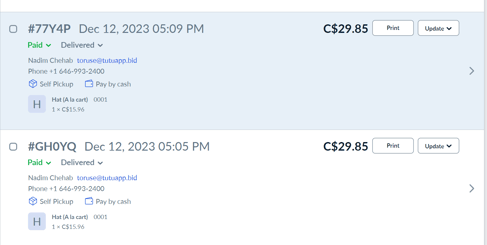
- Click on the Update and then click on Update Status
- Select Refunded and Returned
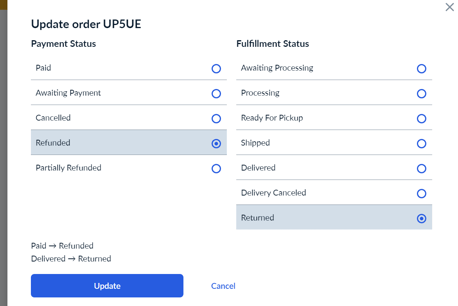
- The Invoice is fully refunded now.
- In order to check the refund in the business portal go to the Transaction List in the Dashboard of the Kangaroo’s Business portal and select type Returns to see the refunds.
- You will be able to see the refund of your choosing and its details by clicking on the eye button.
Please note that Ecwid (E-Series) only offers full refunds and does not provide partial refunds.
N.B: Once the transaction status is changed to a “Refund” the earning points will be deducted from the user balance again.In addition, if it's the case of redeeming to benefit from the reward the points will get back to the customer balance.