- Help Center
- Tiers
- Tier Earning Rules
-
Kangaroo Apps
-
Email/SMS/Push Marketing
-
Workflows
-
Kangaroo Business Portal App
-
Points
-
Redeeming points
-
Offers
-
Tiers
-
Referrals
-
Branding
-
Release Notes
-
Rules
-
Customers
-
Gamification
-
Gift Cards
-
Analytics
-
Branches
-
Kiosk
-
Frequent Buyers Program
-
Surveys
-
Merchant App
-
White Label App
-
Business portal
-
Subscription
-
Members App
-
New Business Portal
-
Business Profile
-
Import Transaction
-
One-Pagers
-
FAQ
- FAQ- Lightspeed R Series
- FAQ- Shopify POS
- FAQ- Shopify ECOM
- FAQ- Lightspeed ECOM
- FAQ - WooCommerce
- FAQ - Standalone
- FAQ - BigCommerce
- FAQ - Magento
- Kangaroo Booking
- FAQ-Heartland
- FAQ - Judge.me
- FAQ- Lightspeed X Series
- FAQ- Lightspeed K Series
- FAQ- Lightspeed L Series
- FAQ - Lightspeed E Series (Ecwid)
- FAQ - MindBody POS
-
API
-
Kangaroo Reviews
-
Products
How to manually assign Tiers to customers.
Manually assign tiers to a customer from the business portal. This can be used when the tier program is based on a pre-paid membership instead of a total lifetime amount spent.
- Log in to the Kangaroo Business portal and go to the Tiers section.
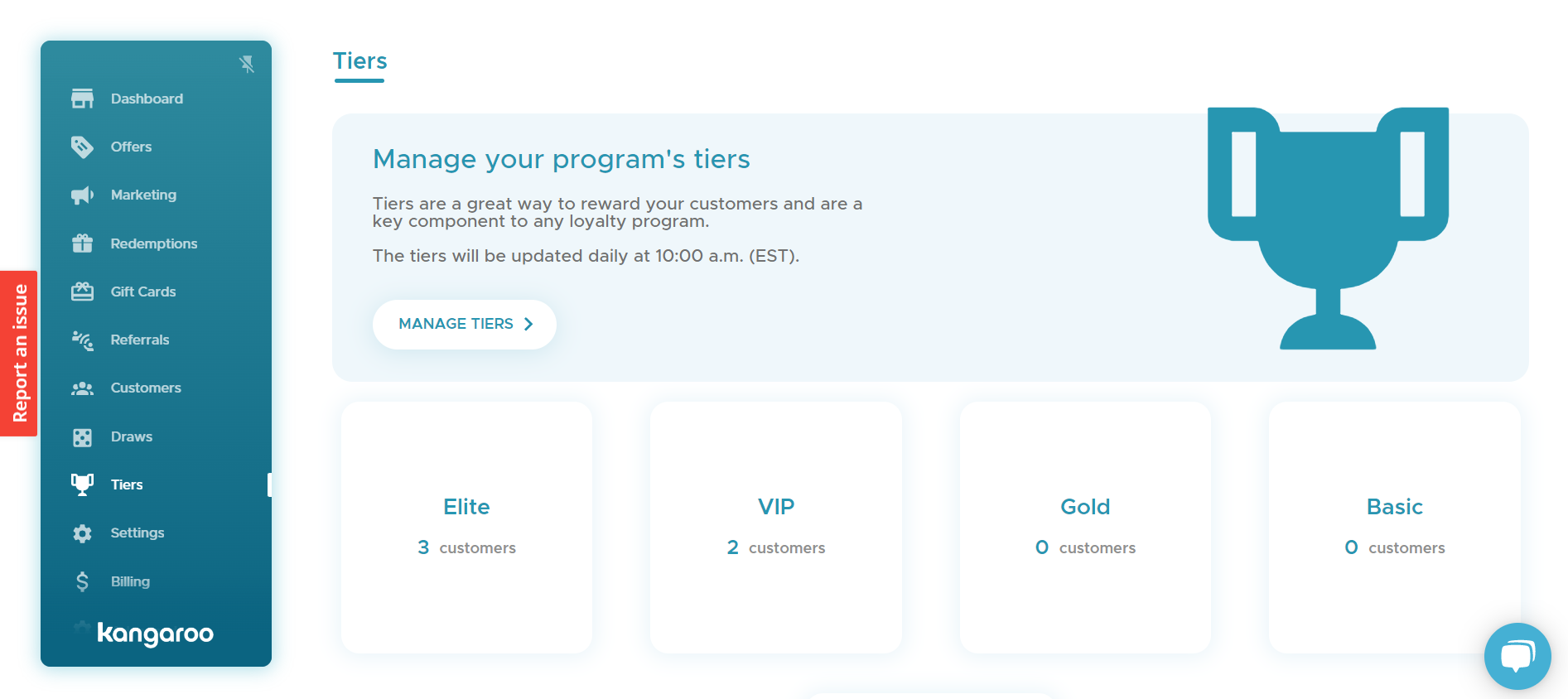
- Click the Manage Tiers button and select the Customer Status is defined manually option in the customer status calculation field.
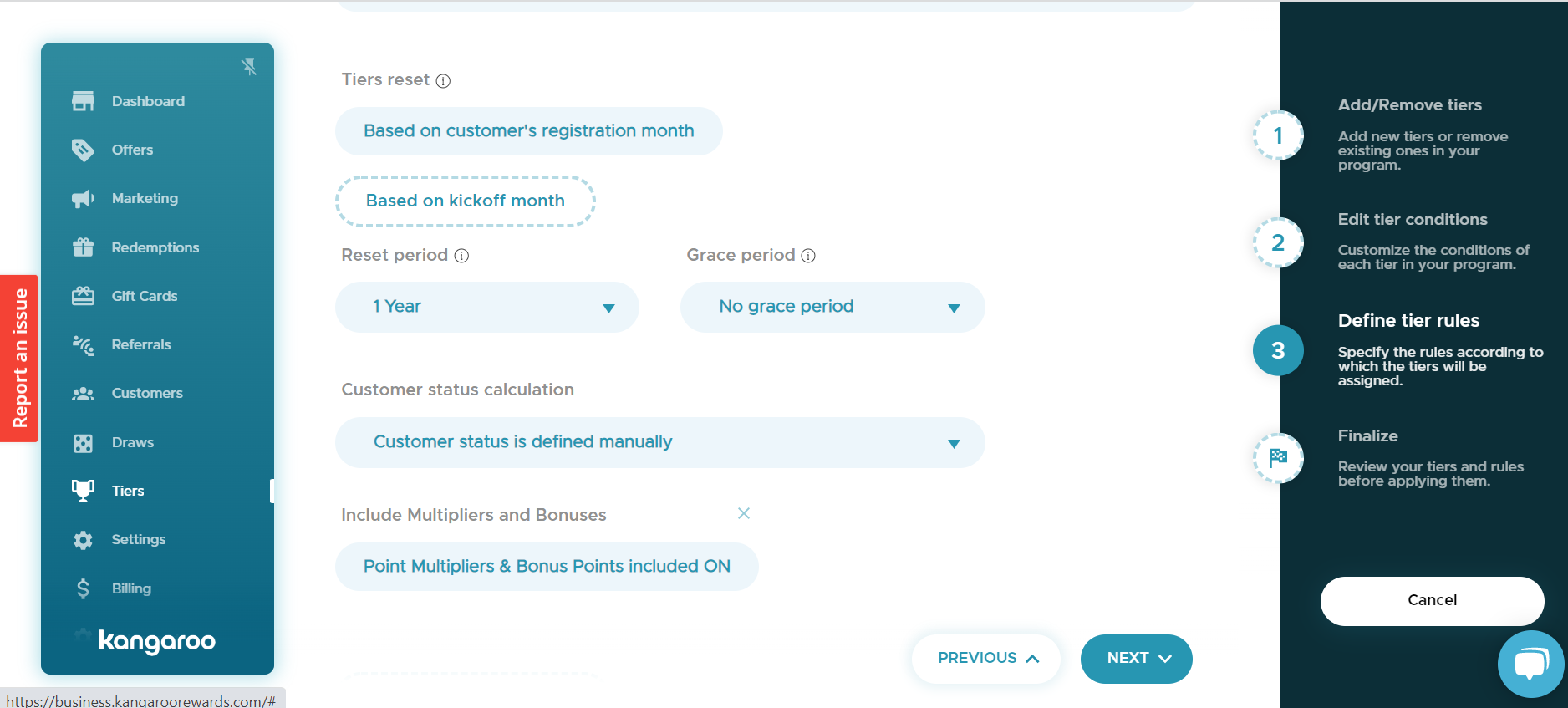
- Click on Save to save the changes made.
- Go to the Customers section and search for the customer using one the fields.
-png.png?width=1894&height=831&name=Screenshot%20(98)-png.png)
- Click on the User Details button and then click on the Pen to edit.
-png.png?width=1888&height=830&name=Screenshot%20(100)-png.png)
- Click on the Select Tier drop down list and select the Tier status to assign.
-png.png?width=1892&height=831&name=Screenshot%20(99)-png.png)
- Click on the Save button to save the changes made.