- Help Center
- Kangaroo Apps
- Lightspeed Retail
-
Kangaroo Apps
-
Email/SMS/Push Marketing
-
Workflows
-
Kangaroo Business Portal App
-
Points
-
Redeeming points
-
Offers
-
Tiers
-
Referrals
-
Branding
-
Release Notes
-
Rules
-
Customers
-
Gamification
-
Gift Cards
-
Analytics
-
Branches
-
Kiosk
-
Frequent Buyers Program
-
Surveys
-
Merchant App
-
White Label App
-
Business portal
-
Subscription
-
Members App
-
New Business Portal
-
Business Profile
-
Import Transaction
-
One-Pagers
-
FAQ
- FAQ- Lightspeed R Series
- FAQ- Shopify POS
- FAQ- Shopify ECOM
- FAQ- Lightspeed ECOM
- FAQ - WooCommerce
- FAQ - Standalone
- FAQ - BigCommerce
- FAQ - Magento
- Kangaroo Booking
- FAQ-Heartland
- FAQ - Judge.me
- FAQ- Lightspeed X Series
- FAQ- Lightspeed K Series
- FAQ- Lightspeed L Series
- FAQ - Lightspeed E Series (Ecwid)
- FAQ - MindBody POS
-
API
-
Kangaroo Reviews
-
Products
How to make a full refund on Lightspeed Retail
Make a full refund to a customer once the original sale is completed. Points earned will be deducted from the customer's point balance.
- In order for the points to be earned and refunded, the customer must be attached to the original sale with either a phone number or email address in his profile.
- Go to the Sales section on the Lightspeed POS.
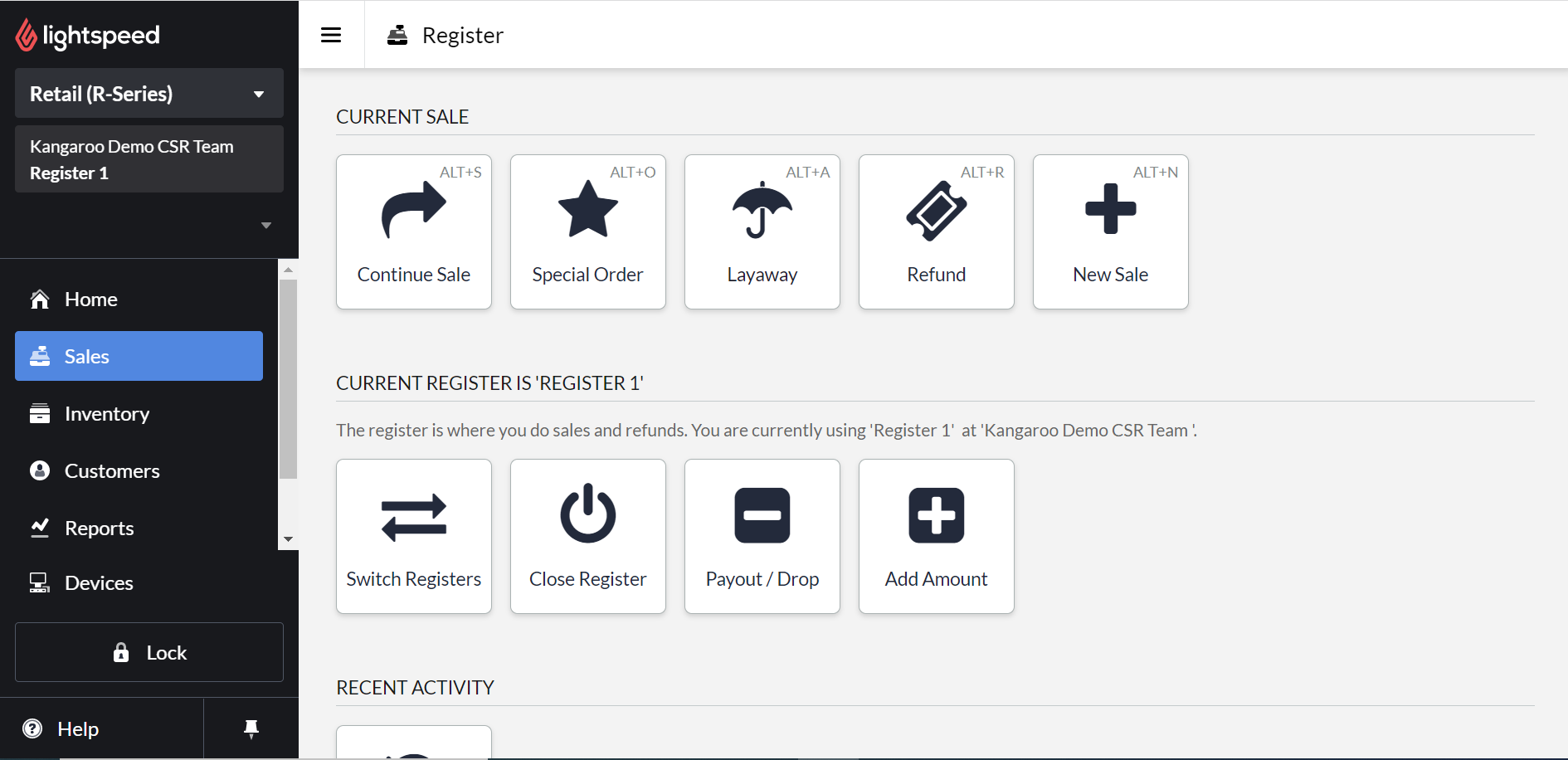
- Go to Recent Activity and click on Sales history.
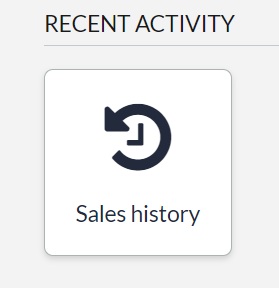
- Search for the sale that needs to be refunded and click on it.
- Click on Refund or exchange.
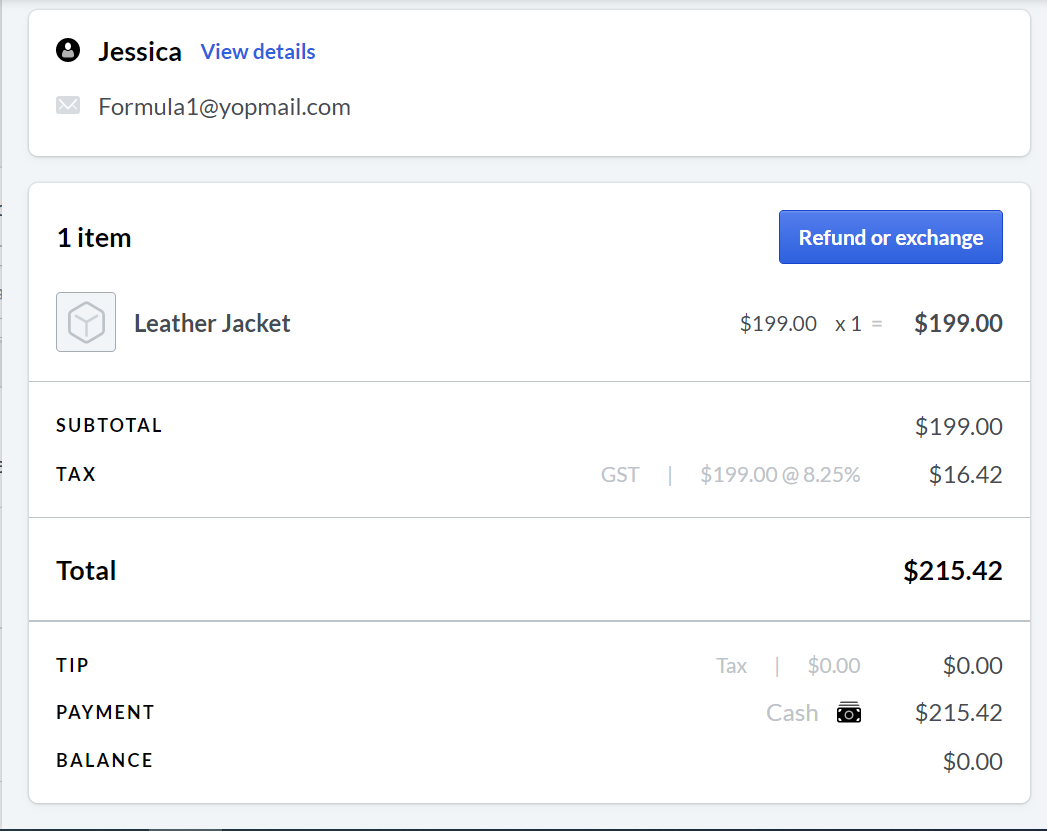
- Select the Refund button next to the items on the sales screen. The items are going to be added to the refund tab.
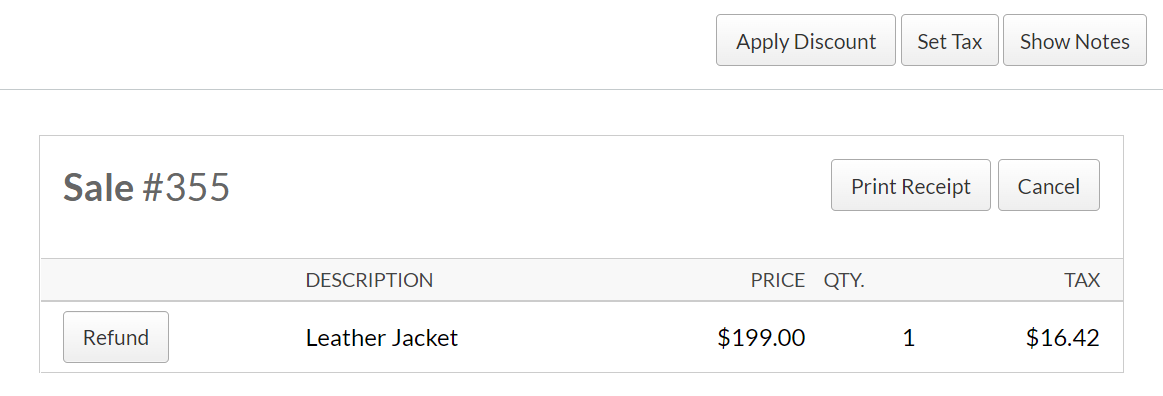
- Proceed with the payment and finish the transaction.
- Points earned from the original sale will automatically be refunded and will be deducted from the customer’s balance.
If redemption is applied to the original sale, points will be returned to the customer’s balance. - Go to the Transaction List in the Dashboard of the Kangaroo’s Business portal and select type Returns to see the refunds.
- You will be able to see the refund of your choosing and its details by clicking on the eye button.
In addition, if it's the case of redeeming to benefit from the reward the points will get back to the customer balance.
If you wish to refund a redemption the sale will have to refunded as well as it cannot be refunded alone.