- Help Center
- Kangaroo Apps
- Lightspeed Retail
-
Kangaroo Apps
-
Email/SMS/Push Marketing
-
Workflows
-
Kangaroo Business Portal App
-
Points
-
Redeeming points
-
Offers
-
Tiers
-
Referrals
-
Branding
-
Release Notes
-
Rules
-
Customers
-
Gamification
-
Gift Cards
-
Analytics
-
Branches
-
Kiosk
-
Frequent Buyers Program
-
Surveys
-
Merchant App
-
White Label App
-
Business portal
-
Subscription
-
Members App
-
New Business Portal
-
Business Profile
-
Import Transaction
-
One-Pagers
-
FAQ
- FAQ- Lightspeed R Series
- FAQ- Shopify POS
- FAQ- Shopify ECOM
- FAQ- Lightspeed ECOM
- FAQ - WooCommerce
- FAQ - Standalone
- FAQ - BigCommerce
- FAQ - Magento
- Kangaroo Booking
- FAQ-Heartland
- FAQ - Judge.me
- FAQ- Lightspeed X Series
- FAQ- Lightspeed K Series
- FAQ- Lightspeed L Series
- FAQ - Lightspeed E Series (Ecwid)
- FAQ - MindBody POS
-
API
-
Kangaroo Reviews
-
Products
How to integrate Lightspeed Retail account with Kangaroo
Kangaroo offers multiple integrations and Lightspeed Retail is one of them. Connect the Lightspeed Retail account to the Kangaroo Loyalty Program.
- Log in to the Kangaroo Business portal.
- Go to the Settings section.
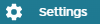
- Go to the Apps & Integrations.
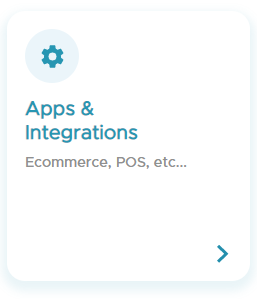
- Click on Authorize under the Lightspeed Retail section.
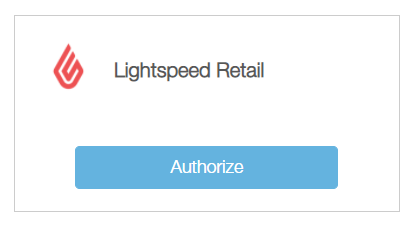
- Enter the Lightspeed Retail credentials and complete the installation process.
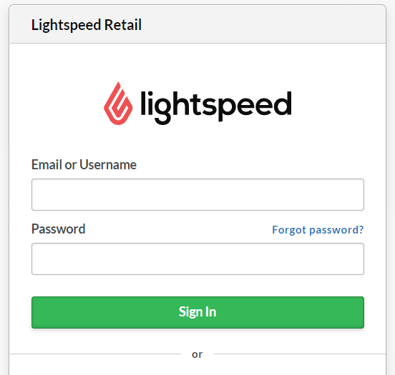
- Once connected, the Lightspeed Retail box will be authorized.
- For multiple branches, click on Connect Branches and link each register to the correct branch.
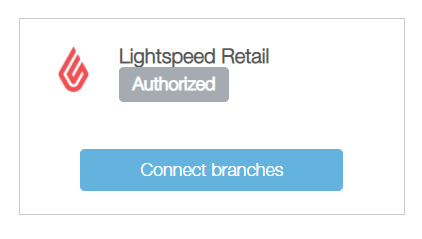
- After completing the integration in Kangaroo, go to the Lightspeed Retail sales screen.
- Click Setting on the left side.
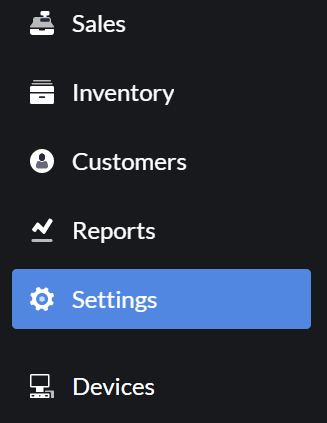
- Scroll to the bottom and click on Custom Menus.
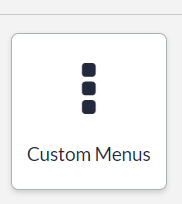
- Click the Register: Sales Tab.
- In the title, you will enter Rewards and under Type use the drop-down menu and select Open Web Page.
- Select a color and a sort order.
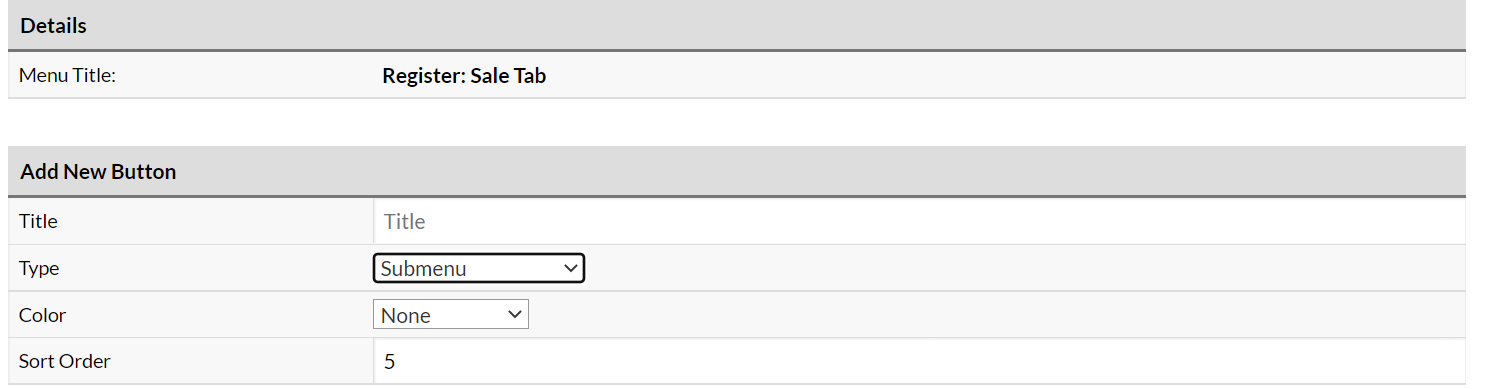
- Repeat these steps for the Customer profile, Apply Promo, Marketing and Attach Customer buttons.
- Once this step is done for each button click the Edit pen button and enter the link in the URL section.

- Links:
Rewards: https://www.kangaroorewards.com/pos/lightspeed
Customer Profile: https://www.kangaroorewards.com/pos/lightspeed/profile
Apply promo: https://www.kangaroorewards.com/pos/lightspeed/promotion
Marketing: https://www.kangaroorewards.com/marketing/lightspeed
Attach Customer: https://www.kangaroorewards.com/pos/lightspeed/register
- The Lightspeed Retail Screen should look like this:
