- Help Center
- Kangaroo Apps
- Lightspeed K Series
-
Kangaroo Apps
-
Email/SMS/Push Marketing
-
Workflows
-
Kangaroo Business Portal App
-
Points
-
Redeeming points
-
Offers
-
Tiers
-
Referrals
-
Branding
-
Release Notes
-
Rules
-
Customers
-
Gamification
-
Gift Cards
-
Analytics
-
Branches
-
Kiosk
-
Frequent Buyers Program
-
Surveys
-
Merchant App
-
White Label App
-
Business portal
-
Subscription
-
Members App
-
New Business Portal
-
Business Profile
-
Import Transaction
-
One-Pagers
-
FAQ
- FAQ- Lightspeed R Series
- FAQ- Shopify POS
- FAQ- Shopify ECOM
- FAQ- Lightspeed ECOM
- FAQ - WooCommerce
- FAQ - Standalone
- FAQ - BigCommerce
- FAQ - Magento
- Kangaroo Booking
- FAQ-Heartland
- FAQ - Judge.me
- FAQ- Lightspeed X Series
- FAQ- Lightspeed K Series
- FAQ- Lightspeed L Series
- FAQ - Lightspeed E Series (Ecwid)
- FAQ - MindBody POS
-
API
-
Kangaroo Reviews
-
Products
How to integrate Kangaroo Rewards with Lightspeed K series
Kangaroo offers multiple integrations and the Lightspeed K series is one of them. Connect the Lightspeed K series account to the Kangaroo Loyalty Program.
Before installation, 2 configurations need to be done from the Lightspeed K-series dashboard manually.- Create a web extension for each store (location) and add it to the menu
Dashboard => Settings => Web extensions => Add a new web extension.
URL:
https://integrations.kangarooapis.com/lightspeedKSeries/redemption?userId={userId}&location_id={locationId}
2. Click edit
- Check “Provide a JavaScript context to the loaded page”
- Add domains
- integrations.kangarooapis.com
- www.kangaroorewards.com
- google.com
=>Dashboard => Menus => Add button, select the web extensions from the list => at the top right of the menu table, click Update and reload devices
3. Create 2 accounting groups, this is used for generating kangaroo discounts.
=>Dashboard => Menu Management => Accounting Group=> Add an AccountingGroup
Please make sure the Accounting ID is “kangaroo_rewards_taxfree” and the Tax profile is “taxfree”.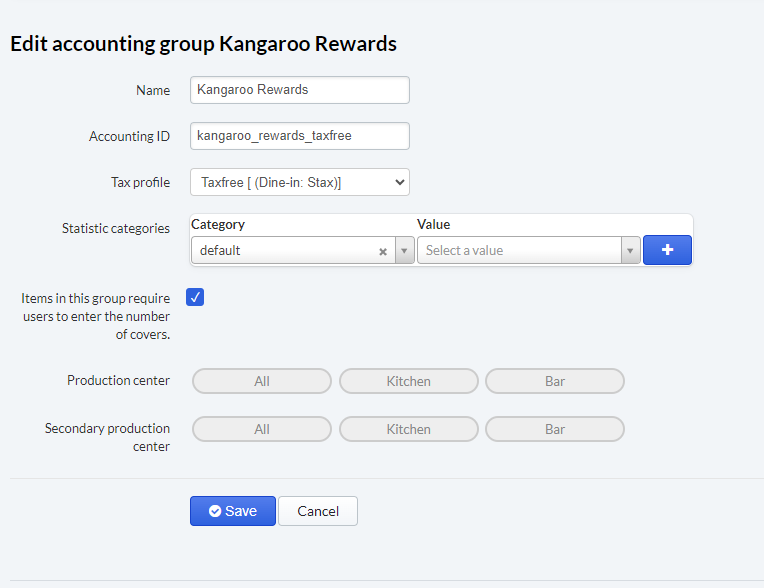
Another accounting ID is “kangaroo_rewards_tax” and select the correct tax profile that will be used for the discount item.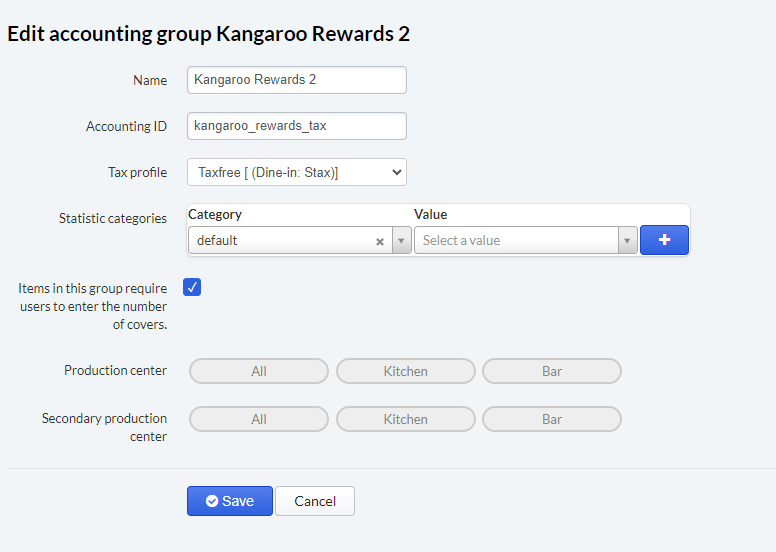
- Go to the Settings section of the business portal.
- Go to Apps & Integrations section.
- Click on the Authorize in the Lightspeed K series window.
- After authorization, you will be redirected to a page to enter the LSK dashboard credentials and approve the permission
- To connect your branches, Click on Configure
- Cconnect your branches to different Lightspeed K series locations