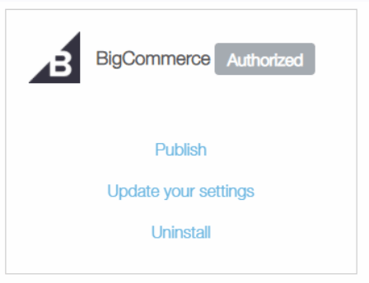- Help Center
- Kangaroo Apps
- BigCommerce
-
Kangaroo Apps
-
Email/SMS/Push Marketing
-
Workflows
-
Kangaroo Business Portal App
-
Points
-
Redeeming points
-
Offers
-
Tiers
-
Referrals
-
Branding
-
Release Notes
-
Rules
-
Customers
-
Gamification
-
Gift Cards
-
Analytics
-
Branches
-
Kiosk
-
Frequent Buyers Program
-
Surveys
-
Merchant App
-
White Label App
-
Business portal
-
Subscription
-
Members App
-
New Business Portal
-
Business Profile
-
Import Transaction
-
One-Pagers
-
FAQ
- FAQ- Lightspeed R Series
- FAQ- Shopify POS
- FAQ- Shopify ECOM
- FAQ- Lightspeed ECOM
- FAQ - WooCommerce
- FAQ - Standalone
- FAQ - BigCommerce
- FAQ - Magento
- Kangaroo Booking
- FAQ-Heartland
- FAQ - Judge.me
- FAQ- Lightspeed X Series
- FAQ- Lightspeed K Series
- FAQ- Lightspeed L Series
- FAQ - Lightspeed E Series (Ecwid)
- FAQ - MindBody POS
-
API
-
Kangaroo Reviews
-
Products
How to integrate Kangaroo with Bigcommerce
The following instructions will help you install Kangaroo Rewards into your BigCommerce website.
Step one:
- Log into your BigCommerce Dashboard.
- Once in the Dashboard, you will go into Apps and then Marketplace.
- Once in the Marketplace, search for Kangaroo Rewards.
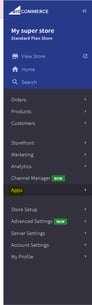
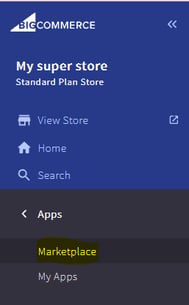
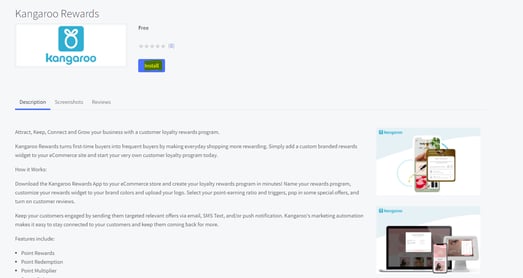
Step Two:
- Click install and check the terms and conditions confirmation box to proceed with the installation.
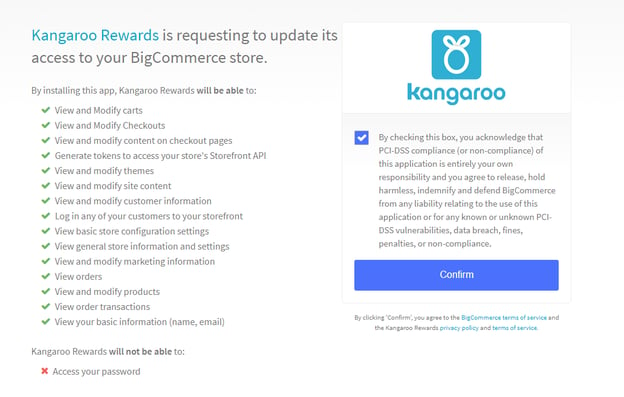
Step Three:
- After confirming the installation, click log in if you are an existing business using Kangaroo Rewards or sign up if you are new.
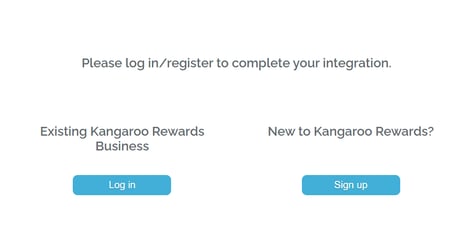
Step Four:
- Use your existing Kangaroo Rewards credentials or your newly created credentials to log in. Once logged in, the installation is complete.
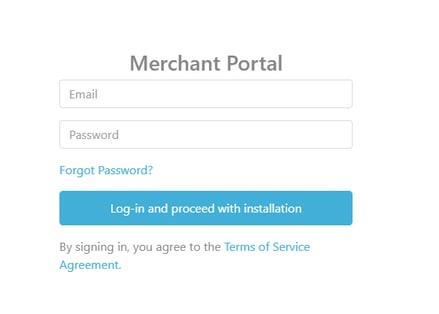
Step Five:
- Once the Integration is successful, you will get a success message.
- Click on "Business Portal" to be redirected to your Kangaroo Business portal's Main Menu.
- Click on "Business Integration" to be redirected to the integration section of your Kangaroo Business portal.
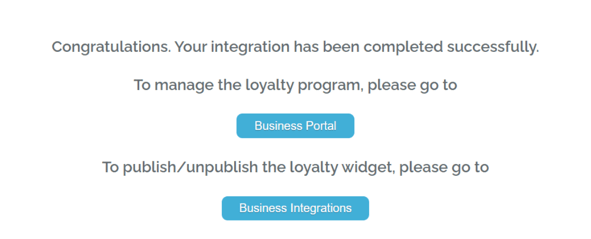
Final Step:
- Once in the integration section, You can update your settings and then click on publish to have the widget appear on your Website.