- Help Center
- Points
- Importing transactions
-
Kangaroo Apps
-
Email/SMS/Push Marketing
-
Workflows
-
Kangaroo Business Portal App
-
Points
-
Redeeming points
-
Offers
-
Tiers
-
Referrals
-
Branding
-
Release Notes
-
Rules
-
Customers
-
Gamification
-
Gift Cards
-
Analytics
-
Branches
-
Kiosk
-
Frequent Buyers Program
-
Surveys
-
Merchant App
-
White Label App
-
Business portal
-
Subscription
-
Members App
-
New Business Portal
-
Business Profile
-
Import Transaction
-
One-Pagers
-
FAQ
- FAQ- Lightspeed R Series
- FAQ- Shopify POS
- FAQ- Shopify ECOM
- FAQ- Lightspeed ECOM
- FAQ - WooCommerce
- FAQ - Standalone
- FAQ - BigCommerce
- FAQ - Magento
- Kangaroo Booking
- FAQ-Heartland
- FAQ - Judge.me
- FAQ- Lightspeed X Series
- FAQ- Lightspeed K Series
- FAQ- Lightspeed L Series
- FAQ - Lightspeed E Series (Ecwid)
- FAQ - MindBody POS
-
API
-
Kangaroo Reviews
-
Products
How to import transactions with points and amount.
Importing transactions is done by the business whenever they would like to enter transactions that were made at their store but not through Kangaroo Rewards. The main purpose of that feature is to enter many transactions at the same time.
- Every time a customer comes to the store and makes a transaction, the clerk/employee has to enter that transaction on a spreadsheet (to keep track of all transactions).
- On that spreadsheet, list any information relevant to the customer (customer's first and last name - in separate columns, email address, phone number, date of birth, day of purchase, the amount spent, amount of points earned etc.)
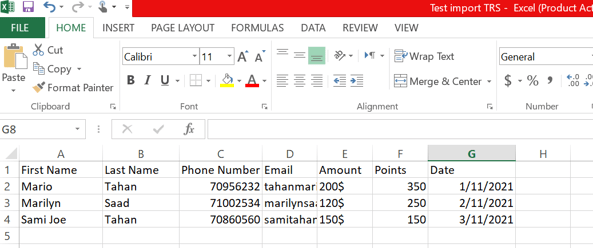
- The spreadsheet has to be saved in CSV format.
To Upload:
- Go to the Kangaroo Business portal.
- Go to the Settings section, then Earning and redeeming section and deactivate the Override earning rule when importing transactions (amount) rule.
Make sure to choose any of the A la carte items.


- Go to the Import Transactions section under Advanced.

- Click on the Select CSV File button.
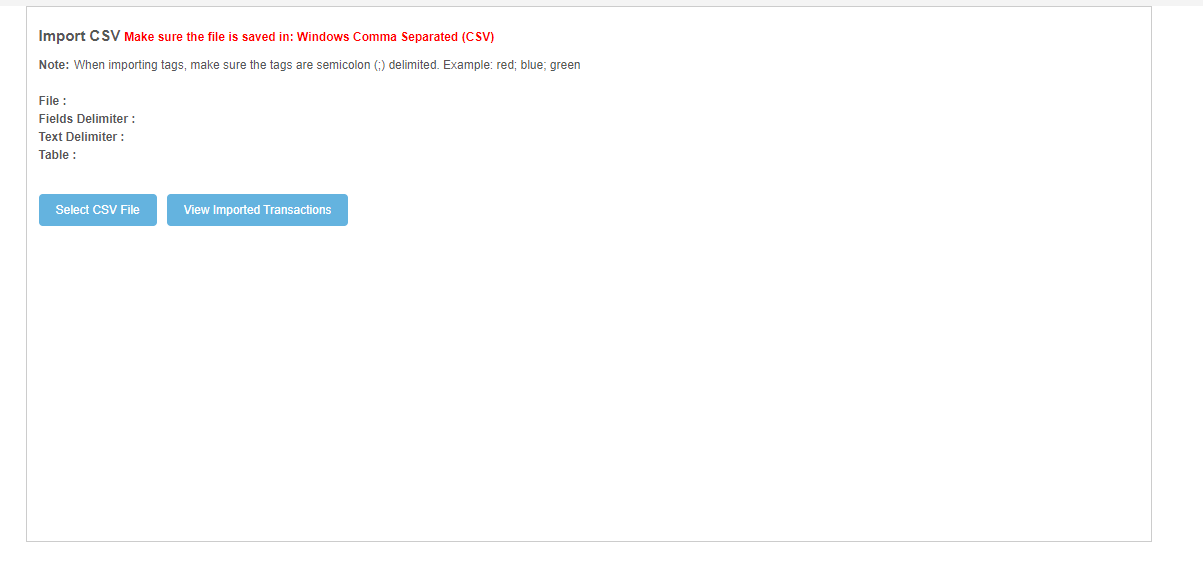
- Click the Next button and don't change anything in the custom fields (Fields Delimiter and Text Delimiter).
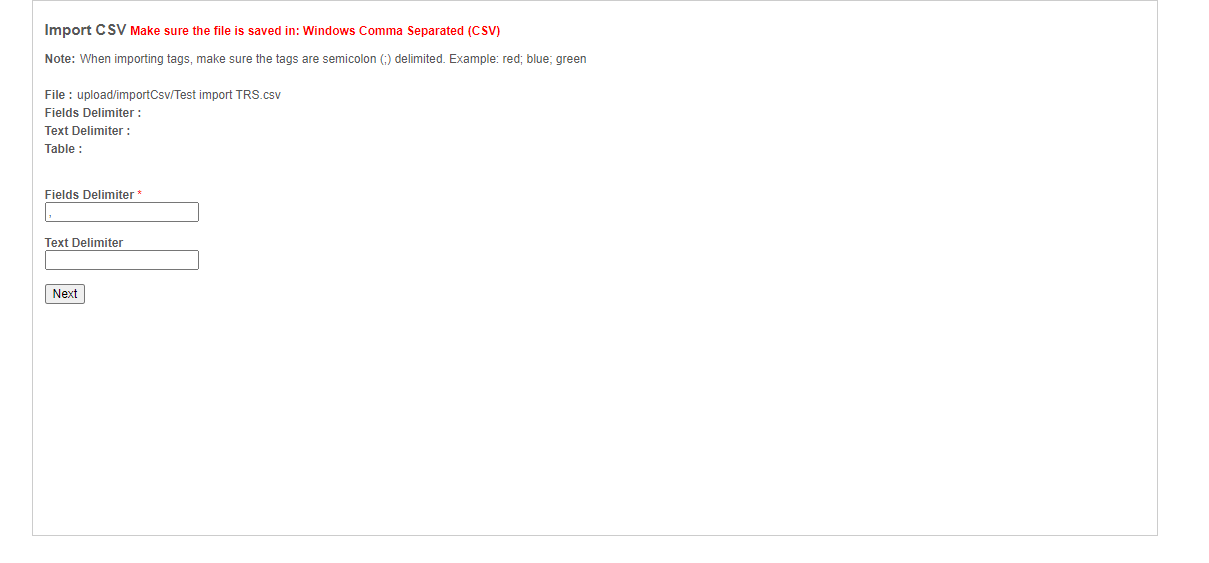
- Once the spreadsheet is imported, map the information from the spreadsheet.
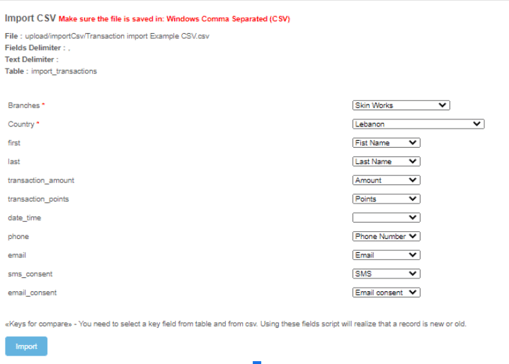
- Once validated, proceed with the import by clicking on the Import button.