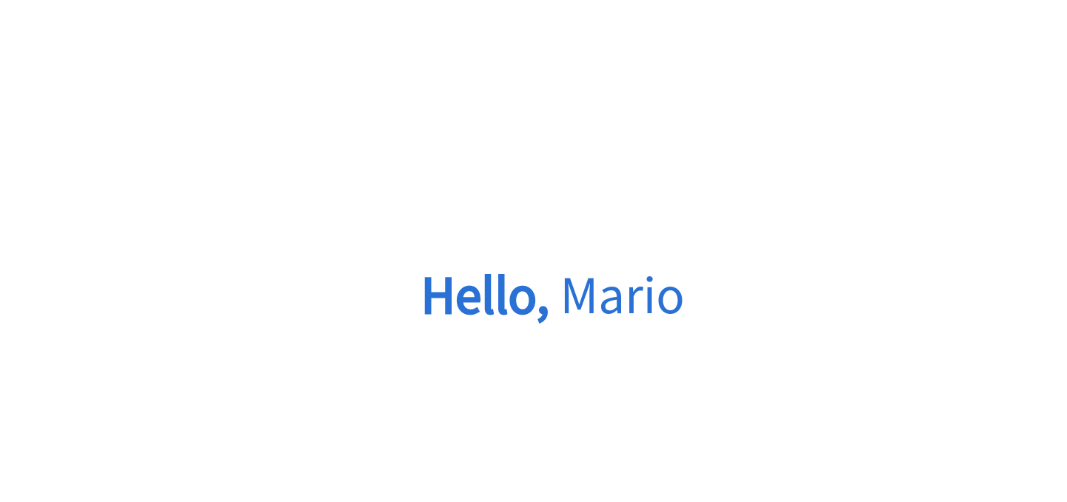- Help Center
- Merchant App
-
Kangaroo Apps
-
Email/SMS/Push Marketing
-
Workflows
-
Kangaroo Business Portal App
-
Points
-
Redeeming points
-
Offers
-
Tiers
-
Referrals
-
Branding
-
Release Notes
-
Rules
-
Customers
-
Gamification
-
Gift Cards
-
Analytics
-
Branches
-
Kiosk
-
Frequent Buyers Program
-
Surveys
-
Merchant App
-
White Label App
-
Business portal
-
Subscription
-
Members App
-
New Business Portal
-
Business Profile
-
Import Transaction
-
One-Pagers
-
FAQ
- FAQ- Lightspeed R Series
- FAQ- Shopify POS
- FAQ- Shopify ECOM
- FAQ- Lightspeed ECOM
- FAQ - WooCommerce
- FAQ - Standalone
- FAQ - BigCommerce
- FAQ - Magento
- Kangaroo Booking
- FAQ-Heartland
- FAQ - Judge.me
- FAQ- Lightspeed X Series
- FAQ- Lightspeed K Series
- FAQ- Lightspeed L Series
- FAQ - Lightspeed E Series (Ecwid)
- FAQ - MindBody POS
-
API
-
Kangaroo Reviews
-
Products
How to change the Merchant App configuration (welcome animation, Profile/transactional panel).
The welcome animation, profile panel, and transaction panel are key factors for your merchant setup.
Please follow the below steps :
- Go to your business portal.
- Go to the Settings section and to Apps and Integrations:
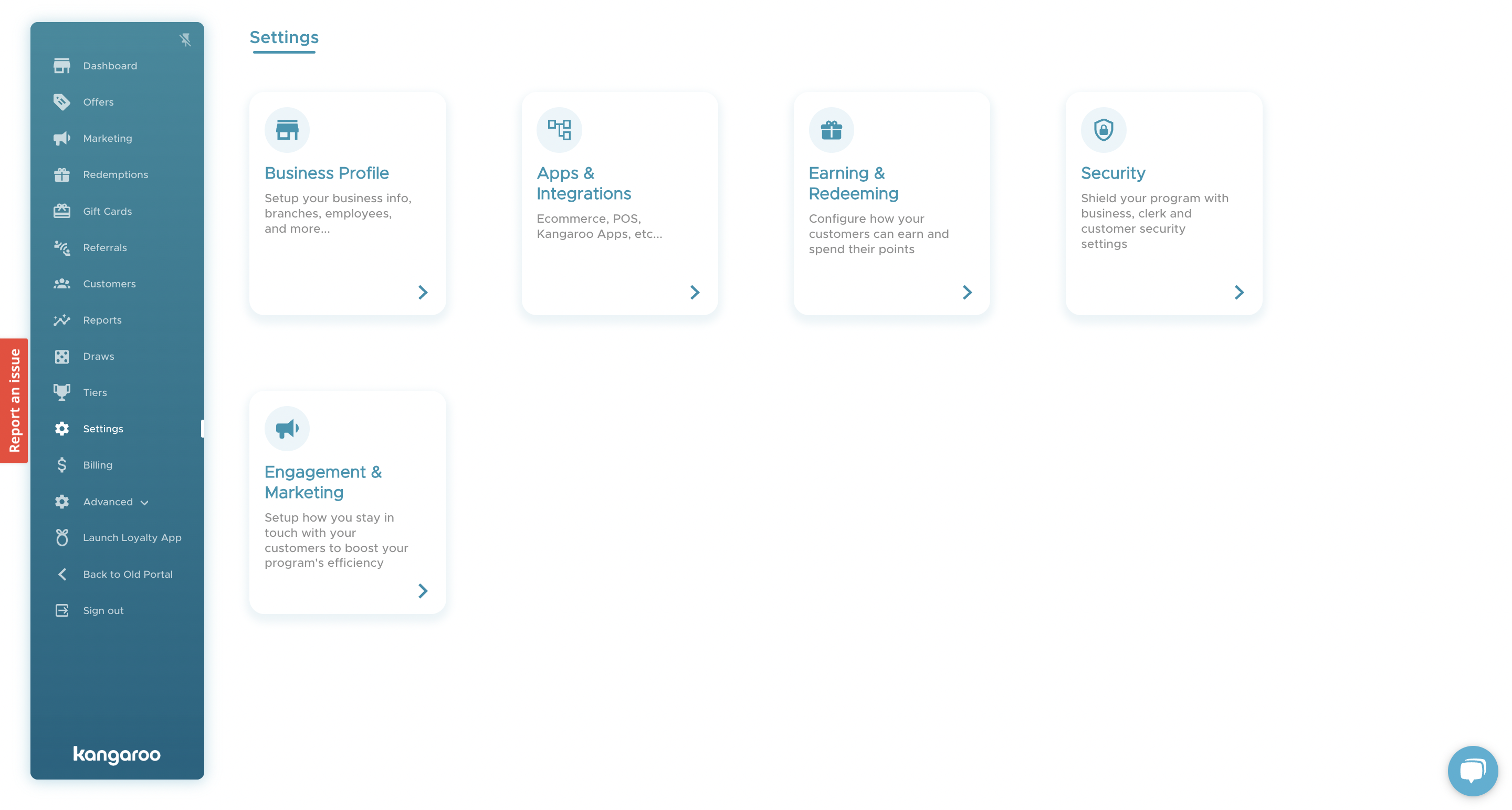
- Go to the Merchant App configuration:
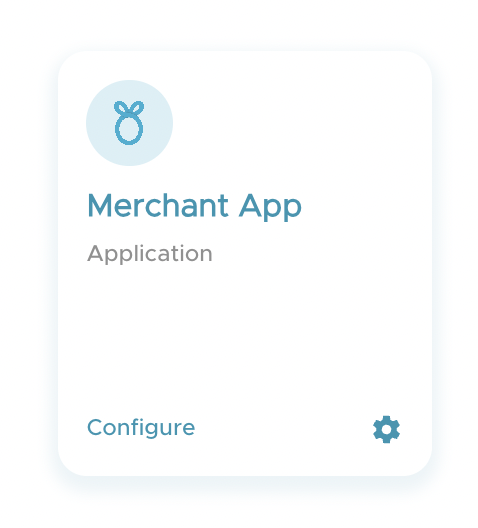
- Scroll down to the Customer Interaction section:
- In the Default Csutomer Login Panel, if you choose the Profile Panel this is what will show on the merchant app after logging in:
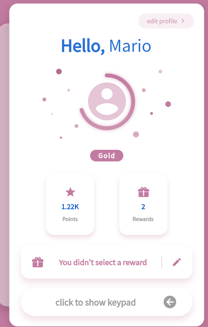
- If you choose the Transaction Panel this is what will show on the merchant app after logging in:
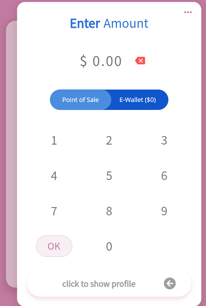
- Enable or Disable the after log-in animation by checking or unchecking the Show animation afer login checkbox.
- Click Save.
Once logging into the merchant app, the customer will get a login animation