- Help Center
- Email/SMS/Push Marketing
-
Kangaroo Apps
-
Email/SMS/Push Marketing
-
Workflows
-
Kangaroo Business Portal App
-
Points
-
Redeeming points
-
Offers
-
Tiers
-
Referrals
-
Branding
-
Release Notes
-
Rules
-
Customers
-
Gamification
-
Gift Cards
-
Analytics
-
Branches
-
Kiosk
-
Frequent Buyers Program
-
Surveys
-
Merchant App
-
White Label App
-
Business portal
-
Subscription
-
Members App
-
New Business Portal
-
Business Profile
-
Import Transaction
-
One-Pagers
-
FAQ
- FAQ- Lightspeed R Series
- FAQ- Shopify POS
- FAQ- Shopify ECOM
- FAQ- Lightspeed ECOM
- FAQ - WooCommerce
- FAQ - Standalone
- FAQ - BigCommerce
- FAQ - Magento
- Kangaroo Booking
- FAQ-Heartland
- FAQ - Judge.me
- FAQ- Lightspeed X Series
- FAQ- Lightspeed K Series
- FAQ- Lightspeed L Series
- FAQ - Lightspeed E Series (Ecwid)
- FAQ - MindBody POS
-
API
-
Kangaroo Reviews
-
Products
How to send a Marketing Campaign.
Communication is key! Use Kangaroo's marketing engine to send out custom campaigns to the customers.
- Go to the Kangaroo Business portal and go to the Marketing section.

- Click on the Create Campaign button.
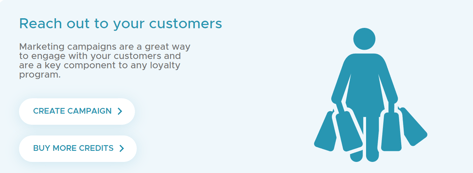
- Select if the campaign is to be sent by Email, SMS, or Push. Prioritize email over SMS or SMS over email using the order numbers.
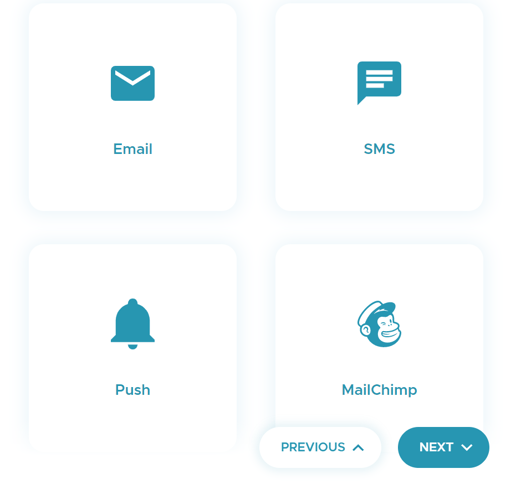
- Choose if the campaign is to be sent to All Customers or to Target Customers.
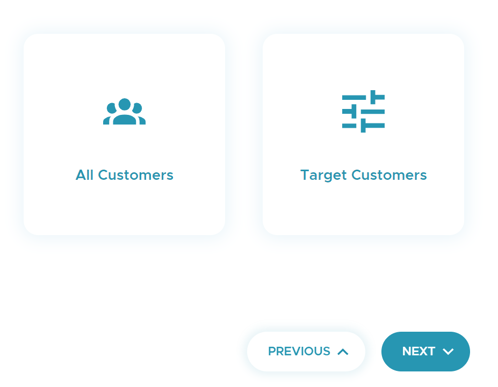
- If Target Customers is selected, select the filter to target the customers of this campaign.
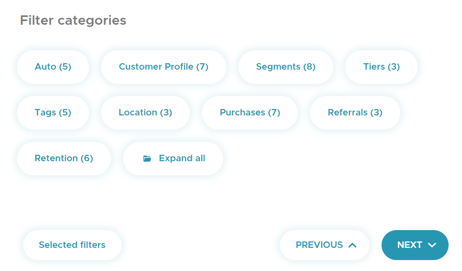
- Add an offer or Continue without offers. If the first option is selected, choose an offer or reward from the dropdown list.
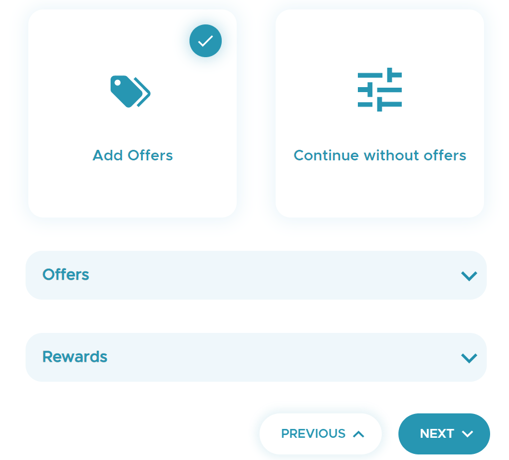
- Enter the Subject of the campaign. For an announcement, fill out the email section. If an offer is selected, the email section is prepopulated with the offer templated.
-png.png?width=482&height=304&name=Screenshot%20(103)-png.png)
- Leverage the Kangaroo Editor to fully personalize your email. The editor allows you to modify the layout, colors, fonts, and content to align with your brand and messaging.
-png.png?width=688&height=310&name=Screenshot%20(101)-png.png)
-png.png?width=688&height=306&name=Screenshot%20(102)-png.png)
- Customize the text message and send a test email/text by clicking on the Send Test Email/SMS button.
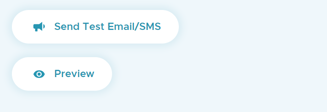
- Click Send Now to run the campaign within the hour or schedule this campaign by checking the Schedule campaign date/time and selecting the date and time to send it.
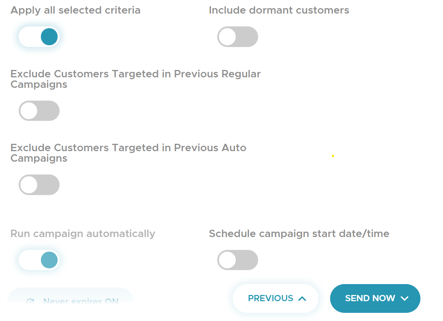
- Once the campaign is sent, a success message will pop up.