- Help Center
- Kangaroo Apps
- Shopify
-
Kangaroo Apps
-
Email/SMS/Push Marketing
-
Workflows
-
Kangaroo Business Portal App
-
Points
-
Redeeming points
-
Offers
-
Tiers
-
Referrals
-
Branding
-
Release Notes
-
Rules
-
Customers
-
Gamification
-
Gift Cards
-
Analytics
-
Branches
-
Kiosk
-
Frequent Buyers Program
-
Surveys
-
Merchant App
-
White Label App
-
Business portal
-
Subscription
-
Members App
-
New Business Portal
-
Business Profile
-
Import Transaction
-
One-Pagers
-
FAQ
- FAQ- Lightspeed R Series
- FAQ- Shopify POS
- FAQ- Shopify ECOM
- FAQ- Lightspeed ECOM
- FAQ - WooCommerce
- FAQ - Standalone
- FAQ - BigCommerce
- FAQ - Magento
- Kangaroo Booking
- FAQ-Heartland
- FAQ - Judge.me
- FAQ- Lightspeed X Series
- FAQ- Lightspeed K Series
- FAQ- Lightspeed L Series
- FAQ - Lightspeed E Series (Ecwid)
- FAQ - MindBody POS
-
API
-
Kangaroo Reviews
-
Products
How to integrate Kangaroo with Shopify POS
Integrating Shopify POS with Kangaroo Rewards has never been easier. Take a look at the below video and start using this intuitive software.
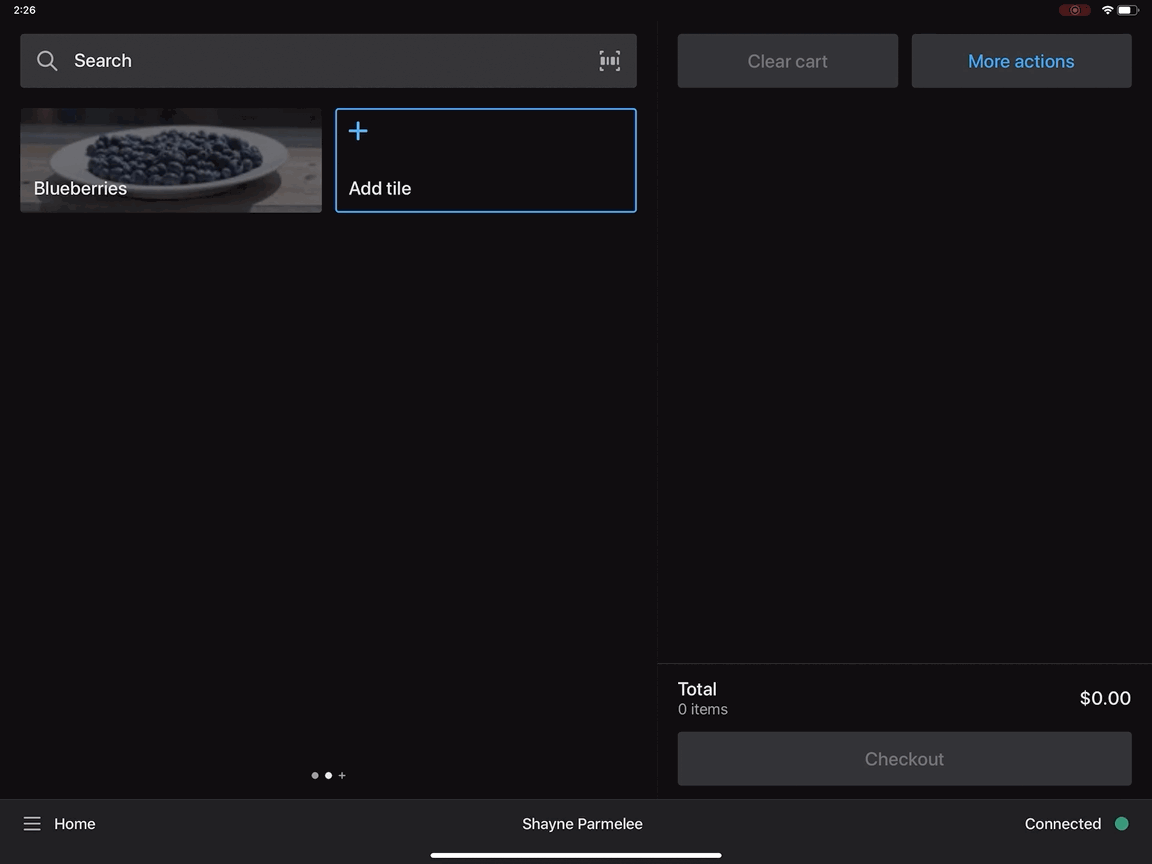
Note that you will need access to your Shopify dashboard and the Kangaroo Rewards business portal in order to integrate
- Log into to the Kangaroo Rewards business portal
- Go into the Integration section
- Under the Shopify box, enter the shop address (exclude the http and myshopify.com portion)


- Once saved, you will be redirected to the Shopify dashboard.
- Click on install the kangaroo application
Add the loyalty Tile to the POS screen
- Log into the Shopify POS main page
- Select the tile to add a tile
- Select app option
- Click on app (Kangaroo Rewards)
- Click on Add button near "Kangaroo Rewards POS App"
- Click the blue Save button once added and you're good to go!
