- Help Center
- Kiosk
-
Kangaroo Apps
-
Email/SMS/Push Marketing
-
Workflows
-
Kangaroo Business Portal App
-
Points
-
Redeeming points
-
Offers
-
Tiers
-
Referrals
-
Branding
-
Release Notes
-
Rules
-
Customers
-
Gamification
-
Gift Cards
-
Analytics
-
Branches
-
Kiosk
-
Frequent Buyers Program
-
Surveys
-
Merchant App
-
White Label App
-
Business portal
-
Subscription
-
Members App
-
New Business Portal
-
Business Profile
-
Import Transaction
-
One-Pagers
-
FAQ
- FAQ- Lightspeed R Series
- FAQ- Shopify POS
- FAQ- Shopify ECOM
- FAQ- Lightspeed ECOM
- FAQ - WooCommerce
- FAQ - Standalone
- FAQ - BigCommerce
- FAQ - Magento
- Kangaroo Booking
- FAQ-Heartland
- FAQ - Judge.me
- FAQ- Lightspeed X Series
- FAQ- Lightspeed K Series
- FAQ- Lightspeed L Series
- FAQ - Lightspeed E Series (Ecwid)
- FAQ - MindBody POS
-
API
-
Kangaroo Reviews
-
Products
How to allow customers self-sign up on the Kiosk Tablet on Lightspeed
Customers can now sign up for the business loyalty program by themselves on a tablet at the business store, without any employee's assistance. All what the business needs is to set up the tablet on Kiosk mode!
Setting up a kiosk mode Tablet:
- Go to Settings in the business portal.

- Go to Business Profile.
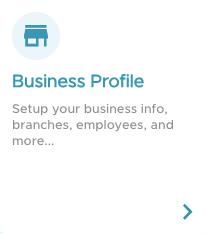
- Scroll down to Branches and press on the eye button.
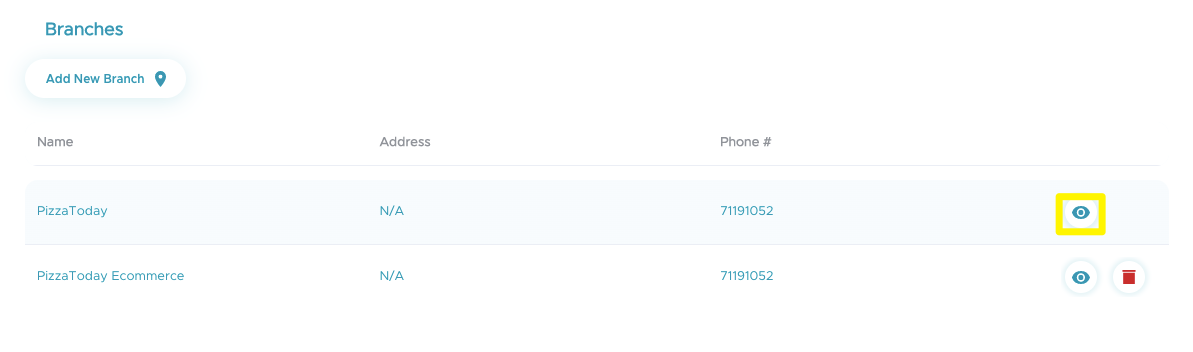
- Scroll down to Employees and press on Add New Employee.
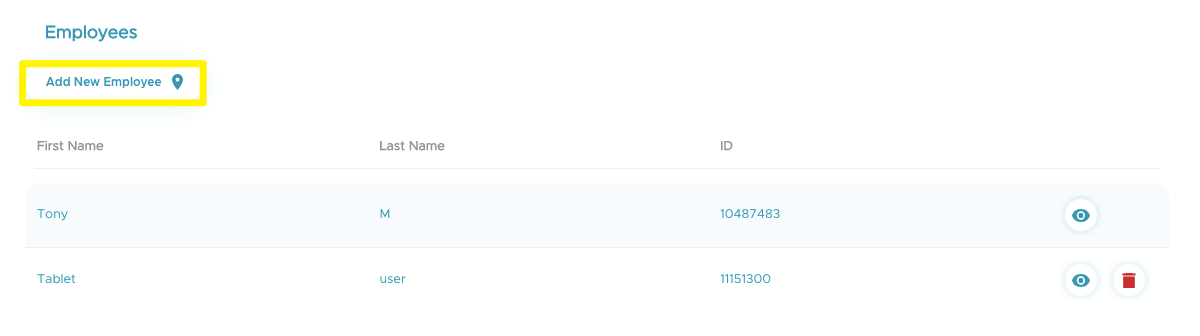
- Fill in the information required and make sure to check the Kiosk mode user box.
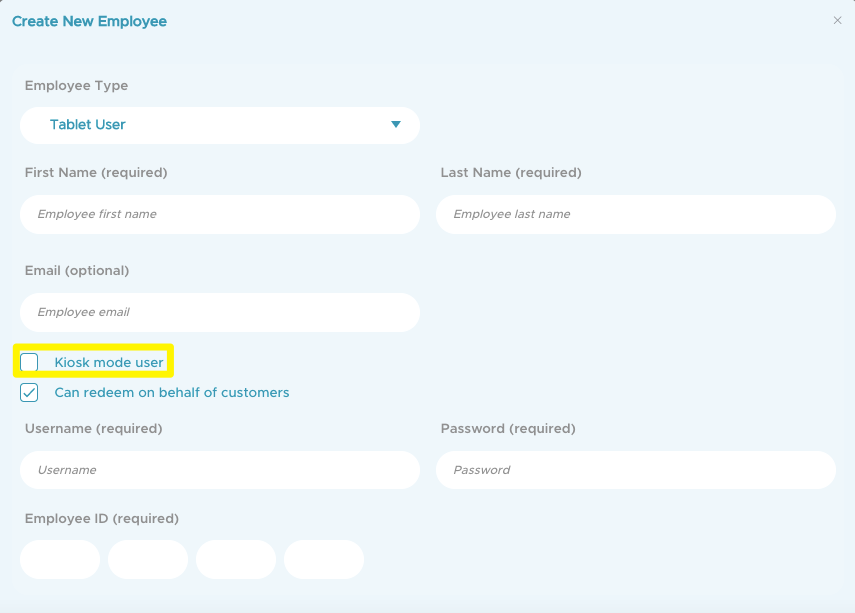
- Create a username and password in the appropriate boxes.
- Save.
- Go to the tablet.
- Download and open the Kangaroo Merchant app listed under “kangaroo Loyalty Rewards” in the Google Play store and the Apple store
- Log in using the username and password the employee just created
Don't forget to enable this rule from the Earning & Redeeming section of the business portal
![]()
Self signup:
- The customer must enter either a phone number or email address on the tablet
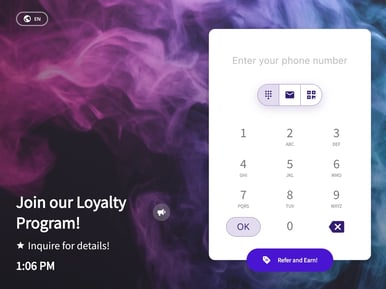
- Customers can then fill out their profile information and marketing consent
- Click on save
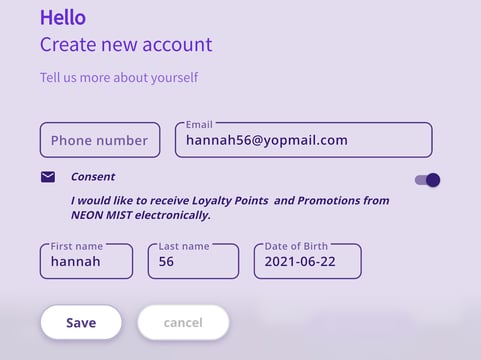
- A success message will appear letting customers know that they can either log in to the account or click on done.
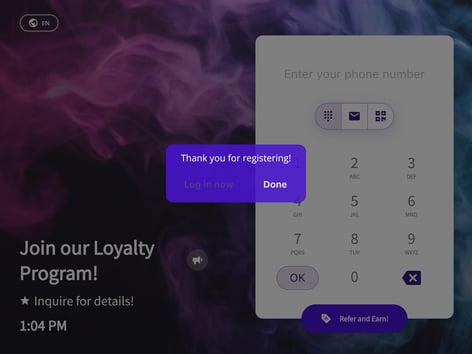
Note: If the business is integrated with Lightspeed retail, the customer who signed up on the tablet will also have a profile in Lightspeed.