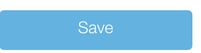- Help Center
- Points
- A La Carte for Integrations (Lightspeed POS, Ecommerce, Shopify POS)
-
Kangaroo Apps
-
Email/SMS/Push Marketing
-
Workflows
-
Kangaroo Business Portal App
-
Points
-
Redeeming points
-
Offers
-
Tiers
-
Referrals
-
Branding
-
Release Notes
-
Rules
-
Customers
-
Gamification
-
Gift Cards
-
Analytics
-
Branches
-
Kiosk
-
Frequent Buyers Program
-
Surveys
-
Merchant App
-
White Label App
-
Business portal
-
Subscription
-
Members App
-
New Business Portal
-
Business Profile
-
Import Transaction
-
One-Pagers
-
FAQ
- FAQ- Lightspeed R Series
- FAQ- Shopify POS
- FAQ- Shopify ECOM
- FAQ- Lightspeed ECOM
- FAQ - WooCommerce
- FAQ - Standalone
- FAQ - BigCommerce
- FAQ - Magento
- Kangaroo Booking
- FAQ-Heartland
- FAQ - Judge.me
- FAQ- Lightspeed X Series
- FAQ- Lightspeed K Series
- FAQ- Lightspeed L Series
- FAQ - Lightspeed E Series (Ecwid)
- FAQ - MindBody POS
-
API
-
Kangaroo Reviews
-
Products
How to set up A La Carte for Magento.
Once the category is imported into Kangaroo the business will be able to assign specific point values to these products as well as market directly to customers who have bought products in this category!
Setting up "A La Carte" items for Magento users:
- Go to the A La Carte section:
![]()
- Click “Choose categories from the business Magento” at the top (just under the search bar)

- Select the categories the business wants to add
- Click “Continue”
- Enter the number of points for that category or enter the number of points per dollar spent.

- Go to the bottom and click save