- Help Center
- One-Pagers
- Kiosk Mode
-
Kangaroo Apps
-
Email/SMS/Push Marketing
-
Workflows
-
Kangaroo Business Portal App
-
Points
-
Redeeming points
-
Offers
-
Tiers
-
Referrals
-
Branding
-
Release Notes
-
Rules
-
Customers
-
Gamification
-
Gift Cards
-
Analytics
-
Branches
-
Kiosk
-
Frequent Buyers Program
-
Surveys
-
Merchant App
-
White Label App
-
Business portal
-
Subscription
-
Members App
-
New Business Portal
-
Business Profile
-
Import Transaction
-
One-Pagers
-
FAQ
- FAQ- Lightspeed R Series
- FAQ- Shopify POS
- FAQ- Shopify ECOM
- FAQ- Lightspeed ECOM
- FAQ - WooCommerce
- FAQ - Standalone
- FAQ - BigCommerce
- FAQ - Magento
- Kangaroo Booking
- FAQ-Heartland
- FAQ - Judge.me
- FAQ- Lightspeed X Series
- FAQ- Lightspeed K Series
- FAQ- Lightspeed L Series
- FAQ - Lightspeed E Series (Ecwid)
- FAQ - MindBody POS
-
API
-
Kangaroo Reviews
-
Products
Kiosk-mode Tablet.
In order to let customer's check their point balances and make referrals easily, you can set up Kiosk-mode tablets around your store.
A kiosk tablet is an informative tablet that allows the customers to access their loyalty account with the business just by entering their email or phone number.
The business can have the kiosk tablet displayed anywhere in the store unattended.
The kiosk tablet allows customers to do the following:
- Login with their email, phone number or QR code available on the app.
- Navigate through slideshows.
- Check their point balance.
- Check the redemption catalog.
- Change their profile information and consent.
- Fill out satisfaction surveys.
- Make referrals.
The kiosk-mode can be enabled by creating a kiosk-mode user from the branches section. Create a new employee, enable the Kiosk mode user, and then use the credentials to log in as a clerk.
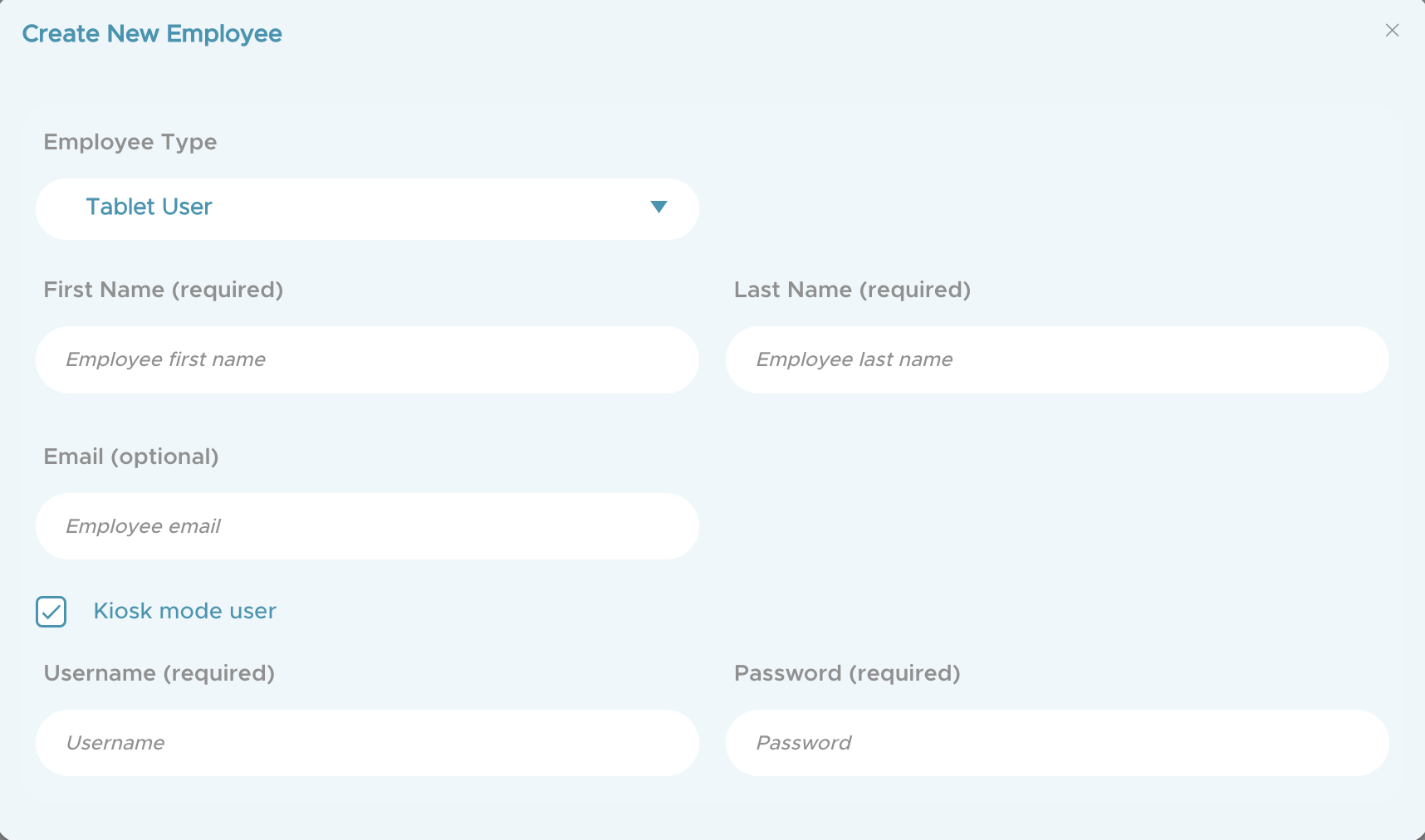
Keep in mind that the Kiosk tablet is only informative and not transactional. It can run on a tablet or on the web.
No registrations can be done through the Regular Kiosk Tablet.
Don’t forget to always refer back to Kiosk mode-Tablet for better deliverability