- Help Center
- Kangaroo Apps
- Shopify
-
Kangaroo Apps
-
Email/SMS/Push Marketing
-
Workflows
-
Kangaroo Business Portal App
-
Points
-
Redeeming points
-
Offers
-
Tiers
-
Referrals
-
Branding
-
Release Notes
-
Rules
-
Customers
-
Gamification
-
Gift Cards
-
Analytics
-
Branches
-
Kiosk
-
Frequent Buyers Program
-
Surveys
-
Merchant App
-
White Label App
-
Business portal
-
Subscription
-
Members App
-
New Business Portal
-
Business Profile
-
Import Transaction
-
One-Pagers
-
FAQ
- FAQ- Lightspeed R Series
- FAQ- Shopify POS
- FAQ- Shopify ECOM
- FAQ- Lightspeed ECOM
- FAQ - WooCommerce
- FAQ - Standalone
- FAQ - BigCommerce
- FAQ - Magento
- Kangaroo Booking
- FAQ-Heartland
- FAQ - Judge.me
- FAQ- Lightspeed X Series
- FAQ- Lightspeed K Series
- FAQ- Lightspeed L Series
- FAQ - Lightspeed E Series (Ecwid)
- FAQ - MindBody POS
-
API
-
Kangaroo Reviews
-
Products
How to self sign up on Kangaroo from Shopify
Self sign up into Kangaroo after installing the app on Shopify.
- Go to the Shopify App store and search for the Kangaroo Loyalty Rewards app .
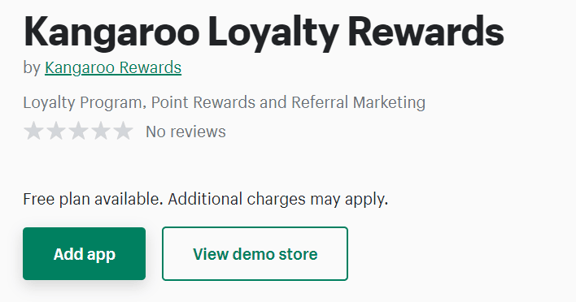
- After installing the app on the Shopify dashboard, click on Let's Get Started.
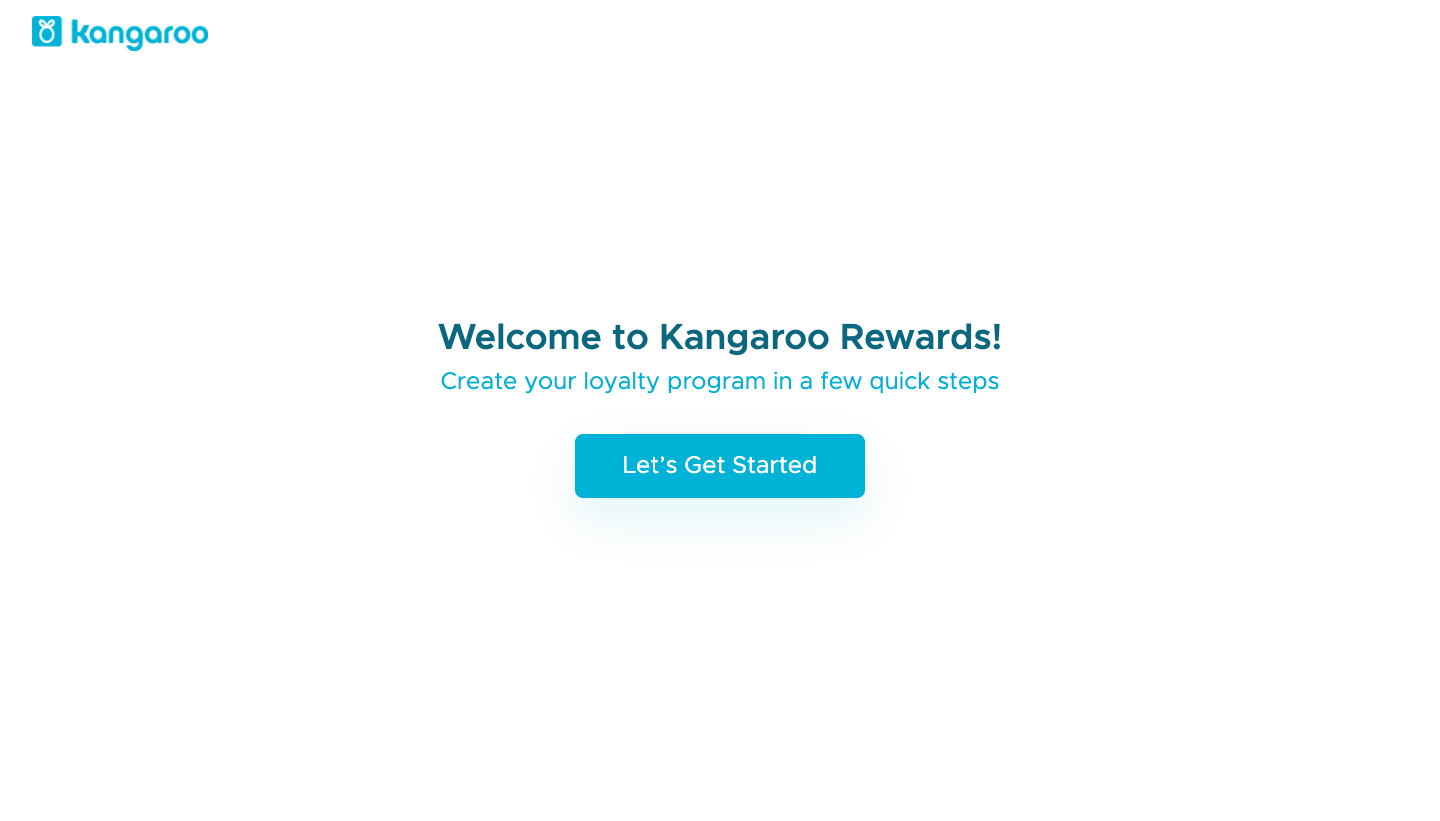
- Fill out the Tell us about yourself fields: Full name, store name, email address and phone number. Then click on Next.
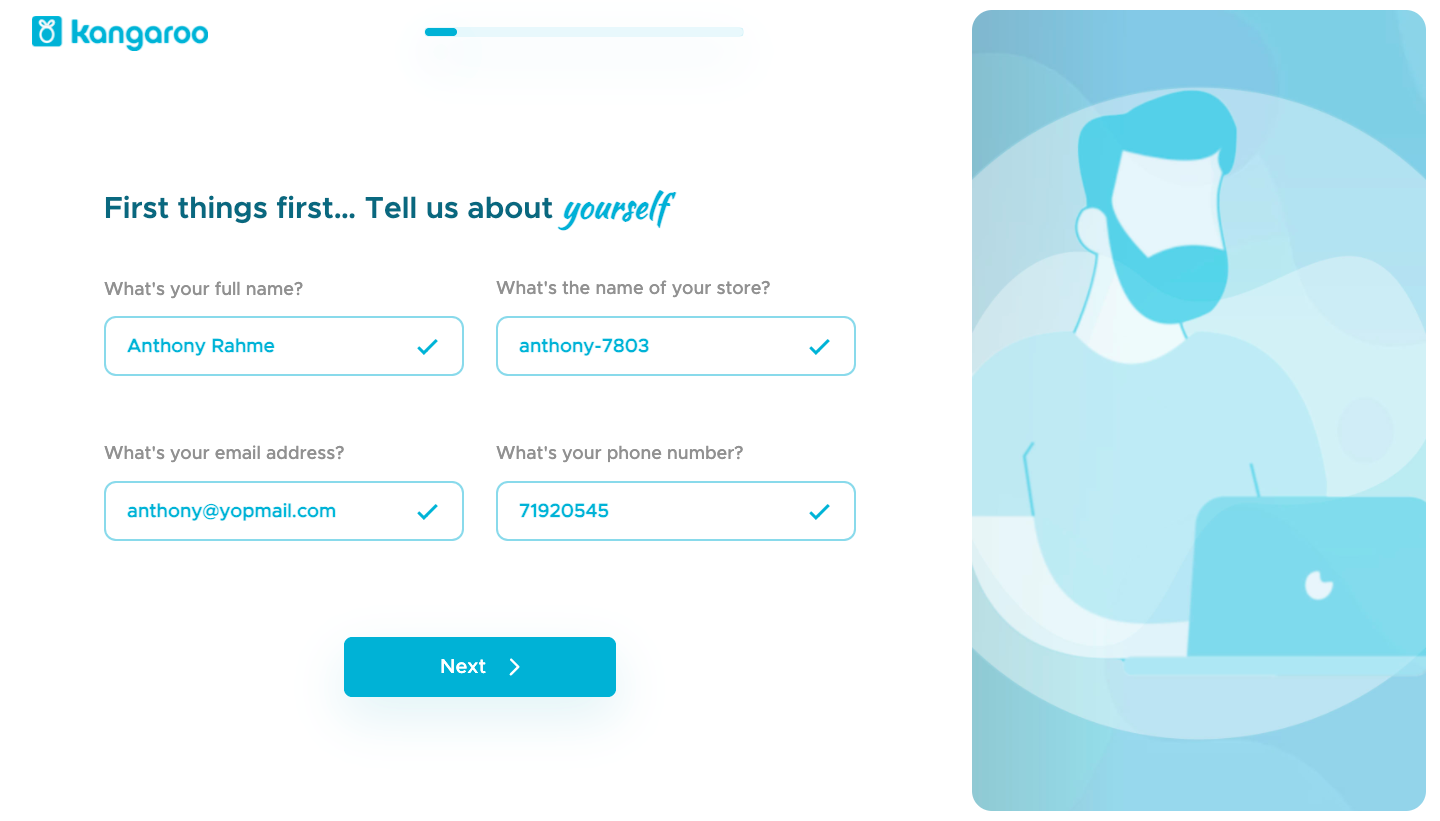
- Now set up the loyalty program with 3 easy steps.
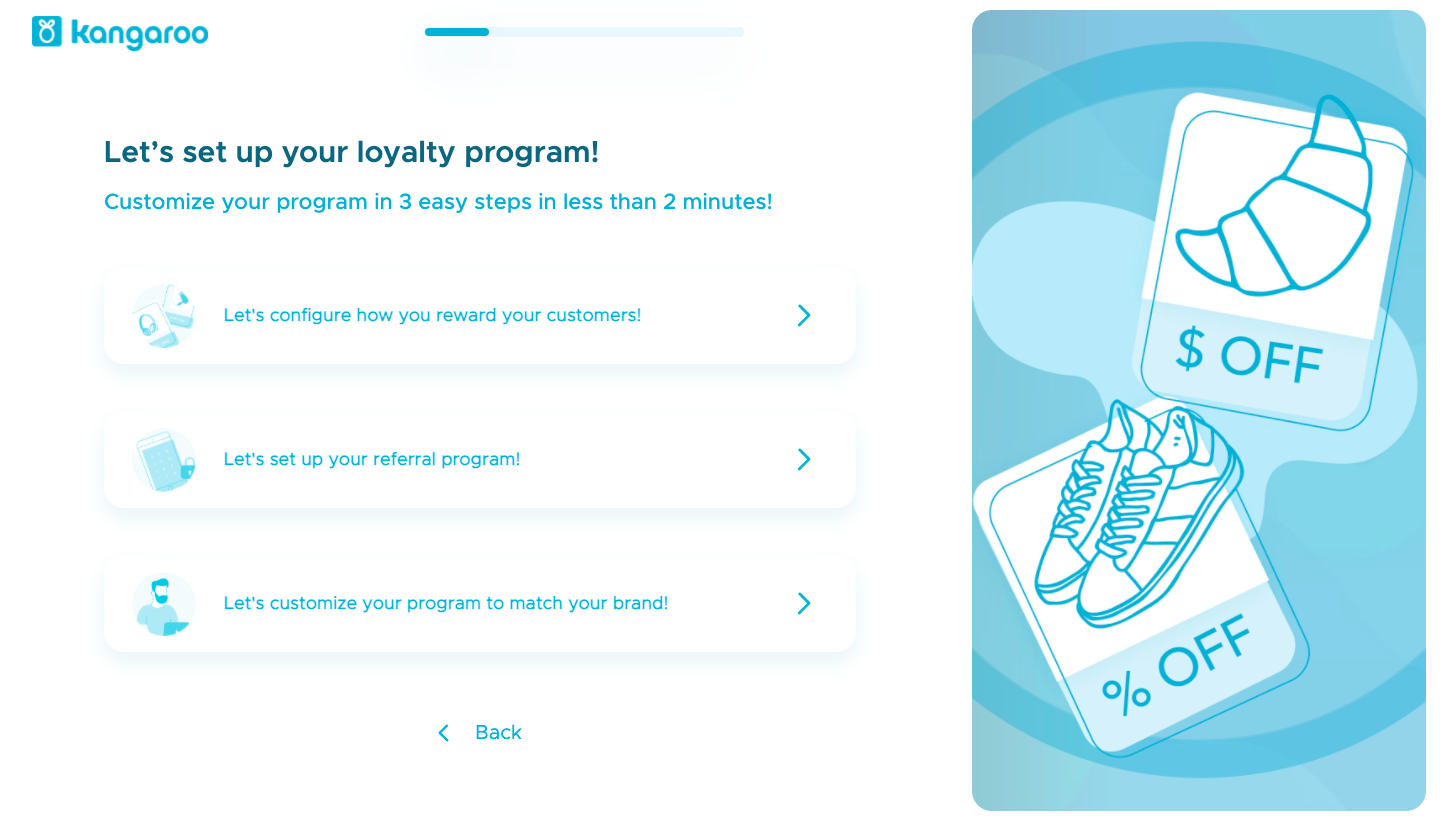
- Configure how to reward the customers.
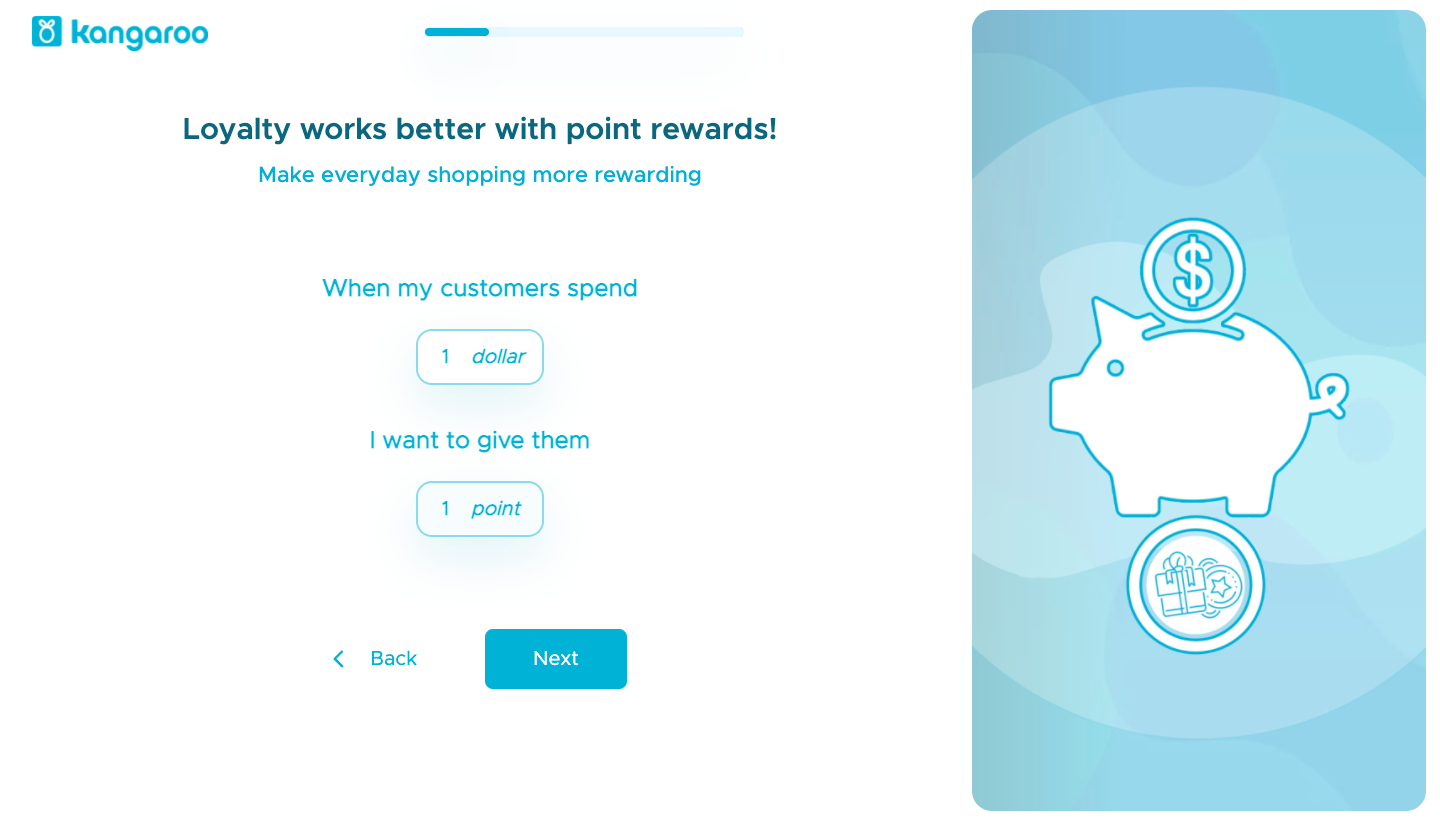
- Specify how many points the customers will earn for every specified amount of money spent and click on Next when done.
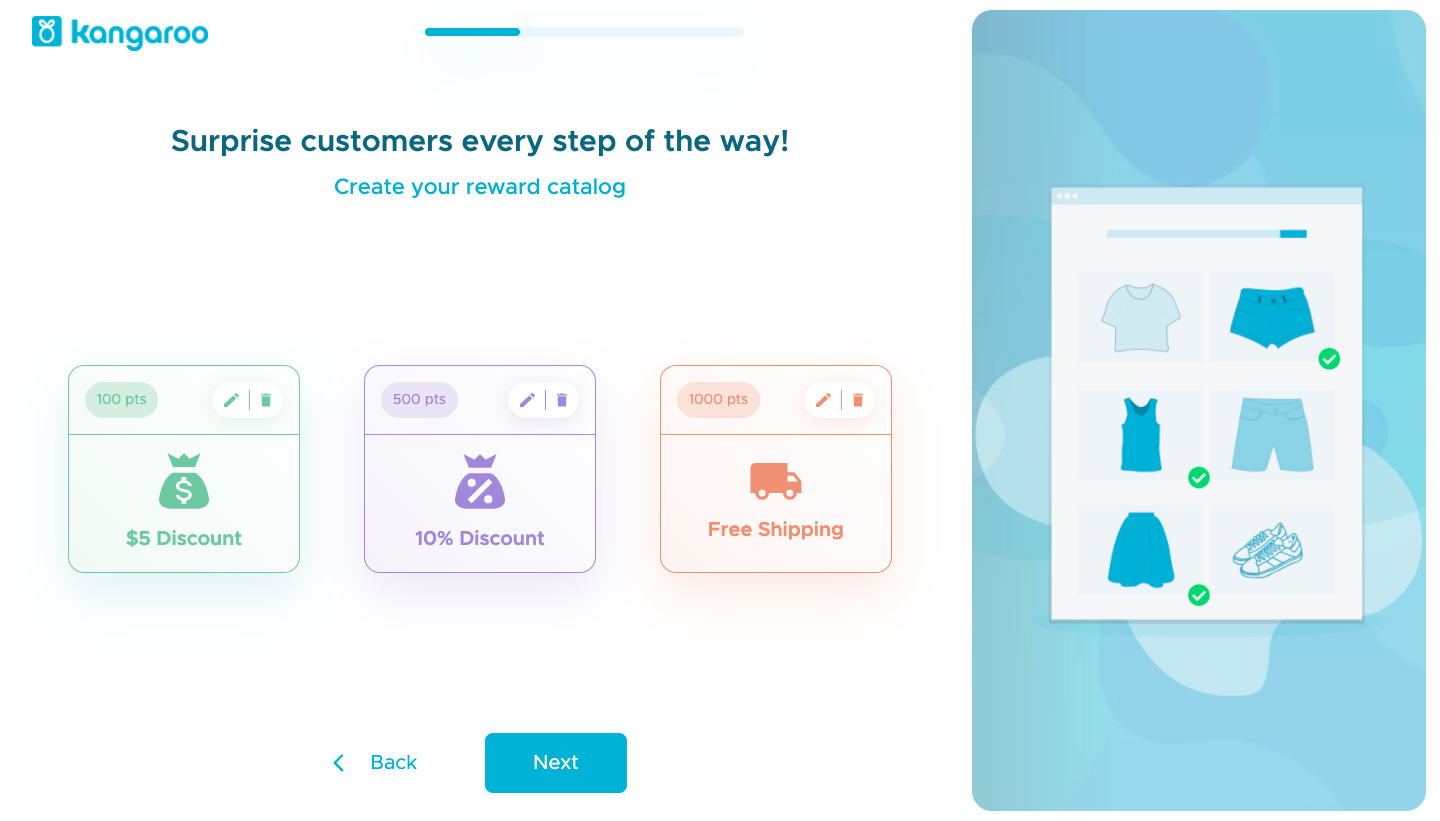
- Create the reward catalog with three simple redemptions: Discount in currency, discount in percentage, and free shipping.
- Click on the pen icon to edit the reward by changing the number of points required and the cash back or percentage discount.
- Disable the reward by clicking on the trash icon for the reward not to be created. It ca always be enabled by clicking on the Enable button.
- Click the Next button.
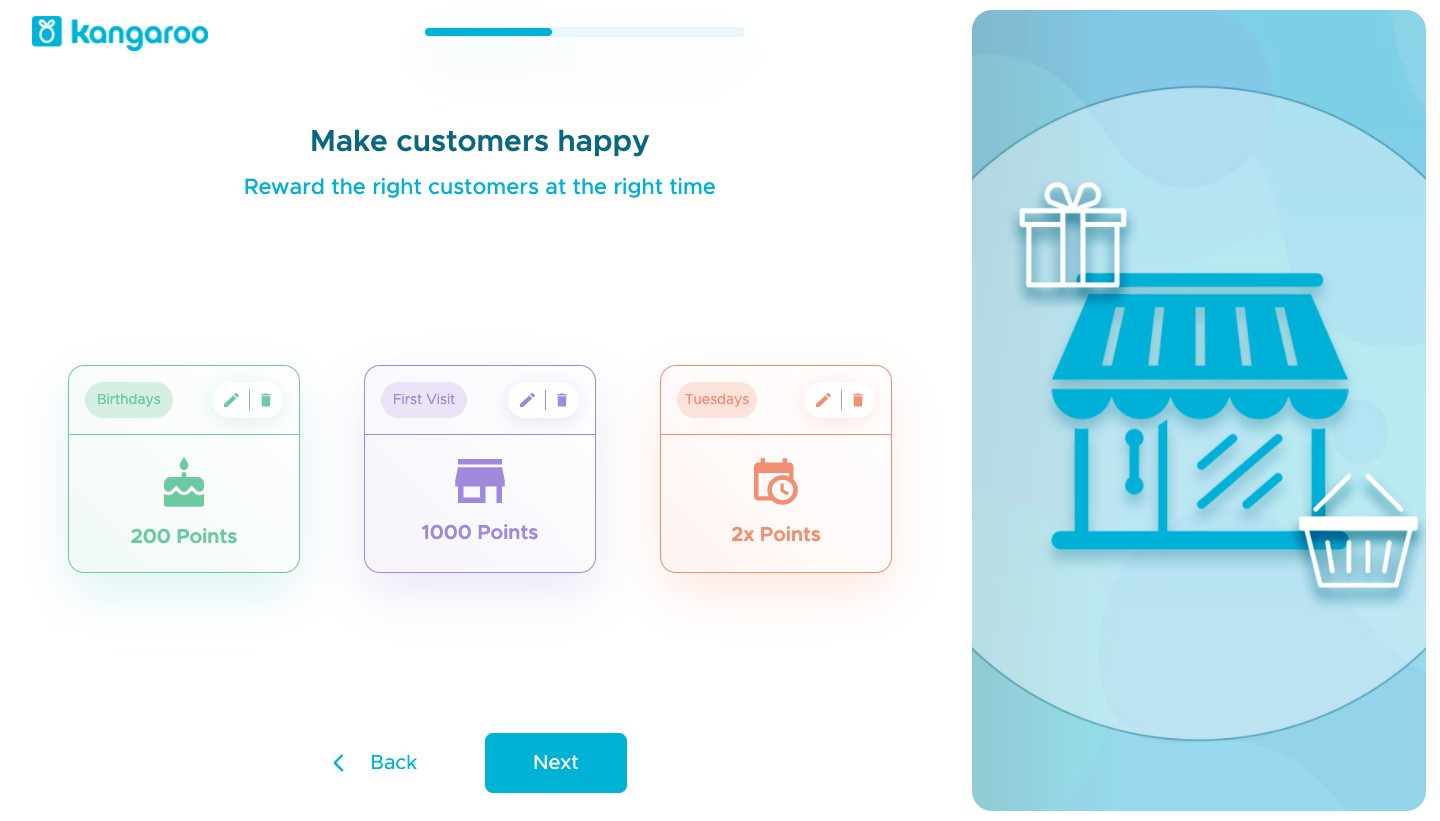
- Create marketing campaigns to target customers on their birthday, after their first visit, and on specific days of the week to reward them with points.
- Edit the numbers by clicking on the pen icon and disable a campaign by clicking on the trash icon.
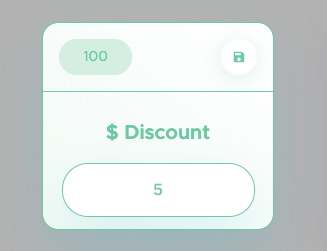
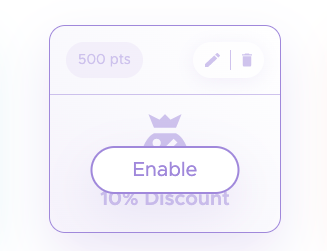
- When done, click on the Next button.
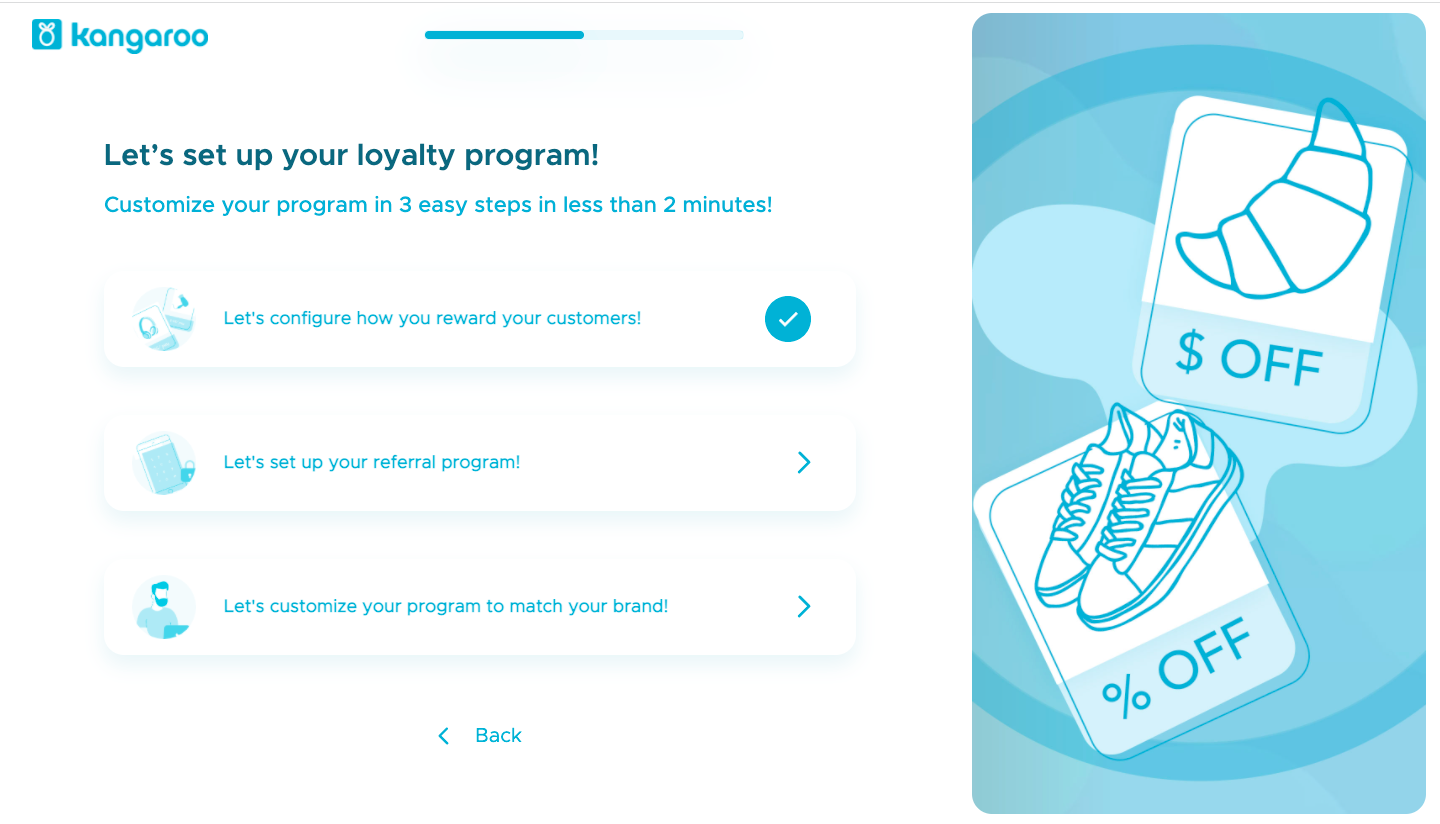
- Set up the referral program.
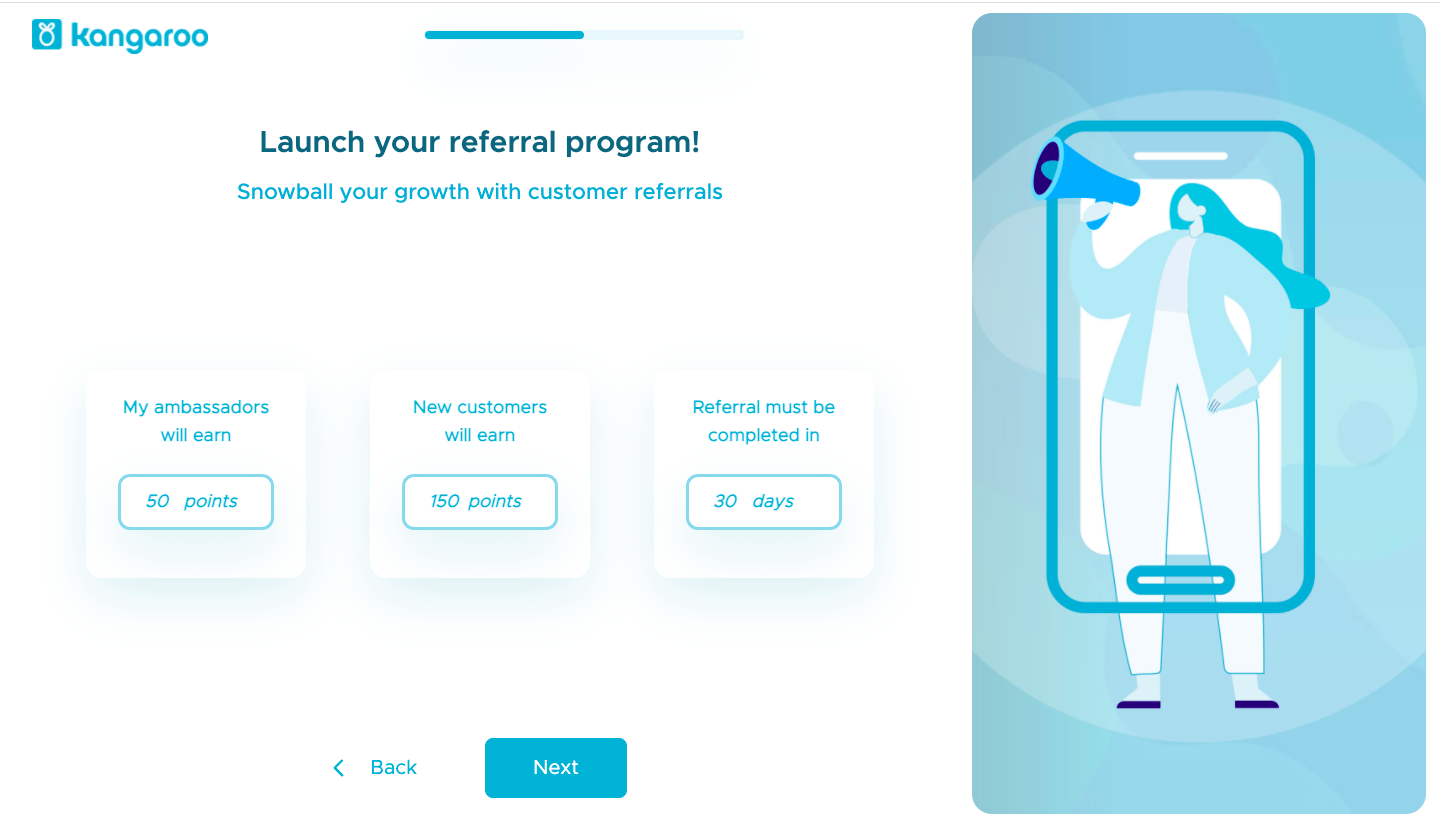
- Set up the referral program by specifying the number of points to be awarded to the ambassadors and the new customers as well as the number of days during which the referral must be completed.
Click on the Next button.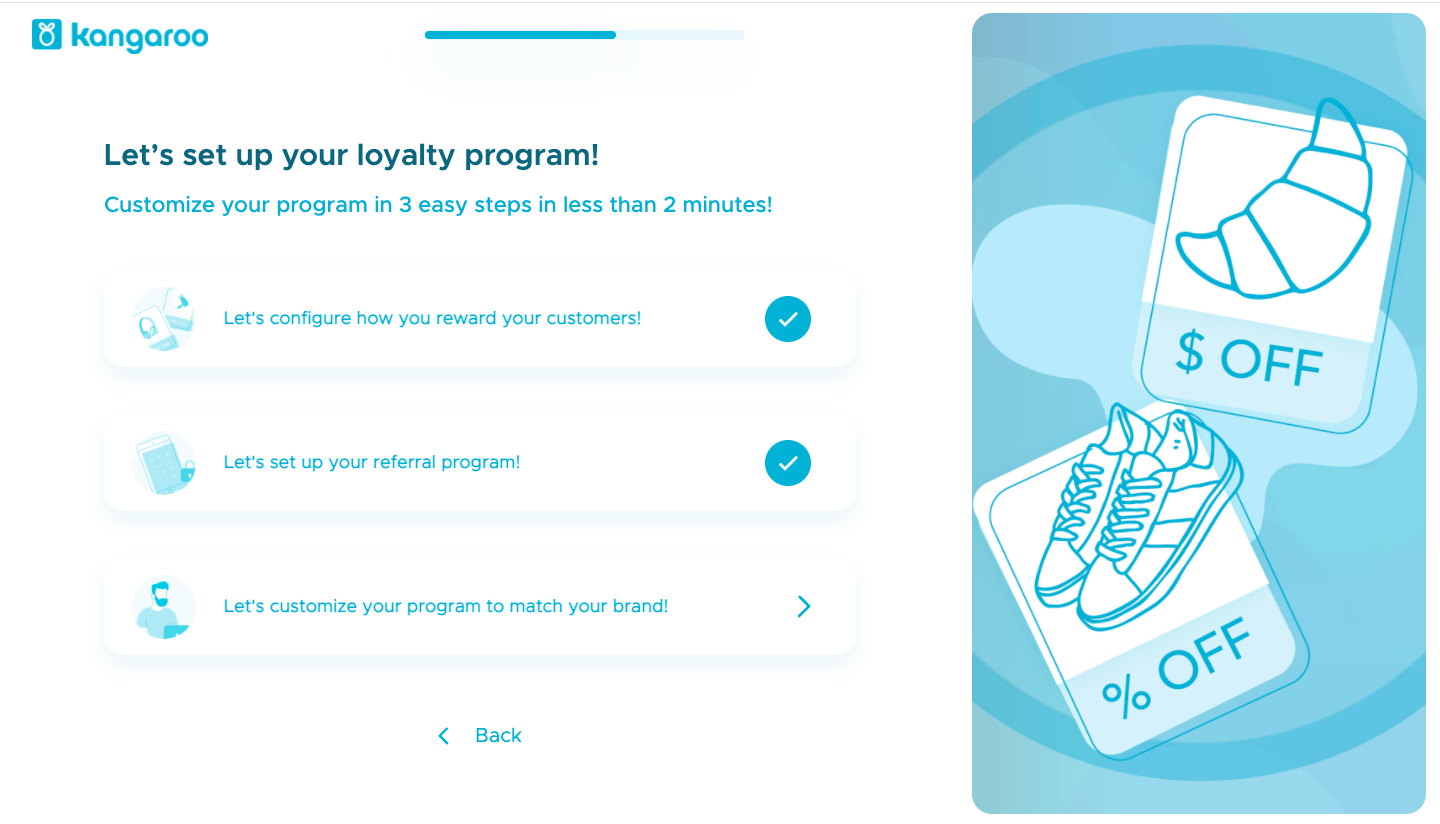
- Customize the program to match the brand.
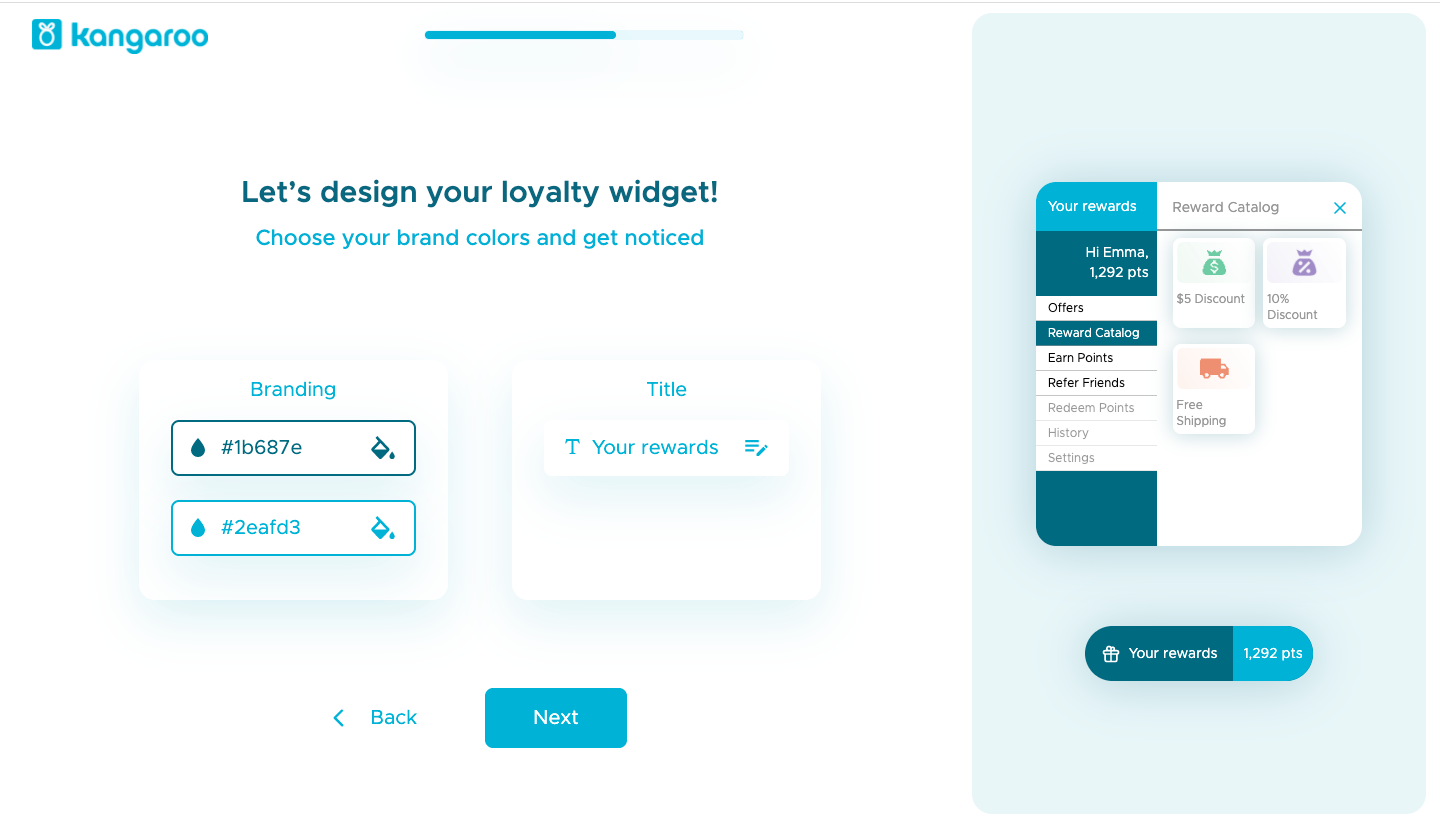
- Customize the widget by changing the colors and the title.
- Click on the primary color button hex and choose the main color want to display as the primary widget color and click on the Save button at the top right.
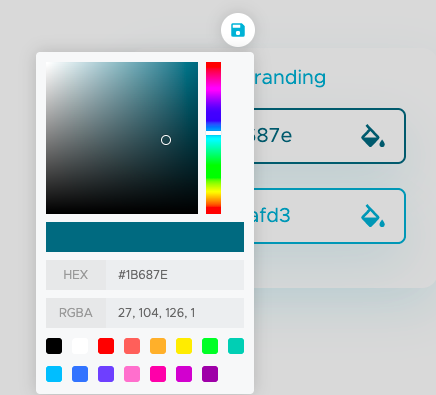
- Click on the secondary color button hex and choose the color to display as the secondary widget color.
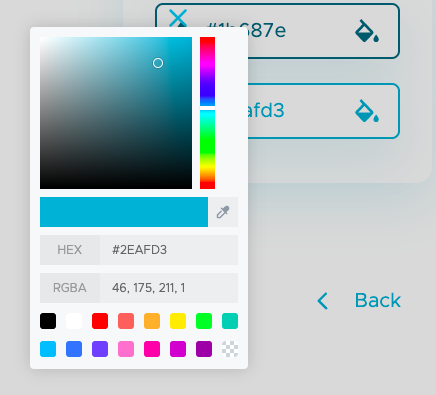
- Change the name of the Reward Title.
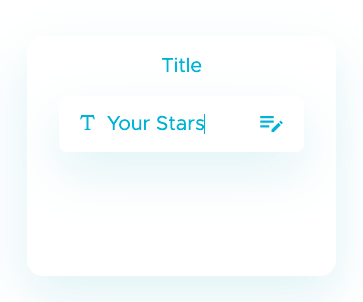
- Finally, click on the Next button to proceed.
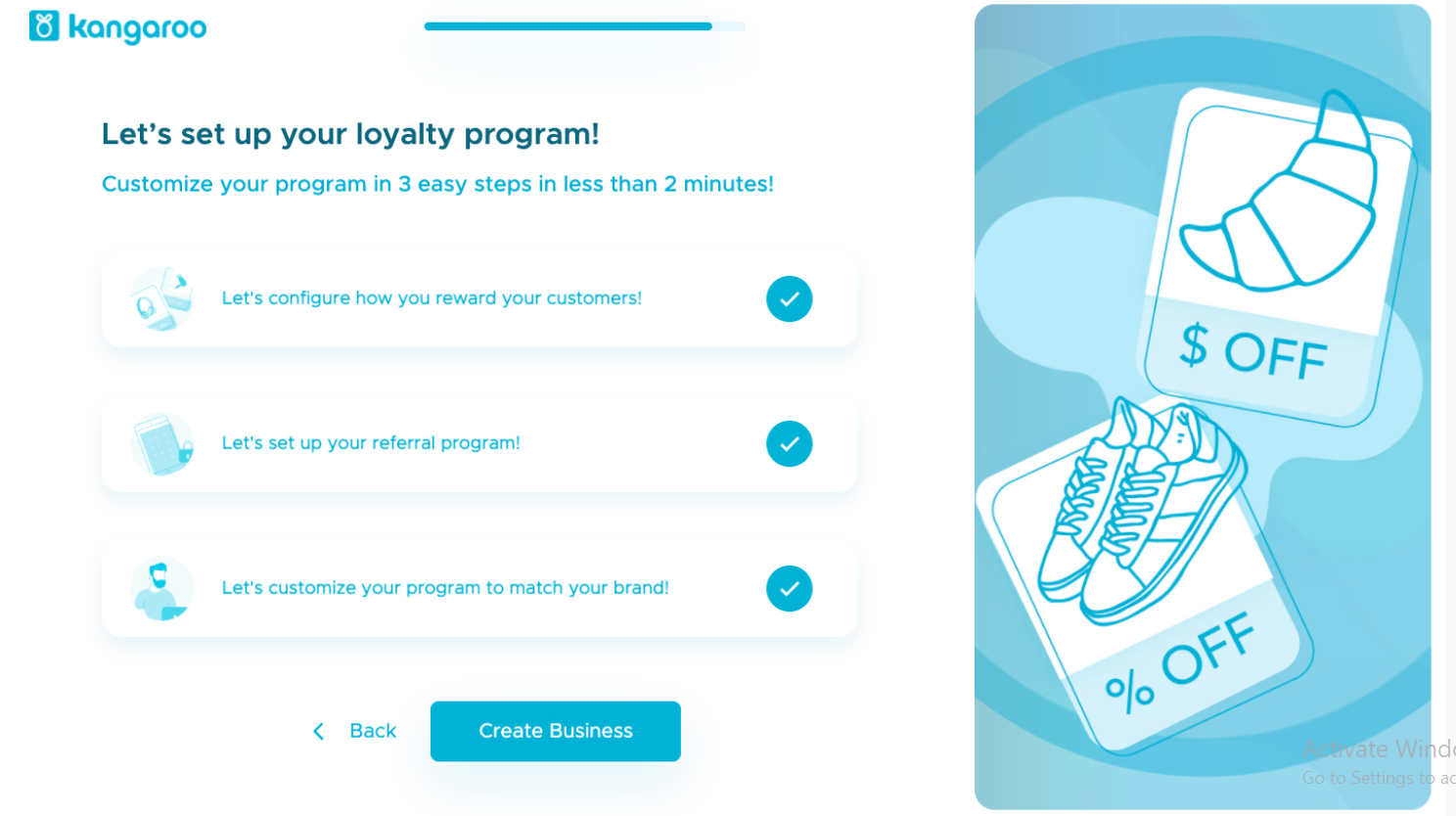
- Click on Create Business to finally create the business and go to the business portal.
- Change any configuration from the business portal.
- Click here to view a video tutorial on the new Business portal