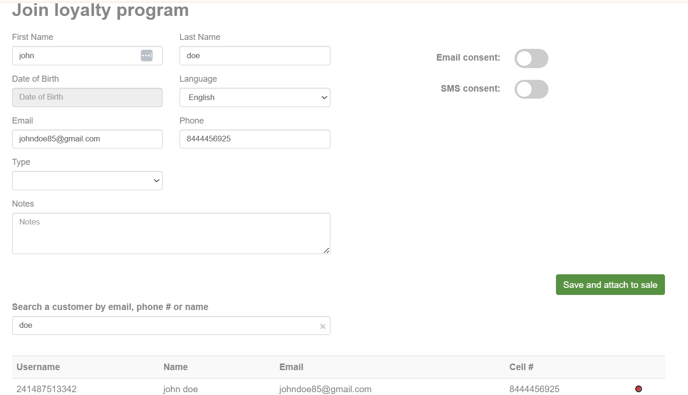- Help Center
- Kangaroo Apps
- Lightspeed Retail
-
Kangaroo Apps
-
Email/SMS/Push Marketing
-
Workflows
-
Kangaroo Business Portal App
-
Points
-
Redeeming points
-
Offers
-
Tiers
-
Referrals
-
Branding
-
Release Notes
-
Rules
-
Customers
-
Gamification
-
Gift Cards
-
Analytics
-
Branches
-
Kiosk
-
Frequent Buyers Program
-
Surveys
-
Merchant App
-
White Label App
-
Business portal
-
Subscription
-
Members App
-
New Business Portal
-
Business Profile
-
Import Transaction
-
One-Pagers
-
FAQ
- FAQ- Lightspeed R Series
- FAQ- Shopify POS
- FAQ- Shopify ECOM
- FAQ- Lightspeed ECOM
- FAQ - WooCommerce
- FAQ - Standalone
- FAQ - BigCommerce
- FAQ - Magento
- Kangaroo Booking
- FAQ-Heartland
- FAQ - Judge.me
- FAQ- Lightspeed X Series
- FAQ- Lightspeed K Series
- FAQ- Lightspeed L Series
- FAQ - Lightspeed E Series (Ecwid)
- FAQ - MindBody POS
-
API
-
Kangaroo Reviews
-
Products
How to Search for a Customer Profile From the Signup Screen on Lightspeed Retail?
-
When a business has multiple Lightspeed Retail branches connected to Kangaroo, customer profiles created in any branch can be searched and reused.
-
This feature helps avoid duplicate customer profiles and ensures a smoother checkout process.
-
Using the "Attach to Sale" option allows you to search for existing profiles from other branches and automatically create the customer in the current branch.
Steps to Search and Attach a Customer Profile
-
Go to the Lightspeed Retail Sales page.
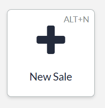
-
Click on “Attach to Sale.”
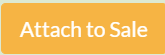
-
At the bottom of the Customers page, use the search bar to look up the customer by:
-
Name
-
Email
-
Mobile number
-
-
The system will display available matches from other connected branches.
-
When you locate the correct customer:
-
Select the customer profile.
-
Click “Save and Attach to Sale.”
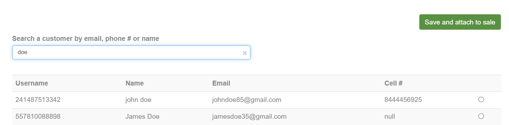
-
-
Customer information will automatically populate the required fields.
-
The customer will be attached to the sale, enabling you to complete the transaction without manually creating a new profile.