- Help Center
- Email/SMS/Push Marketing
-
Kangaroo Apps
-
Email/SMS/Push Marketing
-
Workflows
-
Kangaroo Business Portal App
-
Points
-
Redeeming points
-
Offers
-
Tiers
-
Referrals
-
Branding
-
Release Notes
-
Rules
-
Customers
-
Gamification
-
Gift Cards
-
Analytics
-
Branches
-
Kiosk
-
Frequent Buyers Program
-
Surveys
-
Merchant App
-
White Label App
-
Business portal
-
Subscription
-
Members App
-
New Business Portal
-
Business Profile
-
Import Transaction
-
One-Pagers
-
FAQ
- FAQ- Lightspeed R Series
- FAQ- Shopify POS
- FAQ- Shopify ECOM
- FAQ- Lightspeed ECOM
- FAQ - WooCommerce
- FAQ - Standalone
- FAQ - BigCommerce
- FAQ - Magento
- Kangaroo Booking
- FAQ-Heartland
- FAQ - Judge.me
- FAQ- Lightspeed X Series
- FAQ- Lightspeed K Series
- FAQ- Lightspeed L Series
- FAQ - Lightspeed E Series (Ecwid)
- FAQ - MindBody POS
-
API
-
Kangaroo Reviews
-
Products
How to register for 10DLC on the new portal.
Register to 10DLC to be able to send SMS campaigns with better deliverability
Businesses located in the United States must complete the 10 DLC registration to send text messages to their customers.
- Go to the Kangaroo Rewards business portal.
- Go to Settings.
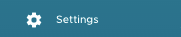
- Go to Business Profile.
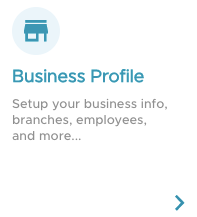
- Press on the Complete 10DLC Form Button and fill out the required fields.

- Make sure to choose the right SMS volume for your business
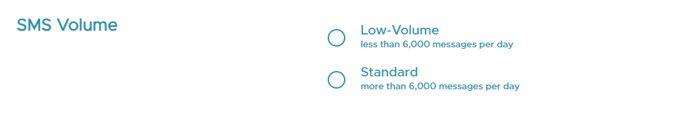
- Press on Submit Form to save.

You will also find the form to fill in the marketing section.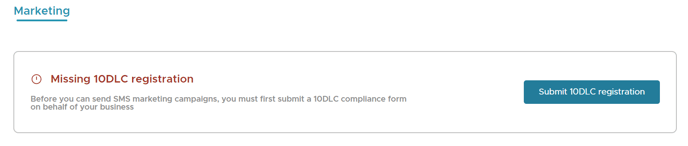
The status banner at the top of the screen indicates the progress of your 10DLC registration:
- Missing 10DLC: This status indicates that you cannot send text messages until your 10DLC registration is approved.
- Pending 10DLC: This status means that your submission is currently under review by the provider, with a typical review period of 48 hours.
- Approved 10DLC: Once your 10DLC registration is approved, you can begin sending text messages to your customers.