- Help Center
- Points
- A La Carte for Integrations (Lightspeed POS, Ecommerce, Shopify POS)
-
Kangaroo Apps
-
Email/SMS/Push Marketing
-
Workflows
-
Kangaroo Business Portal App
-
Points
-
Redeeming points
-
Offers
-
Tiers
-
Referrals
-
Branding
-
Release Notes
-
Rules
-
Customers
-
Gamification
-
Gift Cards
-
Analytics
-
Branches
-
Kiosk
-
Frequent Buyers Program
-
Surveys
-
Merchant App
-
White Label App
-
Business portal
-
Subscription
-
Members App
-
New Business Portal
-
Business Profile
-
Import Transaction
-
One-Pagers
-
FAQ
- FAQ- Lightspeed R Series
- FAQ- Shopify POS
- FAQ- Shopify ECOM
- FAQ- Lightspeed ECOM
- FAQ - WooCommerce
- FAQ - Standalone
- FAQ - BigCommerce
- FAQ - Magento
- Kangaroo Booking
- FAQ-Heartland
- FAQ - Judge.me
- FAQ- Lightspeed X Series
- FAQ- Lightspeed K Series
- FAQ- Lightspeed L Series
- FAQ - Lightspeed E Series (Ecwid)
- FAQ - MindBody POS
-
API
-
Kangaroo Reviews
-
Products
How to make a Category/Product point exempt from A la carte.
The business can choose to make a category or a product of the inventory point exempt by adding it to the A la Carte.
The business can choose any product or category/collection from the Inventory and make it point exempt- First, the business needs to make sure that the products are imported into Kangaroo.
- Go to the product section of the business portal and click on "import products from Lightspeed Retail" - This is only applicable with some integrations. The inventory might automatically be imported into Kangaroo

Then go to the A la Carte section of the business portal and follow these simple steps:
- Choose an item or a category from your Inventory
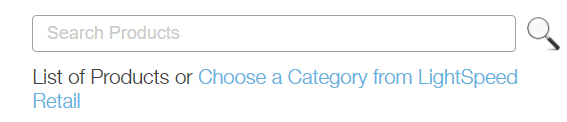
- Make sure it is in the right side of the screen
- Allocate 0 points for that category or product
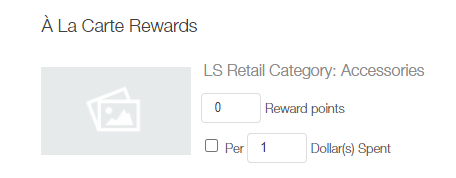
- Save