- Help Center
- Kangaroo Apps
- Amazon - Partner Reward
-
Kangaroo Apps
-
Email/SMS/Push Marketing
-
Workflows
-
Kangaroo Business Portal App
-
Points
-
Redeeming points
-
Offers
-
Tiers
-
Referrals
-
Branding
-
Release Notes
-
Rules
-
Customers
-
Gamification
-
Gift Cards
-
Analytics
-
Branches
-
Kiosk
-
Frequent Buyers Program
-
Surveys
-
Merchant App
-
White Label App
-
Business portal
-
Subscription
-
Members App
-
New Business Portal
-
Business Profile
-
Import Transaction
-
One-Pagers
-
FAQ
- FAQ- Lightspeed R Series
- FAQ- Shopify POS
- FAQ- Shopify ECOM
- FAQ- Lightspeed ECOM
- FAQ - WooCommerce
- FAQ - Standalone
- FAQ - BigCommerce
- FAQ - Magento
- Kangaroo Booking
- FAQ-Heartland
- FAQ - Judge.me
- FAQ- Lightspeed X Series
- FAQ- Lightspeed K Series
- FAQ- Lightspeed L Series
- FAQ - Lightspeed E Series (Ecwid)
- FAQ - MindBody POS
-
API
-
Kangaroo Reviews
-
Products
How to set up an Amazon Voucher on Ecommerce
The Amazon integration available for your e-commerce Integration allows you to utilize Amazon vouchers as a partner reward for your loyalty program. To take advantage of this feature, please follow the steps outlined below.
If this option is not available in your portal, reach out to the support team through live chat or to support@kangaroorewards.com
Setting up Payment Settings:
- Go to Kangaroo Rewards Business Portal.
- Go to the Settings section.
- Go to Payments
- Add your credit card information by clicking on the plus sign
- It is possible to add multiple cards, although it is necessary to designate one as the default.
- Once the card added , go to the Wallet and click on edit :

- The Total Amount and the Top-Up Value must match, It reflects the number of credits available in the business portal. Additionally, a Threshold Amount should be set, which triggers an automatic recharge when the card balance falls below this amount. For instance, if the top-up value is 16$ and a customer purchases vouchers worth 9$, leaving a balance of 7$, the card will be automatically recharged to reach the 16$ threshold.
- Don't forget to click on Save.
Creating Amazon Voucher: - Click on Redemptions.
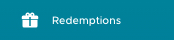
- Click on Create A Redemption.

- In Reward Type make sure to select Partner Reward.
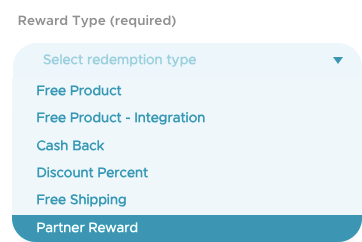
- In partner Reward Type select Uber.

- Add the Real Value for the Amazon voucher (Make sure it does not exceed the threshold amount in payments).
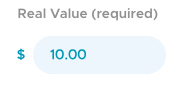
- Select your Audience.
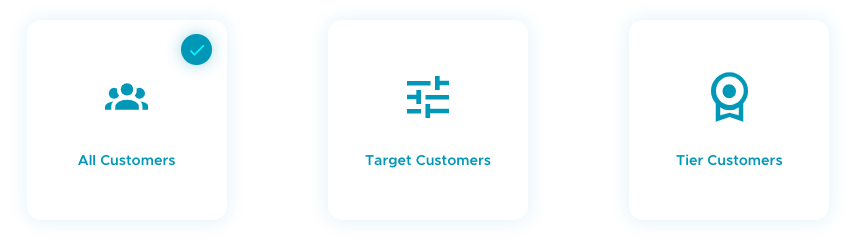
- Choose the start and end date of the reward and the amount of points required to redeem it.
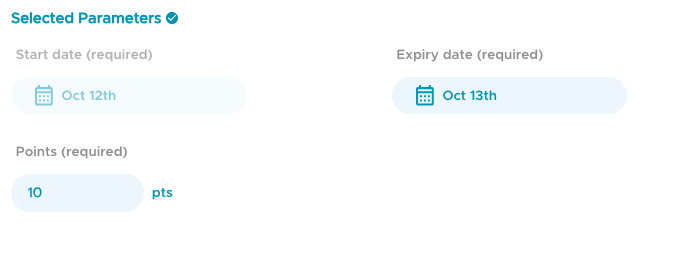
- Click on Next and then Save to finalize.
Redeeming on the widget:
- Click on Rewards.
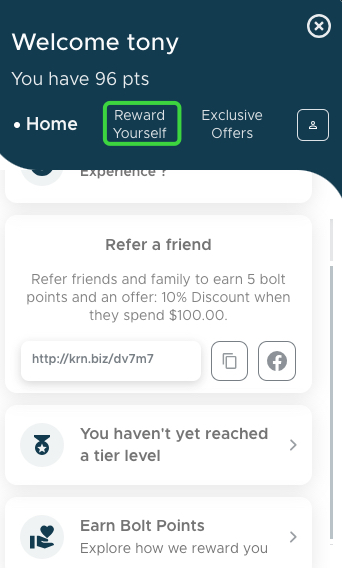
- Select the reward and click on Redeem Now.
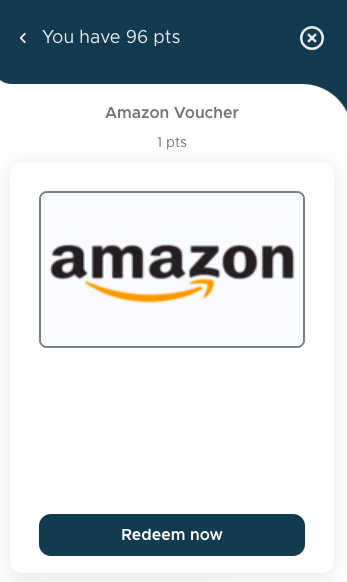 .
. 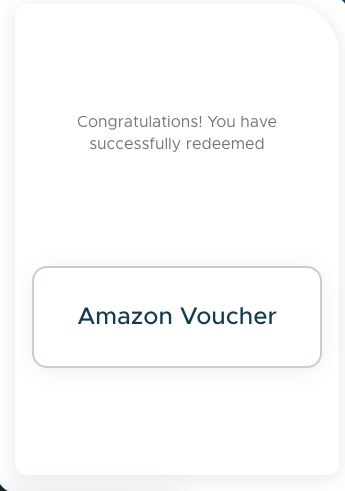
- Go to your email account to find the Amazon voucher and Add your account to be able to use it.
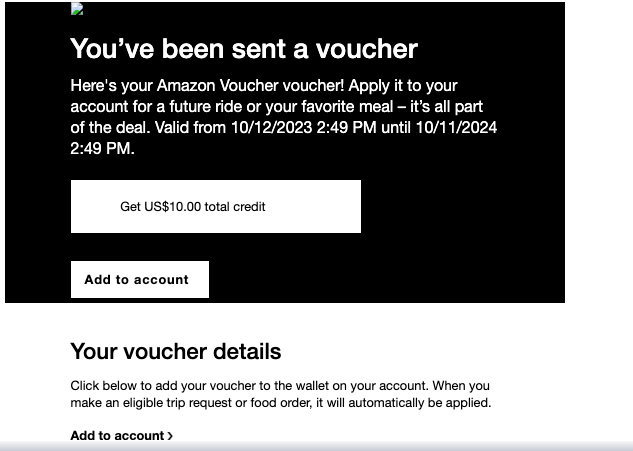
PS: Amazon vouchers are also valid in the North American region.