- Help Center
- Surveys
-
Kangaroo Apps
-
Email/SMS/Push Marketing
-
Workflows
-
Kangaroo Business Portal App
-
Points
-
Redeeming points
-
Offers
-
Tiers
-
Referrals
-
Branding
-
Release Notes
-
Rules
-
Customers
-
Gamification
-
Gift Cards
-
Analytics
-
Branches
-
Kiosk
-
Frequent Buyers Program
-
Surveys
-
Merchant App
-
White Label App
-
Business portal
-
Subscription
-
Members App
-
New Business Portal
-
Business Profile
-
Import Transaction
-
One-Pagers
-
FAQ
- FAQ- Lightspeed R Series
- FAQ- Shopify POS
- FAQ- Shopify ECOM
- FAQ- Lightspeed ECOM
- FAQ - WooCommerce
- FAQ - Standalone
- FAQ - BigCommerce
- FAQ - Magento
- Kangaroo Booking
- FAQ-Heartland
- FAQ - Judge.me
- FAQ- Lightspeed X Series
- FAQ- Lightspeed K Series
- FAQ- Lightspeed L Series
- FAQ - Lightspeed E Series (Ecwid)
- FAQ - MindBody POS
-
API
-
Kangaroo Reviews
-
Products
How to create a regular Survey
Learn how easy it is to create a regular survey.
- Log in to the Kangaroo Business portal and go to the Survey section.
- Select the Regular Survey and then click on the New Survey button.
- Fill the Name, Publish and Expiry date as well as the points to be earned by the user fields.
- Add an infinite number questions. The responses can be either with stars, smiley faces, yes/no or text.
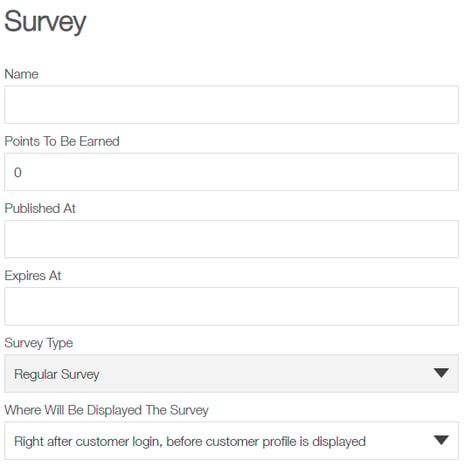
- Once the survey is created, send it through the marketing engine, by email, or SMS. - Click on the Send Survey button.
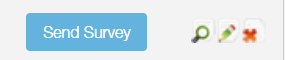
- The page will be redirected to the marketing engine and choose the survey to be sent.
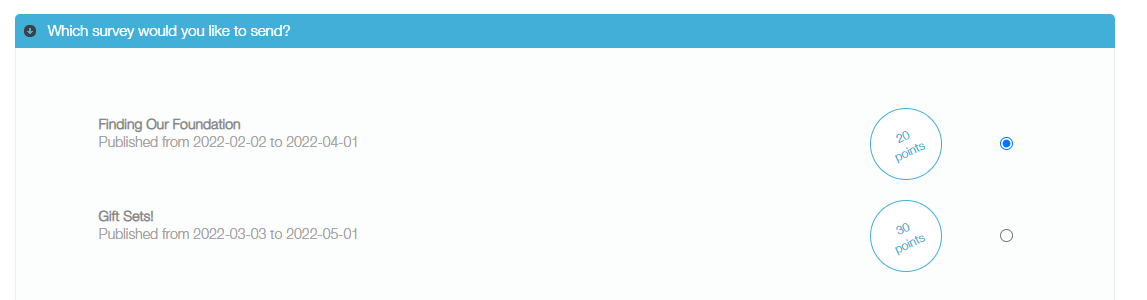
- Choose who should receive the survey and click on the Next button.
- Choose how to send it (email/SMS) and click on the Next button,
- Customize the content of the message to be sent.
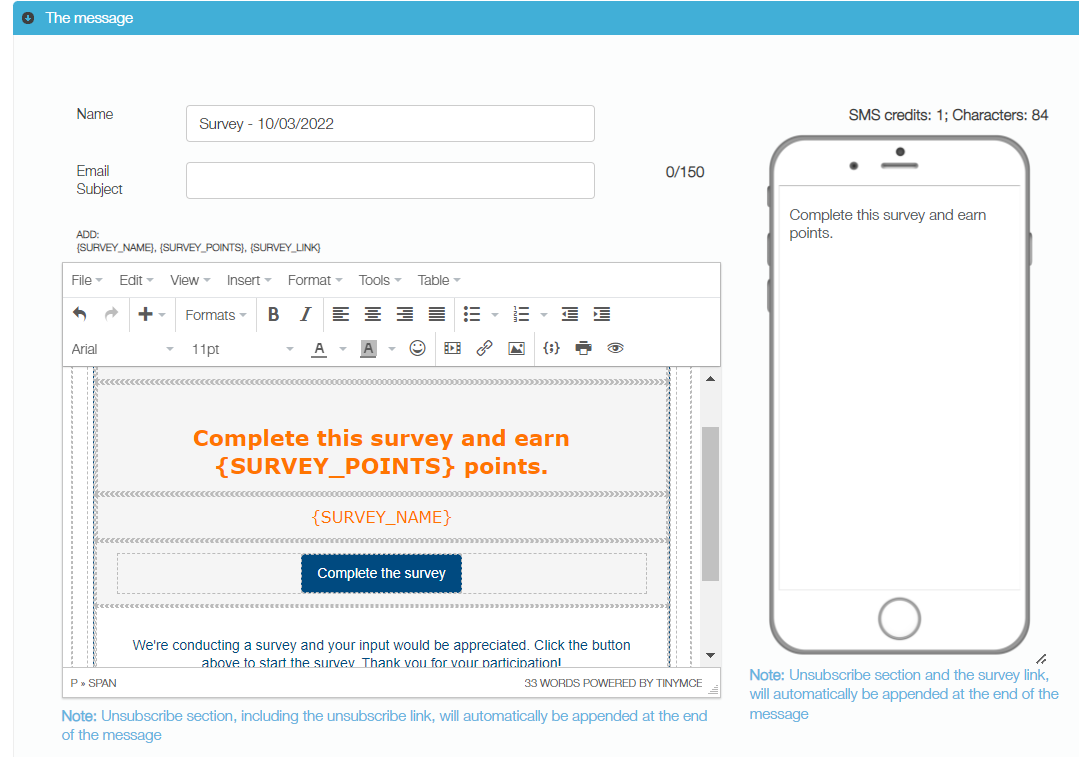
- Finally, schedule the delivery of the survey.