- Help Center
- Kangaroo Apps
- Magento V2
-
Kangaroo Apps
-
Email/SMS/Push Marketing
-
Workflows
-
Kangaroo Business Portal App
-
Points
-
Redeeming points
-
Offers
-
Tiers
-
Referrals
-
Branding
-
Release Notes
-
Rules
-
Customers
-
Gamification
-
Gift Cards
-
Analytics
-
Branches
-
Kiosk
-
Frequent Buyers Program
-
Surveys
-
Merchant App
-
White Label App
-
Business portal
-
Subscription
-
Members App
-
New Business Portal
-
Business Profile
-
Import Transaction
-
One-Pagers
-
FAQ
- FAQ- Lightspeed R Series
- FAQ- Shopify POS
- FAQ- Shopify ECOM
- FAQ- Lightspeed ECOM
- FAQ - WooCommerce
- FAQ - Standalone
- FAQ - BigCommerce
- FAQ - Magento
- Kangaroo Booking
- FAQ-Heartland
- FAQ - Judge.me
- FAQ- Lightspeed X Series
- FAQ- Lightspeed K Series
- FAQ- Lightspeed L Series
- FAQ - Lightspeed E Series (Ecwid)
- FAQ - MindBody POS
-
API
-
Kangaroo Reviews
-
Products
How to integrate Magento V2 with Kangaroo Rewards
Kangaroo Rewards is integrated with multiple platforms and Magento V2 is one of them.
Connect Magento V2 website to Kangaroo so customers can start earning points on their purchases.
Follow those steps (you might need some assistance from your Web Developer)
- Navigate to your Magento project directory and update your composer.json file, run the following command:
composer require kangaroorewards/magento-kangaroo-extension - Enter your authentication keys. The public key is your username; your private key is your password. To verify that the extension was installed properly, run the following command:
bin/magento module:status
By default, the extension is probably disabled:
List of disabled modules:
Kangaroorewards_Core - If the extension is disabled, enable the extension:
bin/magento module:enable Kangaroorewards_Core - Register the extension:
bin/magento setup:upgrade - Recompile your Magento project:
bin/magento setup:di:compile - Go to Magento dashboard->system->integrations, you will see a new integration "Kangaroorewards" as below, click [Activate], then click [Allow].
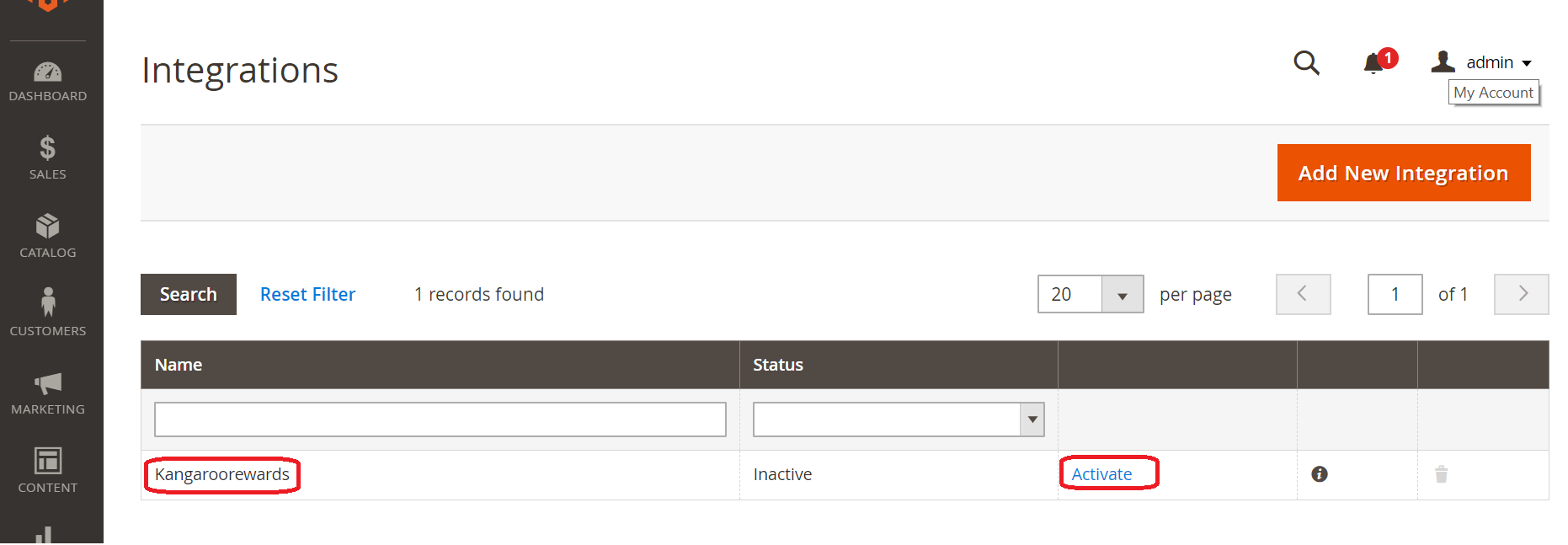
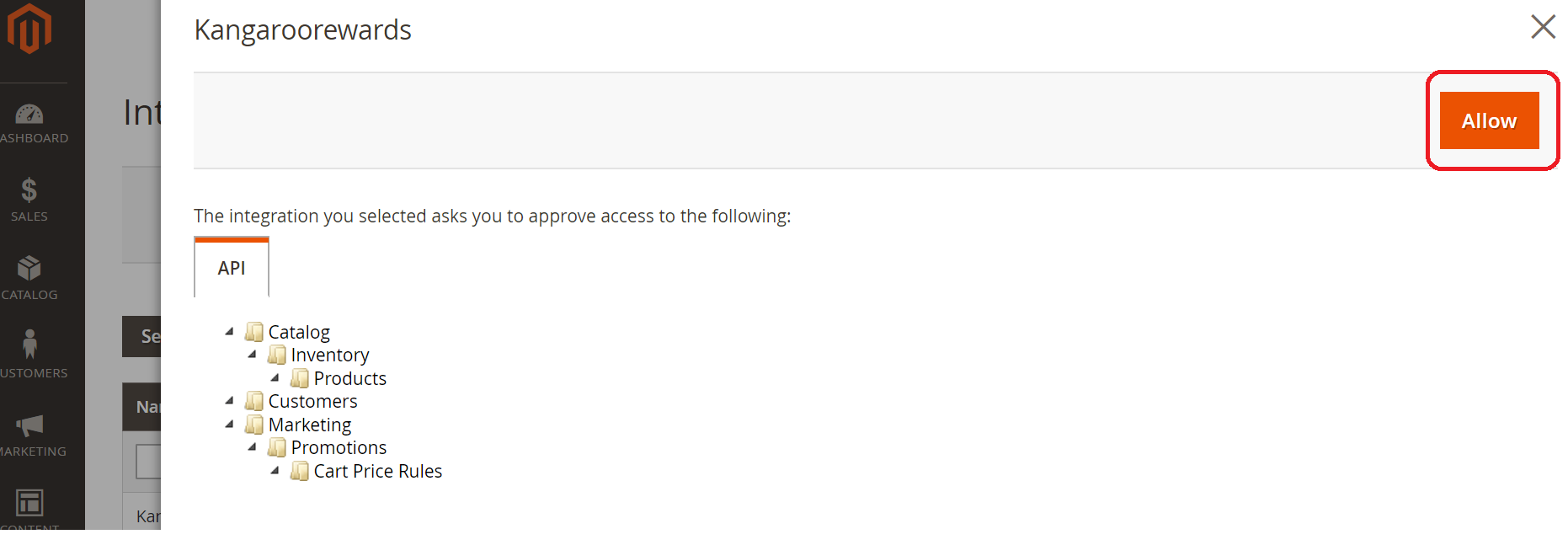
- In the pop-up window, please log in with your kangaroo business account.
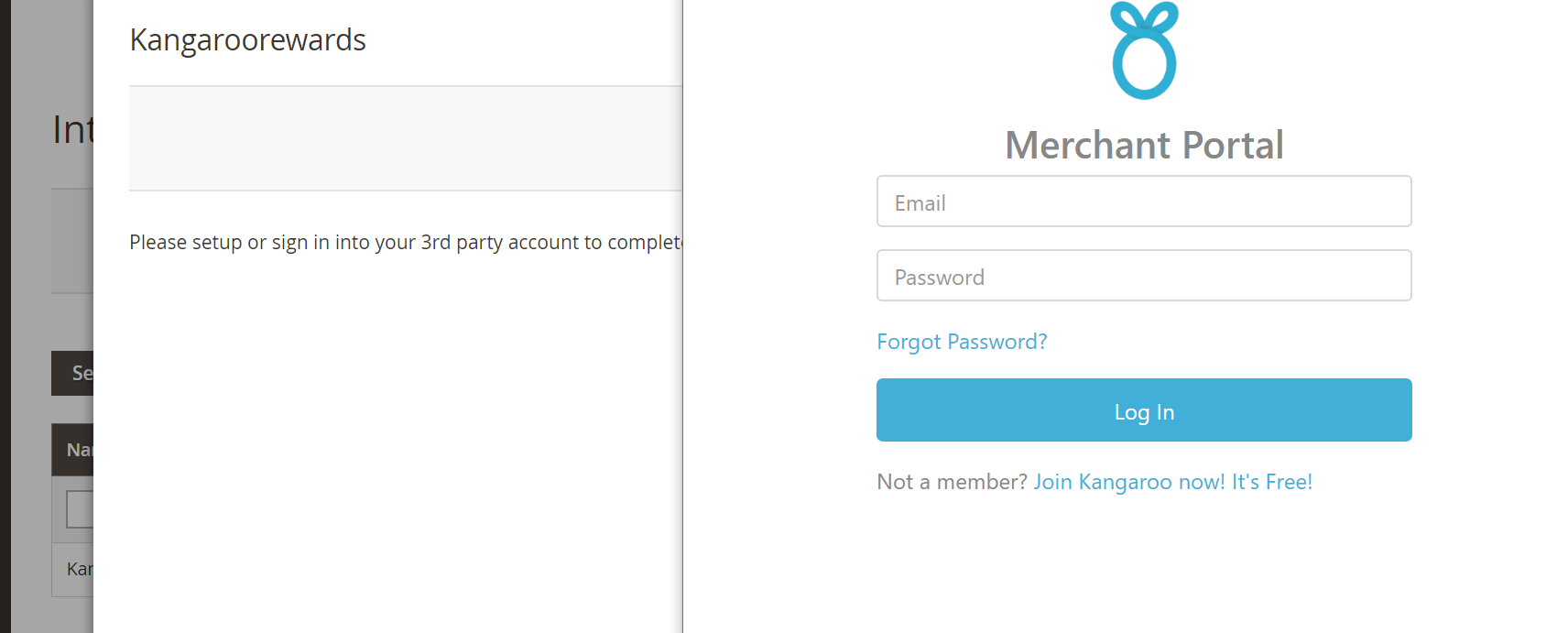
- If successful, the page should be redirected to the Integrations page as below.
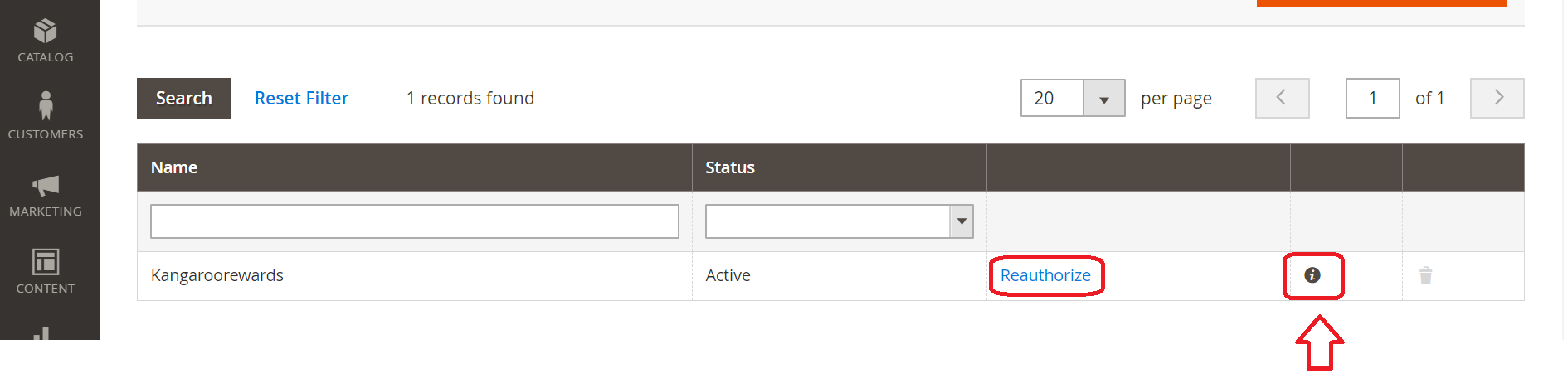
- When you click the [i] icon, you can see that it received his access token and access token secret.
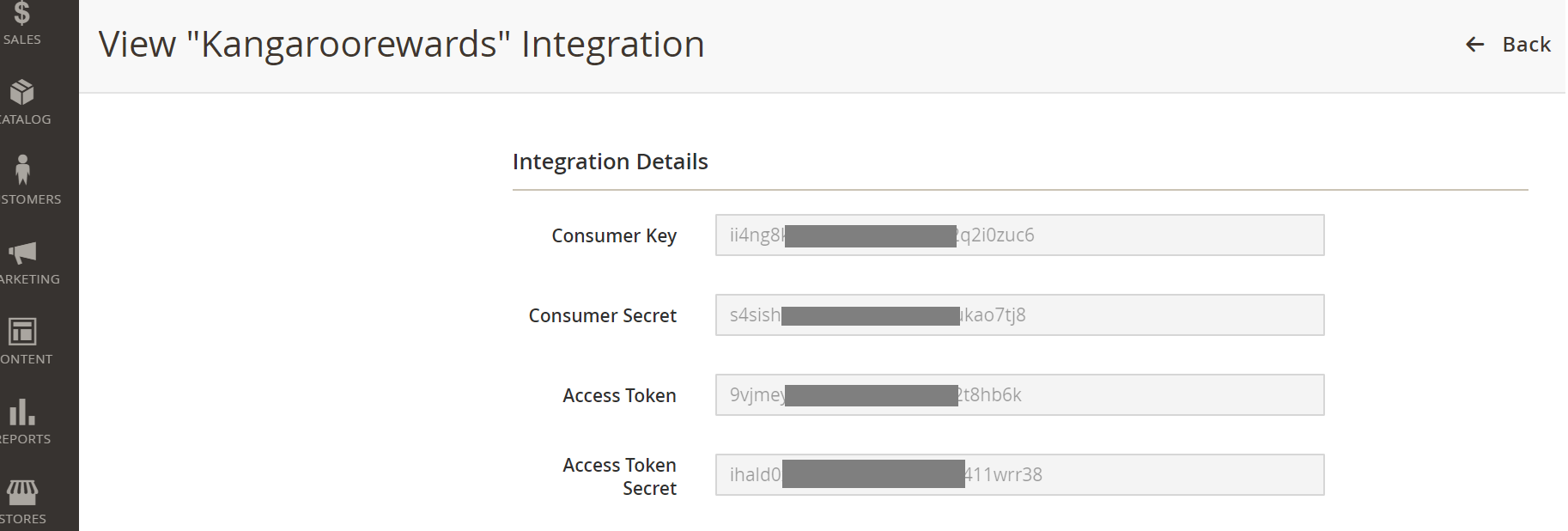
- Once you are ready and updated all your settings, You can publish the widget on the website from the integration section of the business portal by pressing on Go Live.
If Magento V2 is not enabled in the Integration section of the business portal, please reach out to Kangaroo Support