- Help Center
- Kangaroo Apps
- Lightspeed Ecom
-
Kangaroo Apps
-
Email/SMS/Push Marketing
-
Workflows
-
Kangaroo Business Portal App
-
Points
-
Redeeming points
-
Offers
-
Tiers
-
Referrals
-
Branding
-
Release Notes
-
Rules
-
Customers
-
Gamification
-
Gift Cards
-
Analytics
-
Branches
-
Kiosk
-
Frequent Buyers Program
-
Surveys
-
Merchant App
-
White Label App
-
Business portal
-
Subscription
-
Members App
-
New Business Portal
-
Business Profile
-
Import Transaction
-
One-Pagers
-
FAQ
- FAQ- Lightspeed R Series
- FAQ- Shopify POS
- FAQ- Shopify ECOM
- FAQ- Lightspeed ECOM
- FAQ - WooCommerce
- FAQ - Standalone
- FAQ - BigCommerce
- FAQ - Magento
- Kangaroo Booking
- FAQ-Heartland
- FAQ - Judge.me
- FAQ- Lightspeed X Series
- FAQ- Lightspeed K Series
- FAQ- Lightspeed L Series
- FAQ - Lightspeed E Series (Ecwid)
- FAQ - MindBody POS
-
API
-
Kangaroo Reviews
-
Products
How to connect Lightspeed Ecom to Kangaroo
Kangaroo Rewards is integrated with multiple platforms and Lightspeed Ecom is one of them.
To connect the Lightspeed Ecom website to Kangaroo, follow the below step:
-
- Go to the Kangaroo Business Portal.
- Go to Settings.
- Go to Apps & Integrations.
- Go to Lightspeed Ecom.
- Enter the Shop ID.
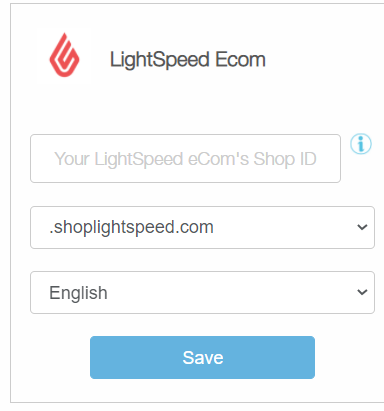
The Shop ID is found below.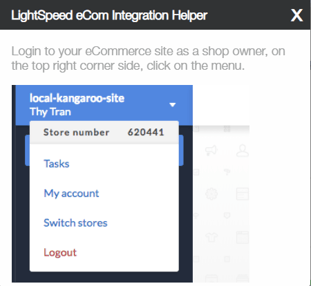
- Make sure to choose the correct configuration.
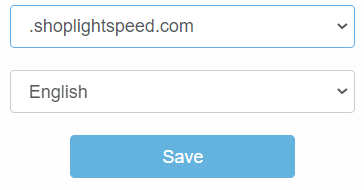
- Click on Save
- Lightspeed Ecom credentials should be inserted to complete the instalment.
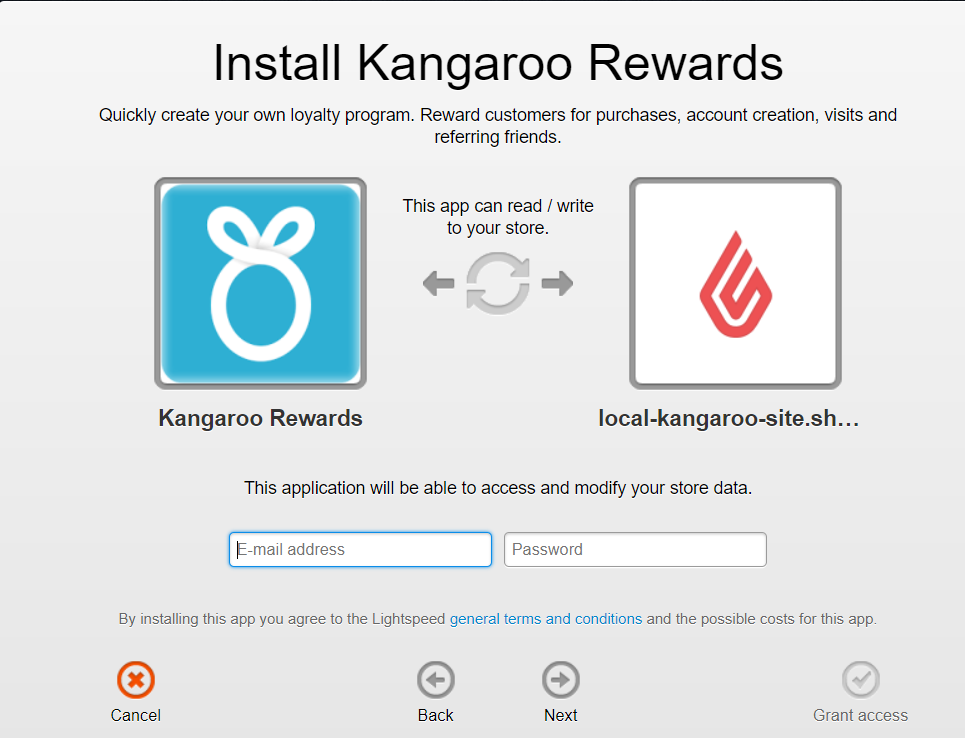
- Click on Grant access.
- Once the settings are updated, widget can be published on the website from the integration section of the business portal.

If Lightspeed Ecom is not enabled in the Integration section of the business portal, please reach out to Kangaroo Support.