- Help Center
- Kangaroo Apps
- WooCommerce
-
Kangaroo Apps
-
Email/SMS/Push Marketing
-
Workflows
-
Kangaroo Business Portal App
-
Points
-
Redeeming points
-
Offers
-
Tiers
-
Referrals
-
Branding
-
Release Notes
-
Rules
-
Customers
-
Gamification
-
Gift Cards
-
Analytics
-
Branches
-
Kiosk
-
Frequent Buyers Program
-
Surveys
-
Merchant App
-
White Label App
-
Business portal
-
Subscription
-
Members App
-
New Business Portal
-
Business Profile
-
Import Transaction
-
One-Pagers
-
FAQ
- FAQ- Lightspeed R Series
- FAQ- Shopify POS
- FAQ- Shopify ECOM
- FAQ- Lightspeed ECOM
- FAQ - WooCommerce
- FAQ - Standalone
- FAQ - BigCommerce
- FAQ - Magento
- Kangaroo Booking
- FAQ-Heartland
- FAQ - Judge.me
- FAQ- Lightspeed X Series
- FAQ- Lightspeed K Series
- FAQ- Lightspeed L Series
- FAQ - Lightspeed E Series (Ecwid)
- FAQ - MindBody POS
-
API
-
Kangaroo Reviews
-
Products
How to create a free shipping offer for WooCommerce
Make a free shipping offer in seconds with this step-by-step guide for Woocommerce merchants.
Follow these steps:
- Go to your Business portal.
- Click on the Offers section.

- Click on Create An Offer.

- Choose Basic Offer.
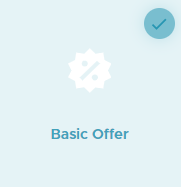
- Select the Parameters ( Title and Upload an Image) and make sure that the Type is Free Shipping.
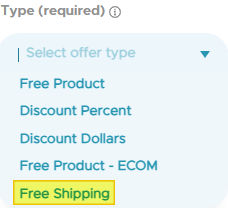
- In the Optional Parameters section, you can choose to Exclude Shipping Rates over a specific amount or set a Minimum Purchase Amount.
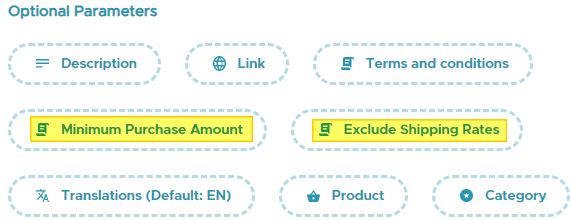
- Select Your Audience (All Customers, Target Customers, or Tiers).
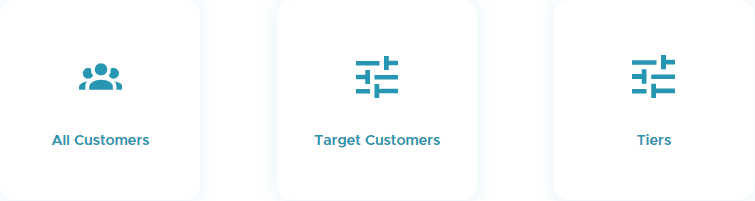
- Press on Next.
- Select your Conditions (Start and end date) and make sure that the Location Availability is set for the Ecom section.
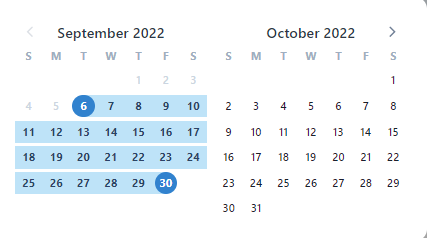
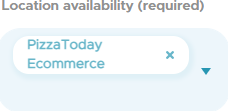
- Press on Next then Save.