- Help Center
- Email/SMS/Push Marketing
- Campaign Reporting
-
Kangaroo Apps
-
Email/SMS/Push Marketing
-
Workflows
-
Kangaroo Business Portal App
-
Points
-
Redeeming points
-
Offers
-
Tiers
-
Referrals
-
Branding
-
Release Notes
-
Rules
-
Customers
-
Gamification
-
Gift Cards
-
Analytics
-
Branches
-
Kiosk
-
Frequent Buyers Program
-
Surveys
-
Merchant App
-
White Label App
-
Business portal
-
Subscription
-
Members App
-
New Business Portal
-
Business Profile
-
Import Transaction
-
One-Pagers
-
FAQ
- FAQ- Lightspeed R Series
- FAQ- Shopify POS
- FAQ- Shopify ECOM
- FAQ- Lightspeed ECOM
- FAQ - WooCommerce
- FAQ - Standalone
- FAQ - BigCommerce
- FAQ - Magento
- Kangaroo Booking
- FAQ-Heartland
- FAQ - Judge.me
- FAQ- Lightspeed X Series
- FAQ- Lightspeed K Series
- FAQ- Lightspeed L Series
- FAQ - Lightspeed E Series (Ecwid)
- FAQ - MindBody POS
-
API
-
Kangaroo Reviews
-
Products
How Can You Access Auto Grouping Campaigns?
In order to access the analytics of the Automated Campaigns created, kindly follow the steps below:
- Access the Business Portal through the credentials provided.
- Go to the marketing section in the main menu bar

- Select which Auto Campaign created you want to access the Analytics for under Auto Campaigns section.

- After clicking on the campaign selected, you can choose to either view the analytics for the past:
- 7 days
- 14 days
- 30 days
- OR you can select a specific day
![]()
- Accordingly, the campaign selected summary will show.

- The Analytics vary from the revenue this campaign has generated for the business, customers who opened the email, engaged customers and the un-subscriptions.
- Keep in mind that these information are crucial to help improve you campaign setup, the information shared with the customer and how effective it is showing you hands on your win!
- Reminder: An automated campaign is created when you choose one of the Automated Filters in the Targeted.
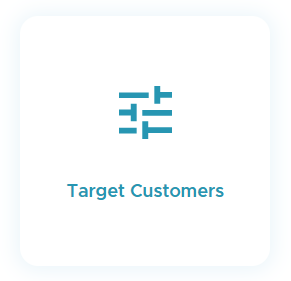
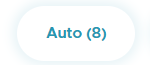
OR it can be a normal filter chosen but set to repeat either on a monthly or weekly basis.