- Help Center
- Kangaroo Apps
- Lightspeed Retail
-
Kangaroo Apps
-
Email/SMS/Push Marketing
-
Workflows
-
Kangaroo Business Portal App
-
Points
-
Redeeming points
-
Offers
-
Tiers
-
Referrals
-
Branding
-
Release Notes
-
Rules
-
Customers
-
Gamification
-
Gift Cards
-
Analytics
-
Branches
-
Kiosk
-
Frequent Buyers Program
-
Surveys
-
Merchant App
-
White Label App
-
Business portal
-
Subscription
-
Members App
-
New Business Portal
-
Business Profile
-
Import Transaction
-
One-Pagers
-
FAQ
- FAQ- Lightspeed R Series
- FAQ- Shopify POS
- FAQ- Shopify ECOM
- FAQ- Lightspeed ECOM
- FAQ - WooCommerce
- FAQ - Standalone
- FAQ - BigCommerce
- FAQ - Magento
- Kangaroo Booking
- FAQ-Heartland
- FAQ - Judge.me
- FAQ- Lightspeed X Series
- FAQ- Lightspeed K Series
- FAQ- Lightspeed L Series
- FAQ - Lightspeed E Series (Ecwid)
- FAQ - MindBody POS
-
API
-
Kangaroo Reviews
-
Products
How can I make products point exempt from Lightspeed Retail?
To make a product point exempt for Lightspeed Retail integration you have two options. Either from the selected product from the Lightspeed Retail screen or through the "A La Carte section" in the Kangaroo business portal.
Kangaroo will reward the subtotal amount however there is an option to make a specific product point exempt from lightspeed retail. Once the product is added to the sale you will need to click on the product and go to the tax class and make it point exempt. This will be the case where you don't want this product to be permanently point exempt.- Log into your Lightspeed retail screen and attach a customer.
- Attach a product to the sale purchase.
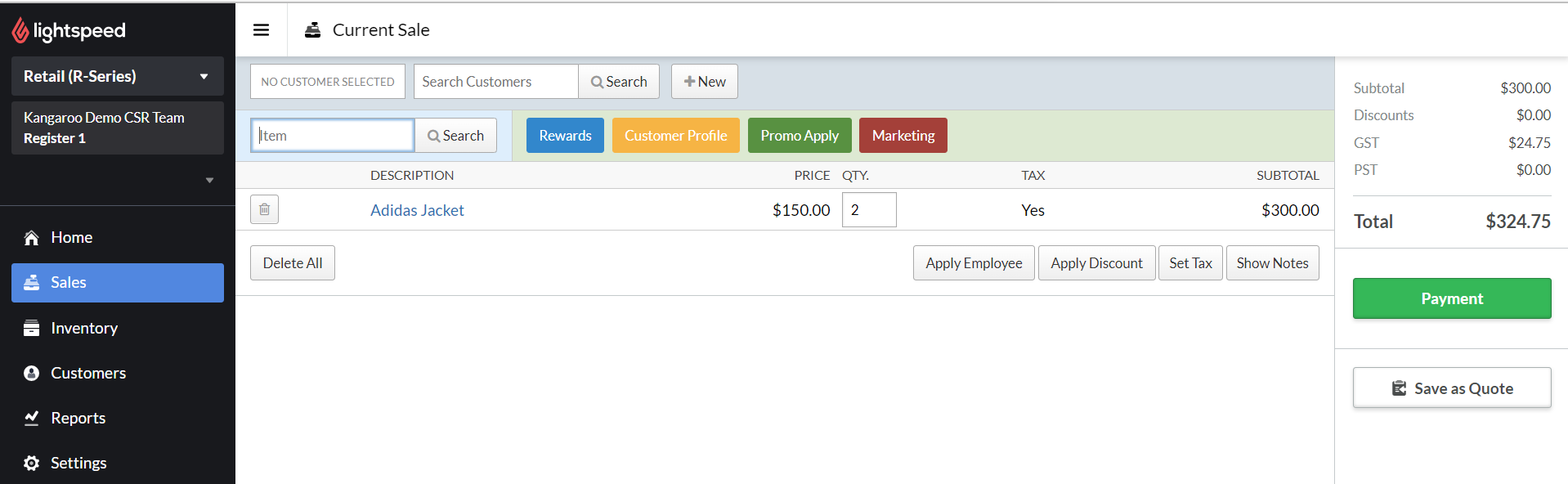
- Click on the attached product.
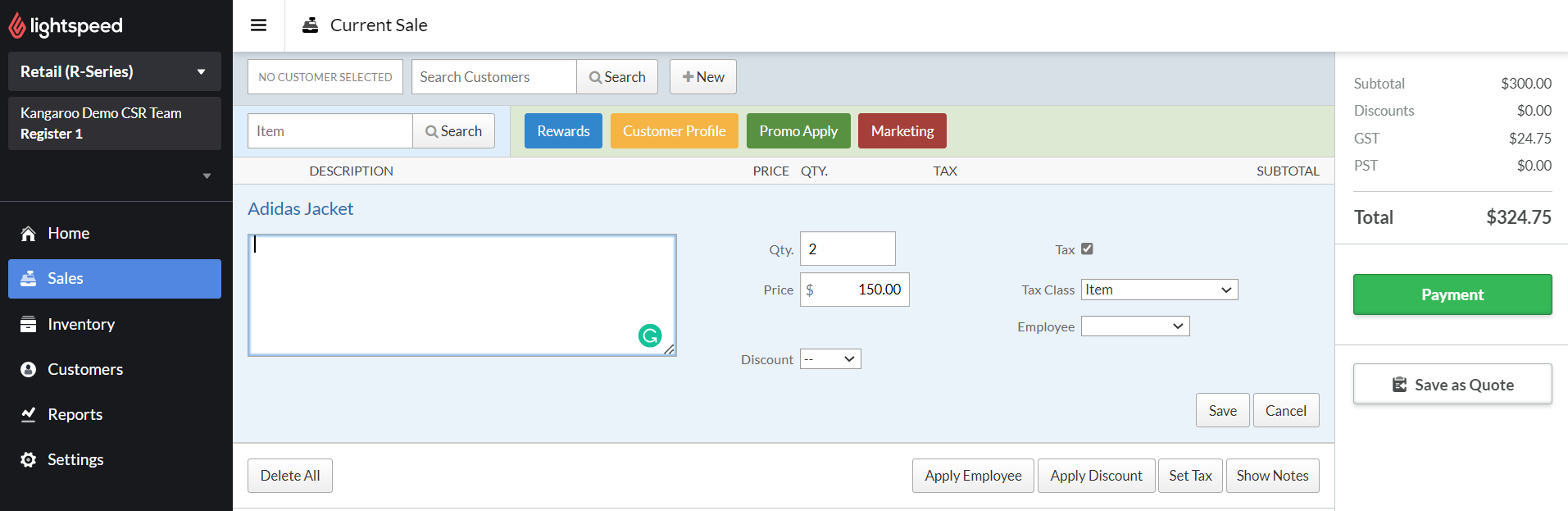
- Click on Tax Class and select Loyalty Points Exempt or POS_Module_Tax_Class_PTS_Exemption from the dropdown list.
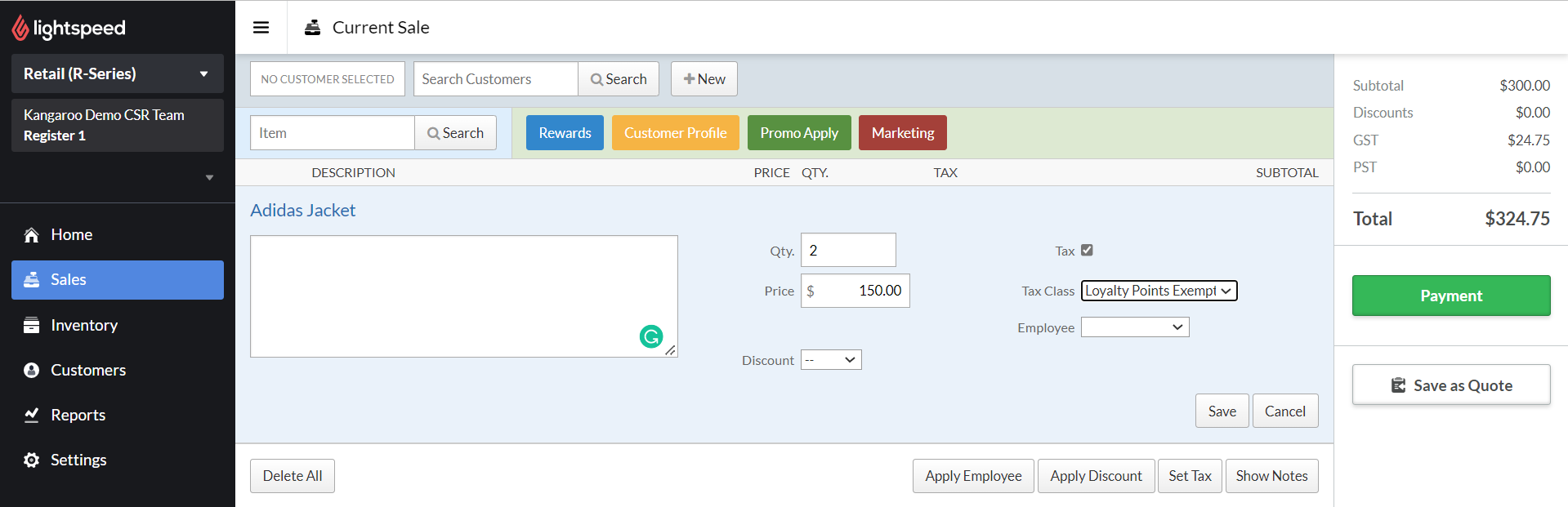
If you want your product or a category to be permanently point exempt you have the option to do it through the "A La Carte" section from the Kangaroo business portal.
You can choose which product or category from your lightspeed inventory you would like to reward points for.
First make sure that your products are imported into Kangaroo by going to the product section of your business portal and click on "import products from Lightspeed Retail".
Then go to the A la Carte section of your business portal and follow these simple steps:
- Choose an item or a category from your Inventory.
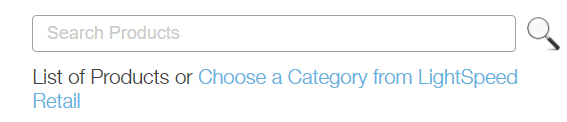
- Make sure it is on the right side of the screen
- Allocate 0 points for that category or product.
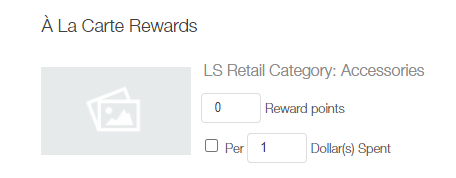
- Save.