- Help Center
- Kangaroo Apps
- Lightspeed Retail
-
Kangaroo Apps
-
Email/SMS/Push Marketing
-
Workflows
-
Kangaroo Business Portal App
-
Points
-
Redeeming points
-
Offers
-
Tiers
-
Referrals
-
Branding
-
Release Notes
-
Rules
-
Customers
-
Gamification
-
Gift Cards
-
Analytics
-
Branches
-
Kiosk
-
Frequent Buyers Program
-
Surveys
-
Merchant App
-
White Label App
-
Business portal
-
Subscription
-
Members App
-
New Business Portal
-
Business Profile
-
Import Transaction
-
One-Pagers
-
FAQ
- FAQ- Lightspeed R Series
- FAQ- Shopify POS
- FAQ- Shopify ECOM
- FAQ- Lightspeed ECOM
- FAQ - WooCommerce
- FAQ - Standalone
- FAQ - BigCommerce
- FAQ - Magento
- Kangaroo Booking
- FAQ-Heartland
- FAQ - Judge.me
- FAQ- Lightspeed X Series
- FAQ- Lightspeed K Series
- FAQ- Lightspeed L Series
- FAQ - Lightspeed E Series (Ecwid)
- FAQ - MindBody POS
-
API
-
Kangaroo Reviews
-
Products
How can I apply a BOGO promotion/offer.
Any time you would like to apply a promotion in Lightspeed, follow these easy steps!
- Go to the sales screen in Lightspeed.
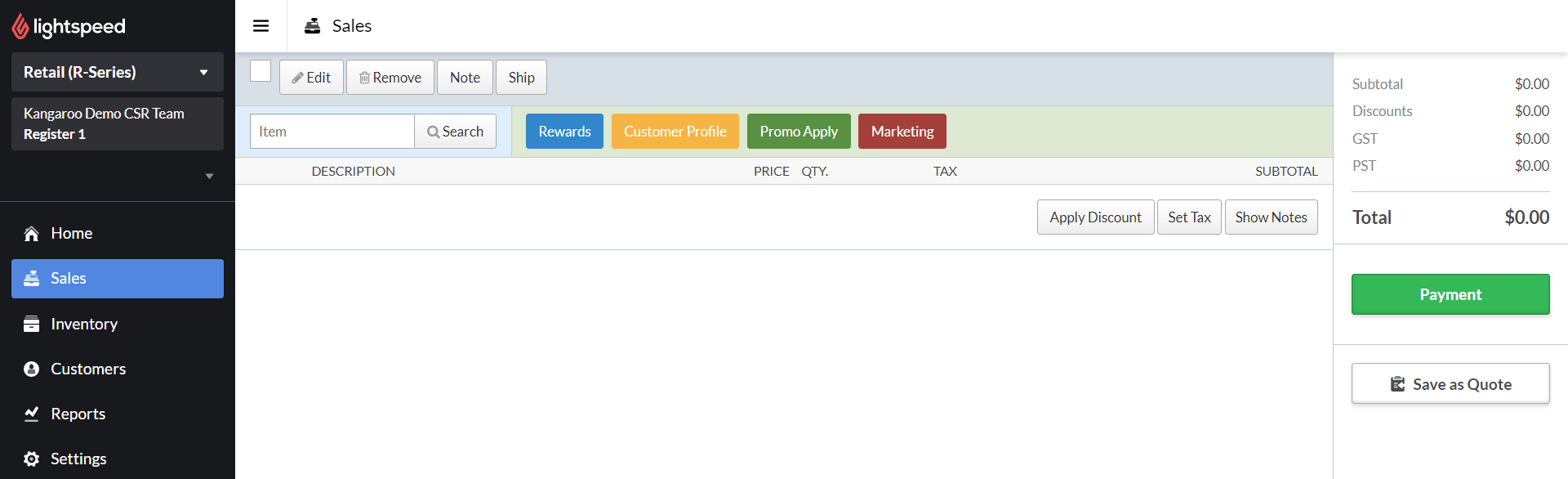
- Scan or attach your items that are applicable for the promotion.
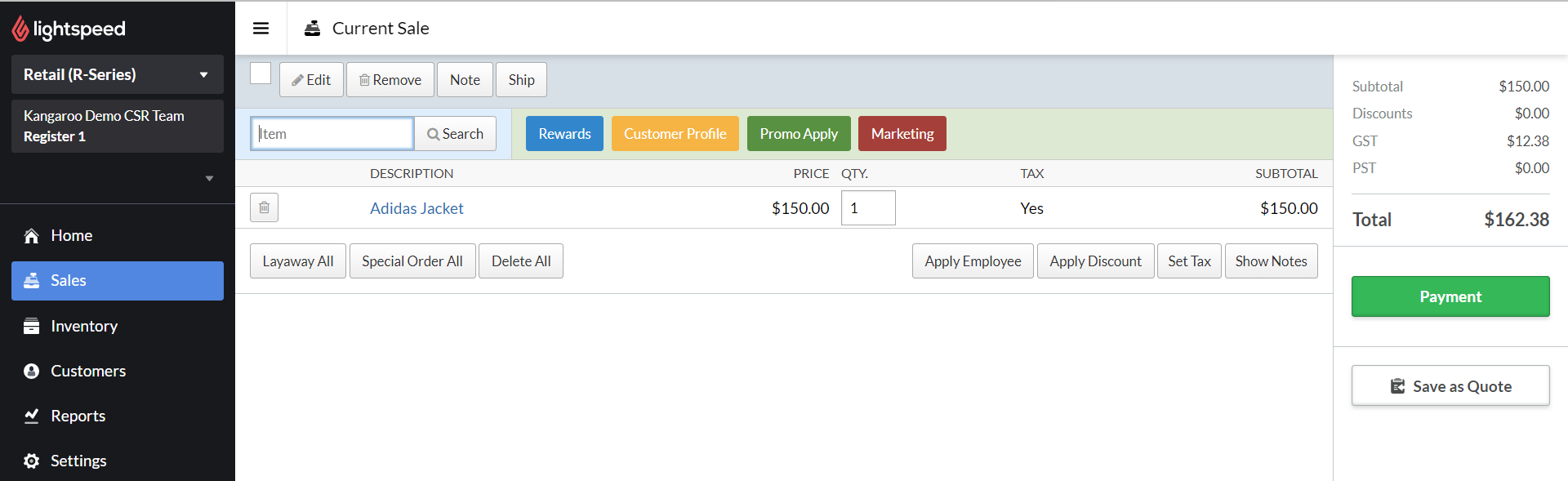
- Click on the Apply Promo button.
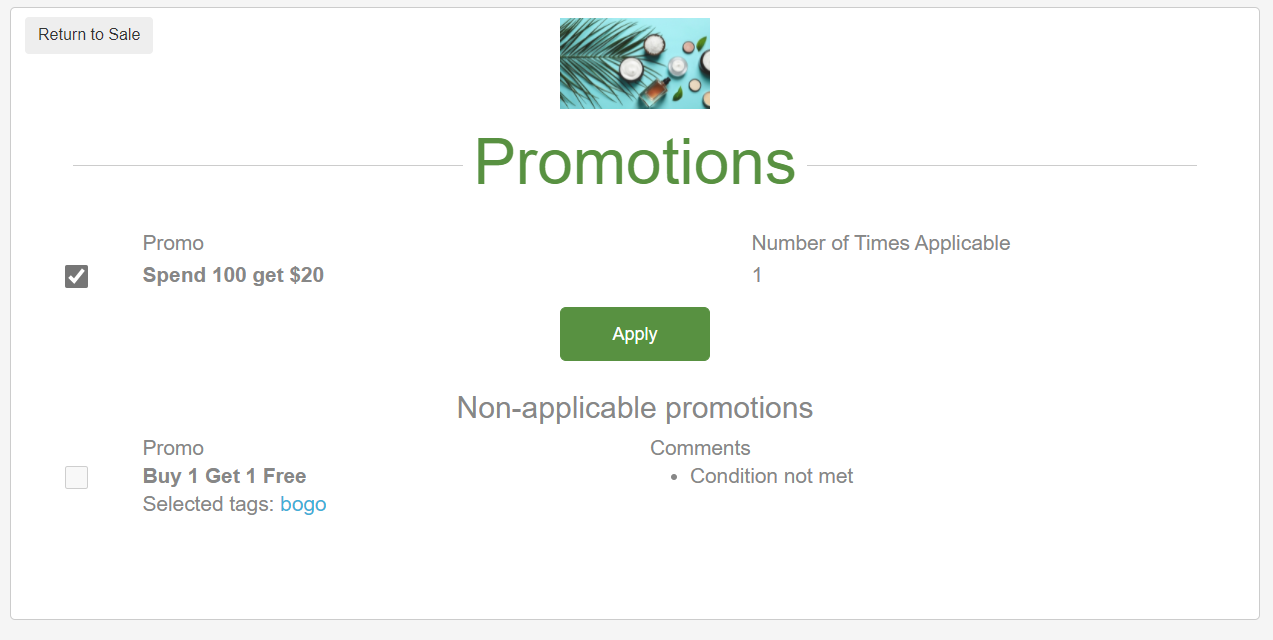
- As long as the conditions are met, you will be able to check the box for the promotion you wish to apply for.
- Click on Apply.
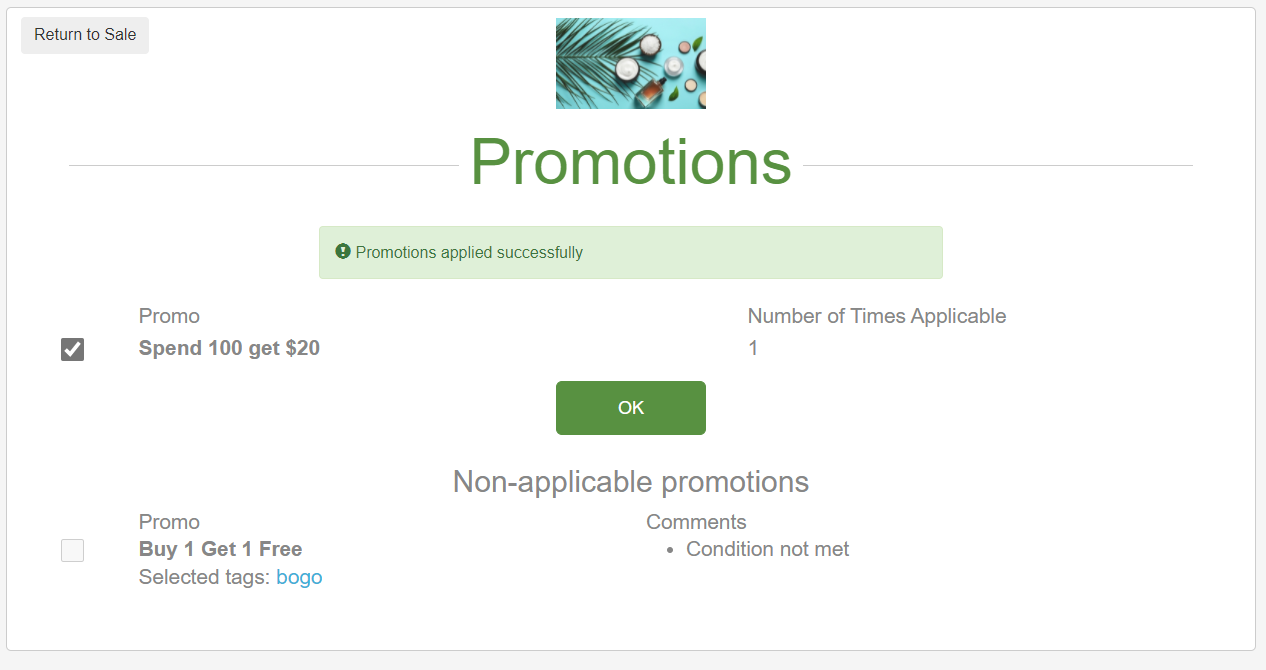
- Click on Return to Sale in the upper left-hand corner.
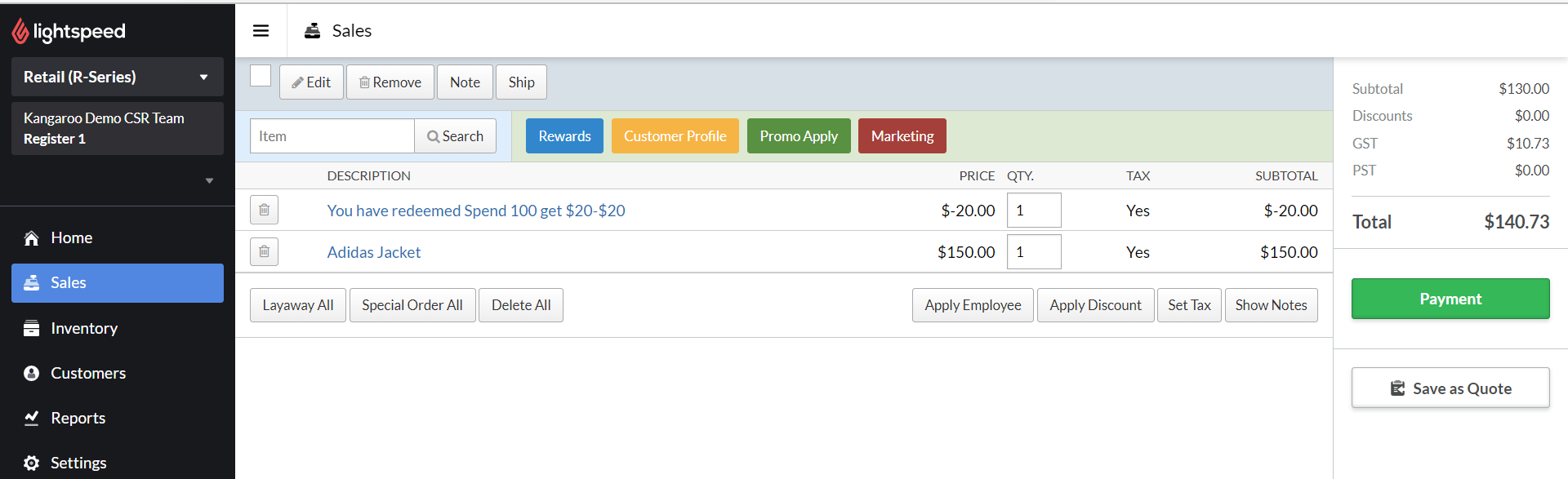
- Proceed to payment.
*Note: The promotion must first be created on the Kangaroo Business Portal.