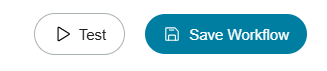- Help Center
- Workflows
-
Kangaroo Apps
-
Email/SMS/Push Marketing
-
Workflows
-
Kangaroo Business Portal App
-
Points
-
Redeeming points
-
Offers
-
Tiers
-
Referrals
-
Branding
-
Release Notes
-
Rules
-
Customers
-
Gamification
-
Gift Cards
-
Analytics
-
Branches
-
Kiosk
-
Frequent Buyers Program
-
Surveys
-
Merchant App
-
White Label App
-
Business portal
-
Subscription
-
Members App
-
New Business Portal
-
Business Profile
-
Import Transaction
-
One-Pagers
-
FAQ
- FAQ- Lightspeed R Series
- FAQ- Shopify POS
- FAQ- Shopify ECOM
- FAQ- Lightspeed ECOM
- FAQ - WooCommerce
- FAQ - Standalone
- FAQ - BigCommerce
- FAQ - Magento
- Kangaroo Booking
- FAQ-Heartland
- FAQ - Judge.me
- FAQ- Lightspeed X Series
- FAQ- Lightspeed K Series
- FAQ- Lightspeed L Series
- FAQ - Lightspeed E Series (Ecwid)
- FAQ - MindBody POS
-
API
-
Kangaroo Reviews
-
Products
How To Benefit From The Abandoned Cart Feature On Ecom Integrations?
This feature helps capture the customers who fill up their carts but decide otherwise and don't make a purchase. Therefore, they will will either receive an email, SMS or/and Push notifications reminding them to make a purchase. In order to do so, you must follow the steps below:
- Access the business portal through the credentials provided.
- Click on Workflows in the main menu on the left
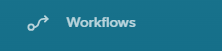
- Then, Create a new workflow.
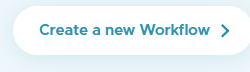
- Under Select a trigger, there will be Abandoned Cart option that you can choose.
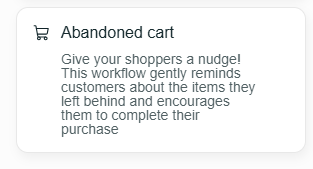
- Then, you name the flow, set the start and end date (you can choose never to expire)
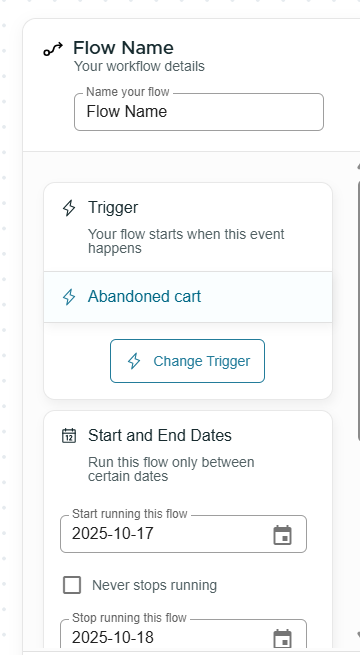
- Moreover, you select the audience you want to reach out to (it's more preferrable to reach out to all customers)

- Then, you add first action.
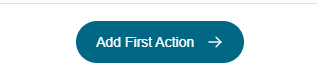
- Once you add first action, you either want to reward them with points, give them an offer or send them a message as discussed above.
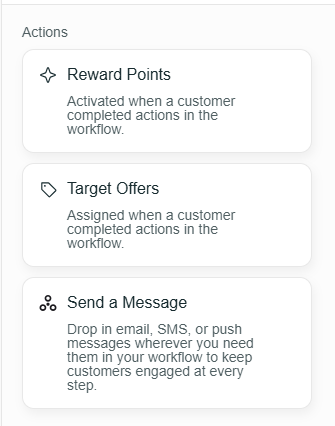
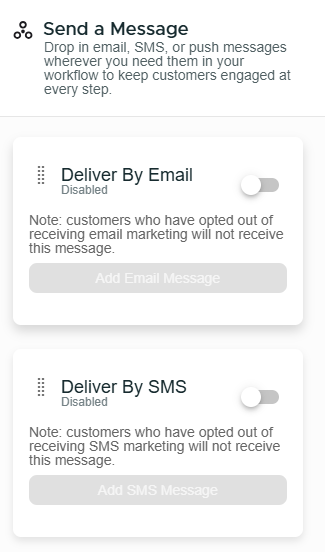
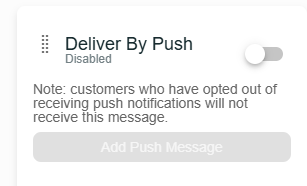
- Once you turn the toggle on for either of the three above, it provides you with the option of:
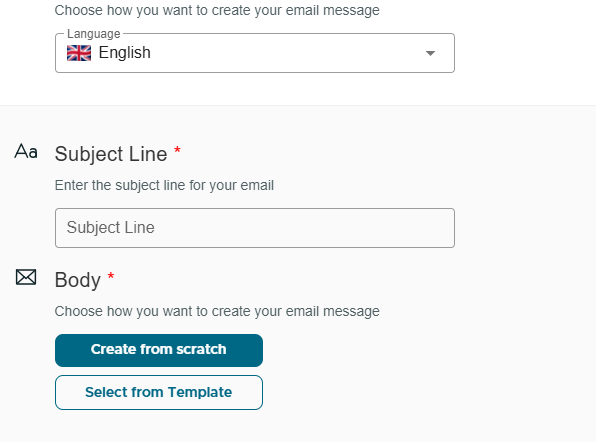
- Selecting the language - The Subject Line - Starting From Scratch - Selecting From A Template ( Which is Usually From The Kangaroo Editor)
- Then, you press on Save
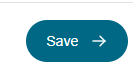
- And you proceed with the Workflow